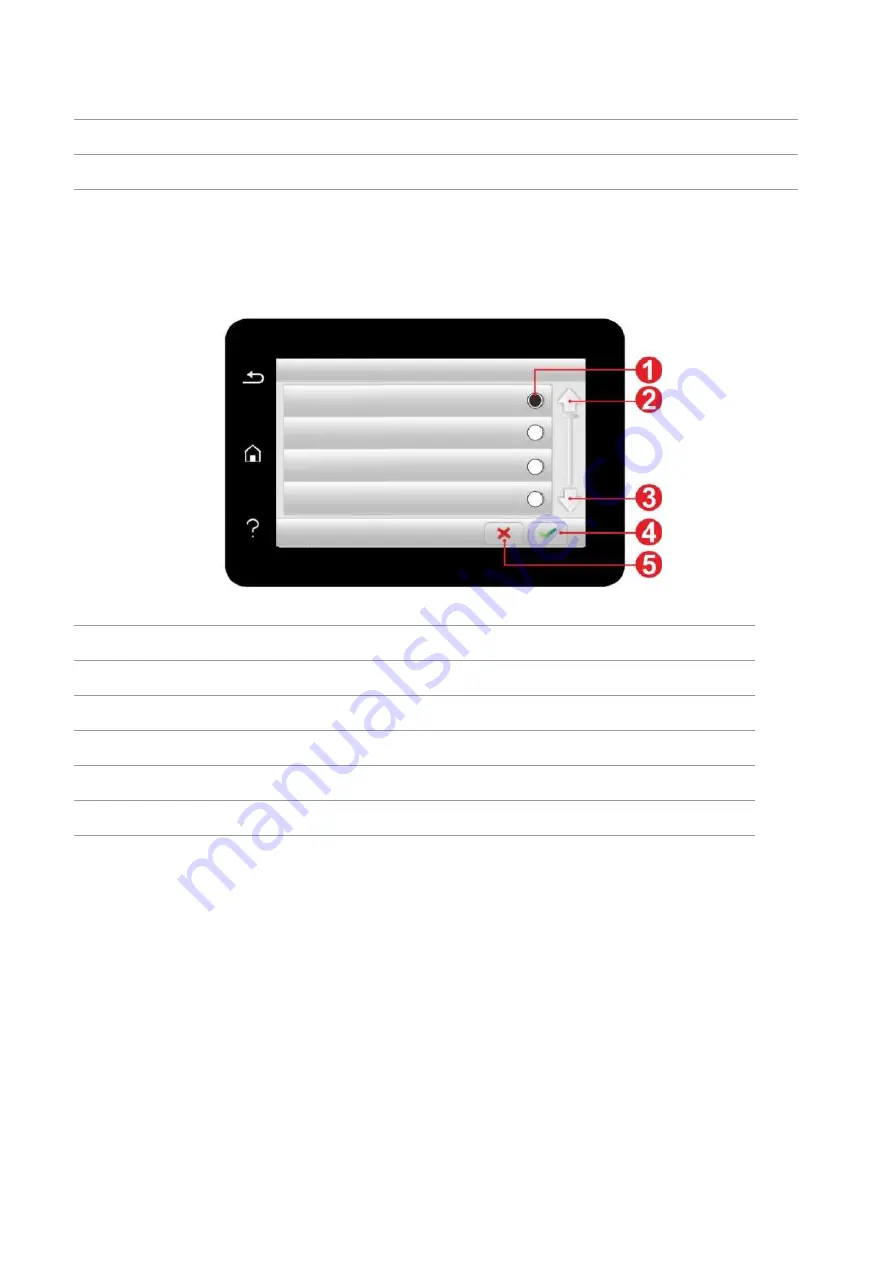
9
7
USB print
Access to USB storage job and make a job print.
8
“Setting” button
Open menu setting interface.
9
Status message bar
Display the current printer status.
1.5.3. Touch screen button
Layout of touch screen buttons of printer control panel is shown as below:
No. Name
Functions
1
Radio button
Select or delete an item.
2
Up arrow
Scroll up.
3
Down arrow
Scroll down.
4
Acceptance button
Save setting.
5
Cancel button
Cancel selection.
Содержание BM5100FDN Series
Страница 89: ...76 6 Single click OK to finish printing setup Click Print to realize auto duplex printing...
Страница 115: ...102 3 After the window pops up click on Scan 4 Click on Open Scanner and the scan window will pop up...
Страница 146: ...133 6 Open the auto feed tray and wipe the pickup roller gently with dry lint cloth...
Страница 159: ...146 2 Gently pull the jammed paper out 3 Install paper tray...
Страница 162: ...149 1 Open the front cover and then remove the laser toner cartridge along the guide rail 2 Open the rear cover...
Страница 163: ...150 3 Open the fuser door using the handles on both sides 4 Gently pull the jammed paper out...
Страница 169: ...156 14 1 5 Paper jam of auto feed tray 1 Pull out the automatic tray 2 Gently pull the jammed paper out...
Страница 187: ......






























