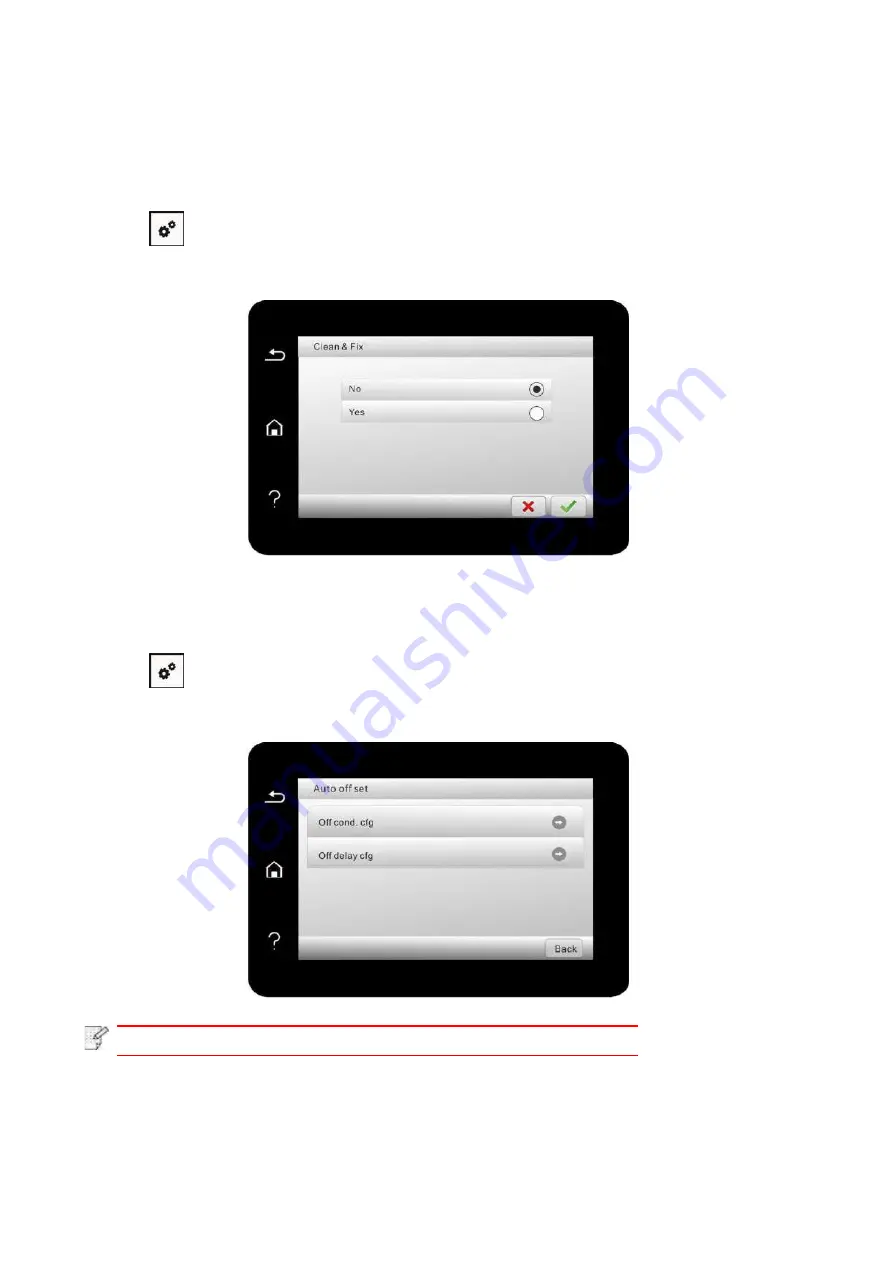
124
12.1.6. Print a Page for Clean & Fix
"Print a Page for Clean & Fix"function can clean the toner, paper powder and other inpurities, so
as to realize better printing effect.The printer will start up Print a Page for Clean & Fix function
automatically after the printer has printed a certain number of pages. You can also launch Print a
Page for Clean & Fix function manually by setting up the printer panel. The steps are as follows:
1. Click “
” button in control panel to enter “Menu setting” interface.
2. Click to select “System Settings”
-
“Clean & Fix ” to clean the fuser unit.
12.1.7. Auto shut-off setting
“Auto shut
-
off setting” to set off condition and off delay of printer.
1. Click “
” button in control panel to enter “Menu setting” interface.
2. Click and select “System Setting”
-
“Auto off set” to set off conditions and delay.
Note:
• Individual countries (or regions) do not support auto off setting.
Содержание BM5100FDN Series
Страница 89: ...76 6 Single click OK to finish printing setup Click Print to realize auto duplex printing...
Страница 115: ...102 3 After the window pops up click on Scan 4 Click on Open Scanner and the scan window will pop up...
Страница 146: ...133 6 Open the auto feed tray and wipe the pickup roller gently with dry lint cloth...
Страница 159: ...146 2 Gently pull the jammed paper out 3 Install paper tray...
Страница 162: ...149 1 Open the front cover and then remove the laser toner cartridge along the guide rail 2 Open the rear cover...
Страница 163: ...150 3 Open the fuser door using the handles on both sides 4 Gently pull the jammed paper out...
Страница 169: ...156 14 1 5 Paper jam of auto feed tray 1 Pull out the automatic tray 2 Gently pull the jammed paper out...
Страница 187: ......






























