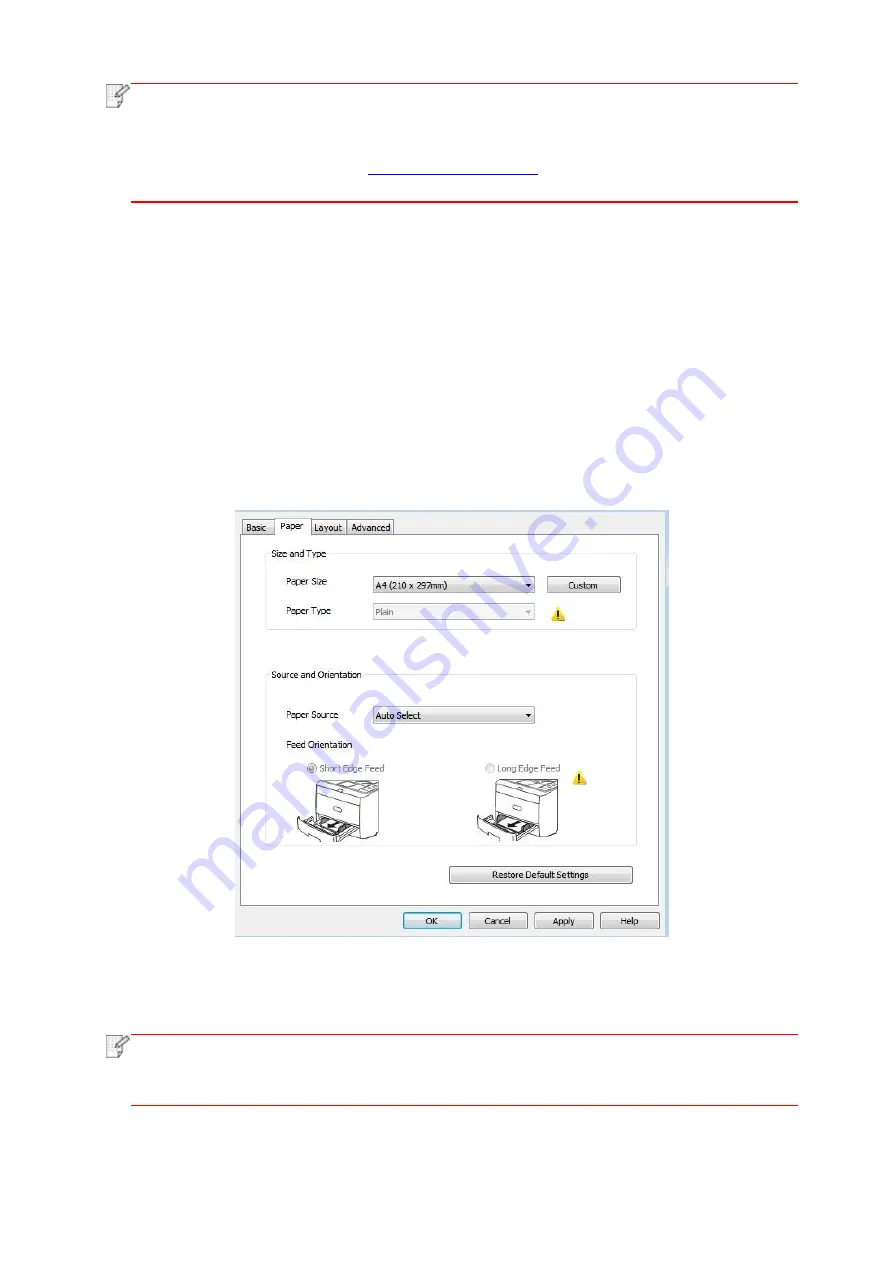
77
Note
:
• Windows 7 is taken as example in the above description.
• You can realize poster printing feature by selecting 2x2 poster printing in multipage.
• You can enable Printing Preferences and click the Help button to view detailed function
description.Please refer to
document.
7.2. Printing method
When printing, you can specify the tray to print as needed. The operating steps are as follows:
1. Open the file to be printed, click the “File” menu in the upper left corner, and select “Print” to
enable the print driver.
2. Select printer of the corresponding model.
3. Click “Printer Properties/Preferences” to configure printing.
4. Enter the “Paper” options interface, you can set “paper size and type”, “paper source and
orientati
on” as needed.
5. Click “OK” to finish printing setup.
Note
:
• If the printer control panel sets the paper size/type to “Auto”, print job will be done by the
“paper size/type” as set by the driver.To obtain better print effect, please load the paper
media matching your settings for the corresponding tray.
Содержание BM5100 Series
Страница 125: ...110 3 After the window pops up click on Scan 4 Click on Open Scanner and the scan window will pop up...
Страница 150: ...135 6 Open the auto feed tray and wipe the pickup roller gently with dry lint cloth...
Страница 163: ...148 2 Gently pull the jammed paper out 3 Install paper tray...
Страница 166: ...151 1 Open the front cover and then remove the laser toner cartridge along the guide rail 2 Open the rear cover...
Страница 167: ...152 3 Open the fuser door using the handles on both sides 4 Gently pull the jammed paper out...
Страница 173: ...158 13 1 5 Paper jam of auto feed tray 1 Pull out the automatic tray 2 Gently pull the jammed paper out...
Страница 192: ......






























