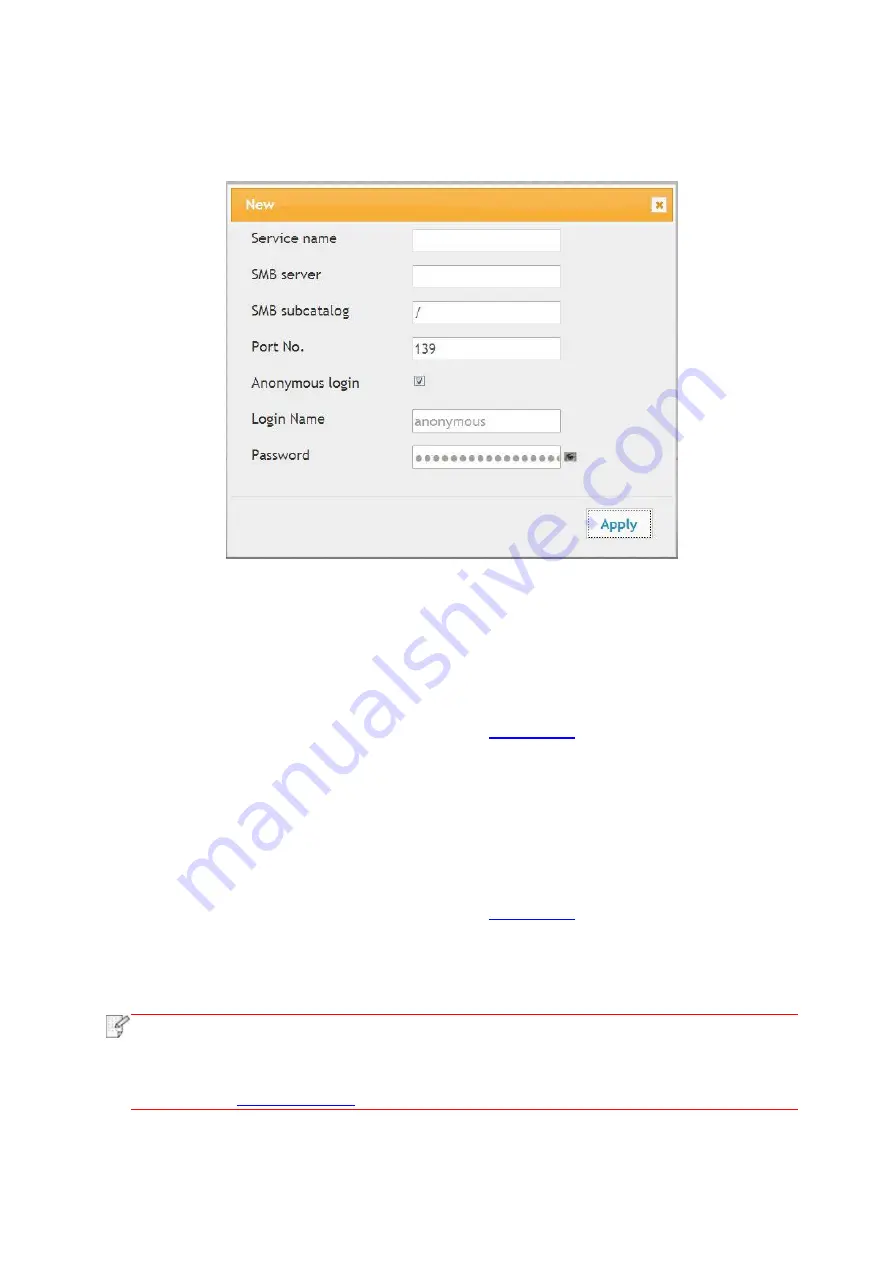
75
3. Click "Create" to pop out a window as below and set relevant parameters; after settings
completed, and then click "Apply".
6.2.3.5. Sleep time setup
If you want to change the sleep time of the printer, you can set it via the embedded Web server
(the printer installed via network connection).
1. Log in the embedded Web server (please refer to
2. Click “Settings” – “Machine settings” – “System”.
3. Select sleep time according to you need and then click “Apply”.
6.2.4. Recover factory settings via Web server
1. Log in the embedded Web server (please refer to
2. Click "User Management" and input the correct “User name” and “Password”; then, click
“Restore to Factory Settings”. After completion, the printer will reboot automatically.
Note
:
• After factory settings of printer are recovered, user name of the administrator will be
recovered to admin and the login password will be recovered to 000000.
• You can also recover factory settings via keys on the control panel of printer, please
refer to
Содержание BM5100 Series
Страница 125: ...110 3 After the window pops up click on Scan 4 Click on Open Scanner and the scan window will pop up...
Страница 150: ...135 6 Open the auto feed tray and wipe the pickup roller gently with dry lint cloth...
Страница 163: ...148 2 Gently pull the jammed paper out 3 Install paper tray...
Страница 166: ...151 1 Open the front cover and then remove the laser toner cartridge along the guide rail 2 Open the rear cover...
Страница 167: ...152 3 Open the fuser door using the handles on both sides 4 Gently pull the jammed paper out...
Страница 173: ...158 13 1 5 Paper jam of auto feed tray 1 Pull out the automatic tray 2 Gently pull the jammed paper out...
Страница 192: ......






























