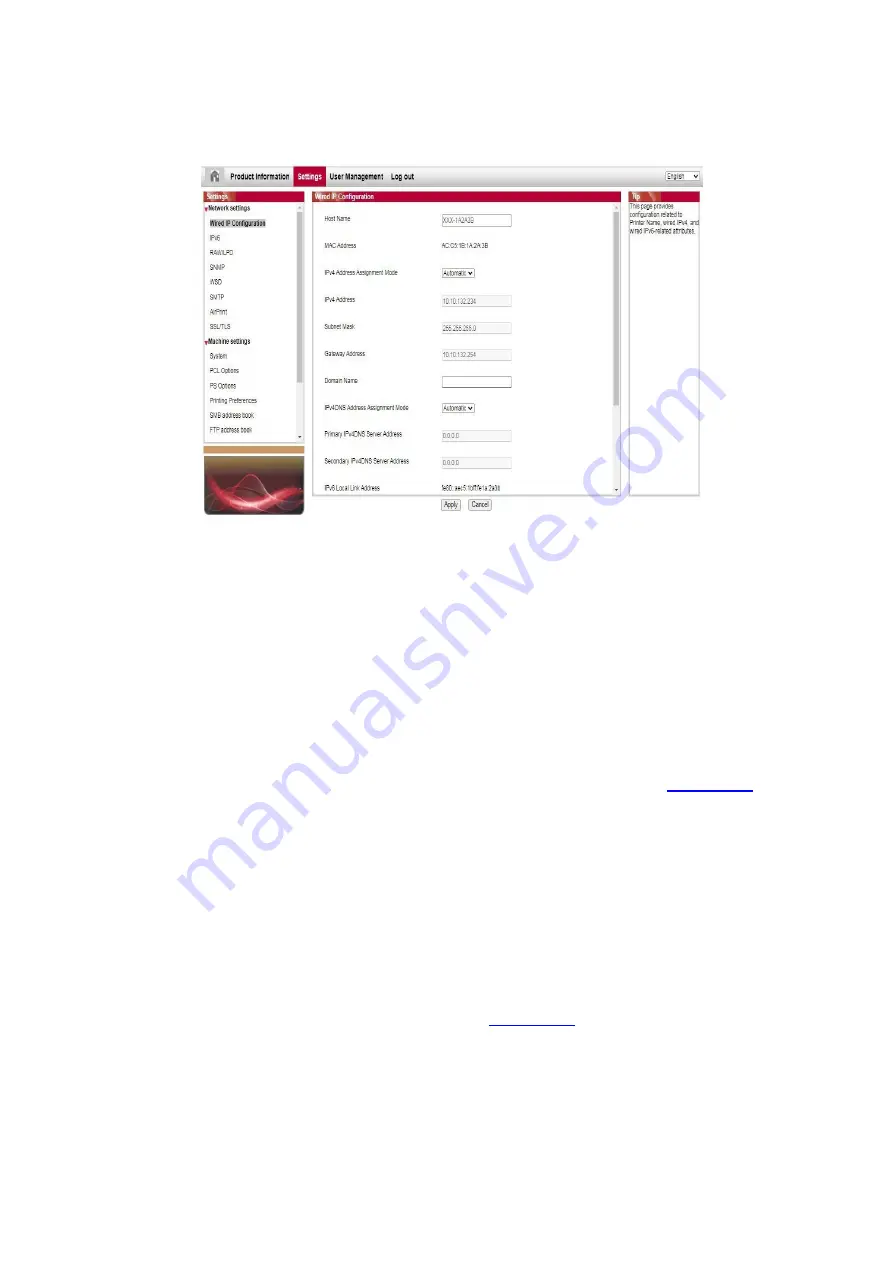
69
5. It supports configuration of e-mail address, FTP address and SMB address to scan the file to
be scanned directly to E-mail, FTP or SMB server.
6.2.1. IP address setup
You need to connect your printer to network before IP address setup.
1. In case of wired network model, connect the printer to wired network by connecting to its
network interface with network cable.
2. In case of wireless network model, the printer can be connected to wireless network via
wireless network setup tools or Wi-Fi Protected Setup(WPS) (please refer to
).
6.2.1.1. IPv4 setup
IPv4 address of the printer is divided into DHCP auto assignment and manual setting, and the
DHCP auto assignment function is on by default. You can set up the IPv4 address of printer
manually to set up fixed IPv4 address for the printer.
1. Turn on printer power to connect printer to network.
2. Log in the embedded Web server (please refer to
3. Click “Settings” – “Network settings” – “Protocol Settings” – “Wired IP Configuration”.
4. S
et the IPv4 address assignment mode as “Manual”.
5. Input “IPv4 Address”, “Subnet Mask” and “Gateway Address”, and then click “Apply”.
Содержание BM5100 Series
Страница 125: ...110 3 After the window pops up click on Scan 4 Click on Open Scanner and the scan window will pop up...
Страница 150: ...135 6 Open the auto feed tray and wipe the pickup roller gently with dry lint cloth...
Страница 163: ...148 2 Gently pull the jammed paper out 3 Install paper tray...
Страница 166: ...151 1 Open the front cover and then remove the laser toner cartridge along the guide rail 2 Open the rear cover...
Страница 167: ...152 3 Open the fuser door using the handles on both sides 4 Gently pull the jammed paper out...
Страница 173: ...158 13 1 5 Paper jam of auto feed tray 1 Pull out the automatic tray 2 Gently pull the jammed paper out...
Страница 192: ......






























