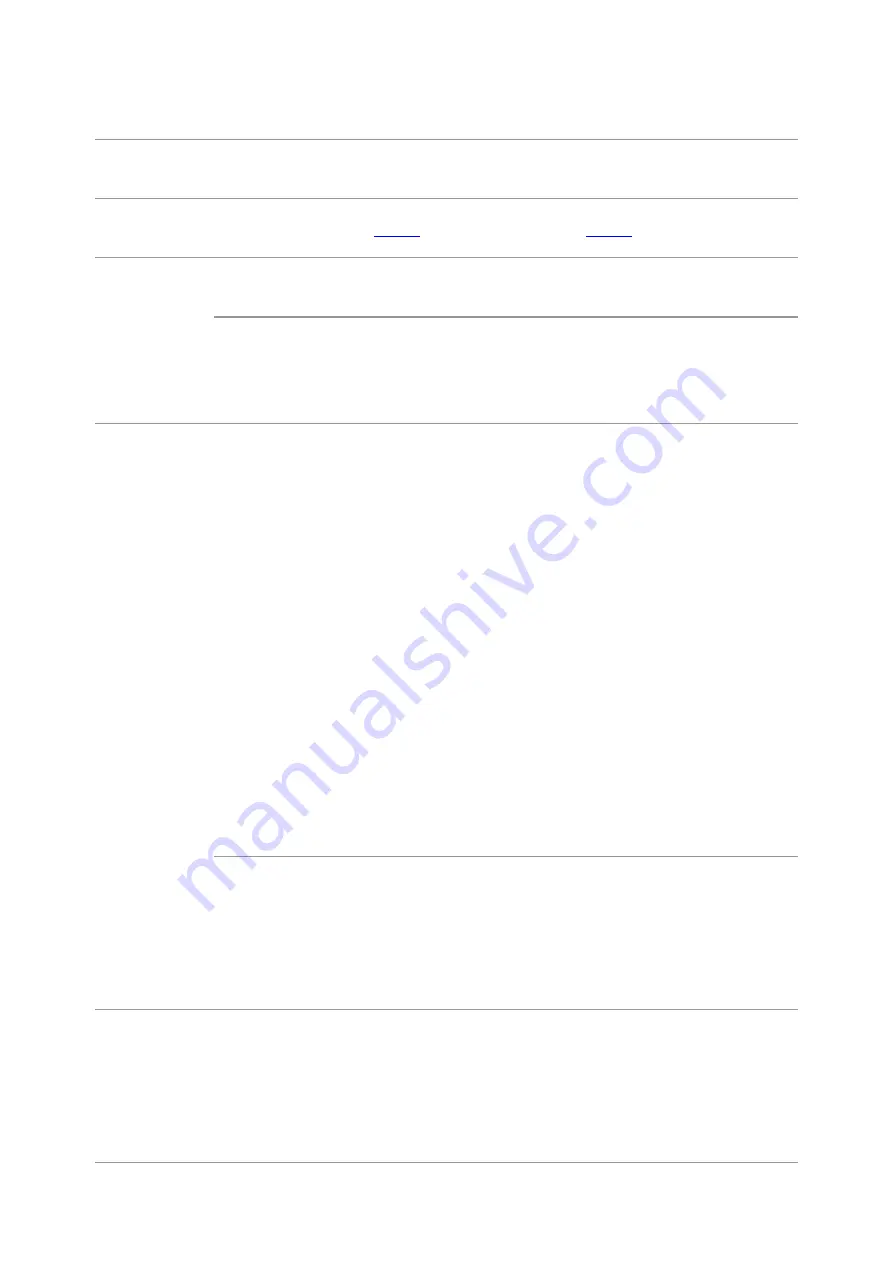
165
13.3. Error Message
Trouble Type
Fault
phenomenon
Cause
Solution
Problems in
printing
Poor print
quality
Problems in
copying
Failed to copy The scanner is damaged.
Please contact Pantum Customer
Service.
Copy Image
Abnormal
• The scanner is dirty or
defective.
• The toner cartridge is dirty
or damaged.
• Clean the scanner.
• It is suggested to replace the
original toner cartridge.
Problems with
the Printer
The printer
does not work
• Power cord of the device is
not properly connected.
• The cable between the
computer and the printer is
not connected properly.
• Error in specifying the print
port.
• The printer is offline and
User Guide of Printer is
checked.
• The printer has not
recovered from an internal
error, such as a paper jam,
paper empty, etc.
• Driver program of printer is
not installed correctly.
• The LCD screen prompts
error messages.
• Ensure proper connection of the
power cord.
• Please disconnect the printer
cable and then connect it again.
• Please check printer settings of
the Windows to make sure the
printing job could be sent to the
correct port. If the computer is
equipped with several ports,
please be sure to connect the
printer to the correct port.
• Please make sure the printer is
online without any abnormality.
• Please remove errors to make
the printer return to normal.
• Please uninstall and then reinstall
the printer driver.
Online printing
does not work
• The cable between the
computer and the printer is
not connected properly.
• Driver program of printer is
not installed correctly.
• Printer internal failure.
• Please disconnect the printer
cable and then connect it again.
• Please uninstall and then reinstall
the printer driver.
Problems in
scanning
Scanning error
• Data cable of the device is
not properly connected.
• The scan driver is installed
incorrectly.
• The LCD screen prompts
error messages.
• Ensure proper connection of the
data cable.
• Reinstall the scan driver.
Содержание BM5100 Series
Страница 125: ...110 3 After the window pops up click on Scan 4 Click on Open Scanner and the scan window will pop up...
Страница 150: ...135 6 Open the auto feed tray and wipe the pickup roller gently with dry lint cloth...
Страница 163: ...148 2 Gently pull the jammed paper out 3 Install paper tray...
Страница 166: ...151 1 Open the front cover and then remove the laser toner cartridge along the guide rail 2 Open the rear cover...
Страница 167: ...152 3 Open the fuser door using the handles on both sides 4 Gently pull the jammed paper out...
Страница 173: ...158 13 1 5 Paper jam of auto feed tray 1 Pull out the automatic tray 2 Gently pull the jammed paper out...
Страница 192: ......



























