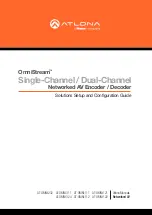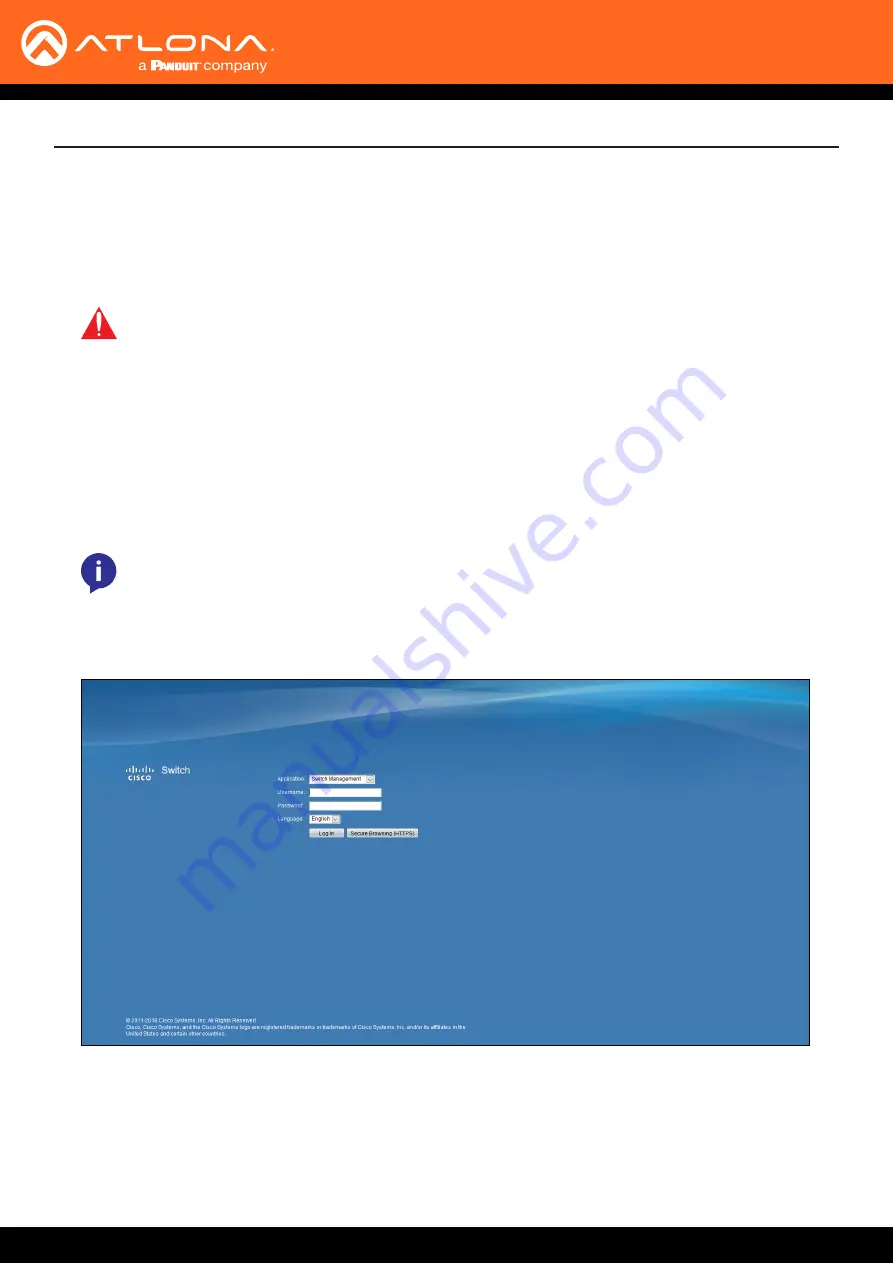
OmniStream
7
Network Switch Configuration
Getting Started
1. Connect a PC or laptop to the network switch. It is best to use the port that will remain on VLAN1 of the switch to
avoid the PC losing connection when settings are changed on the switch.
2. Go into the computer settings and change the IP of the PC to be on the same range as the switch.
Before working with the OmniStream devices, the network switch must be set up. This guide will provide instructions
for configuring a
Cisco SG350X-24MP
switch. The following steps will be the similar for most Cisco switches.
However, there may be small variations, depending on the switch model. Consult the switch User Manual for more
information.
NOTE:
If the IP address of the network switch is 192.168.1.254, then the computer should be set
to 192.168.1.xx, where xx represents values from 1 to 253, as long as that IP address is not already
assigned on that network. The default IP address for all Cisco switches is 192.168.1.254/24.
3. Launch the desired web browser and enter the IP address of the network switch into the address field, then
press [ENTER].
4. Enter the username and password. The default login credentials are as follows:
Username: cisco
Password: cisco
• VLAN Setup
•
IPv4 Interface Setup
•
Setting IP Multicast
•
Setting up User Accounts
IMPORTANT:
The Network Switch Configuration chapter is divided into five sections. Each section
must be followed in the order listed below. Deviating from this order, or skipping steps within a
section, may result in unpredictable switch operation.