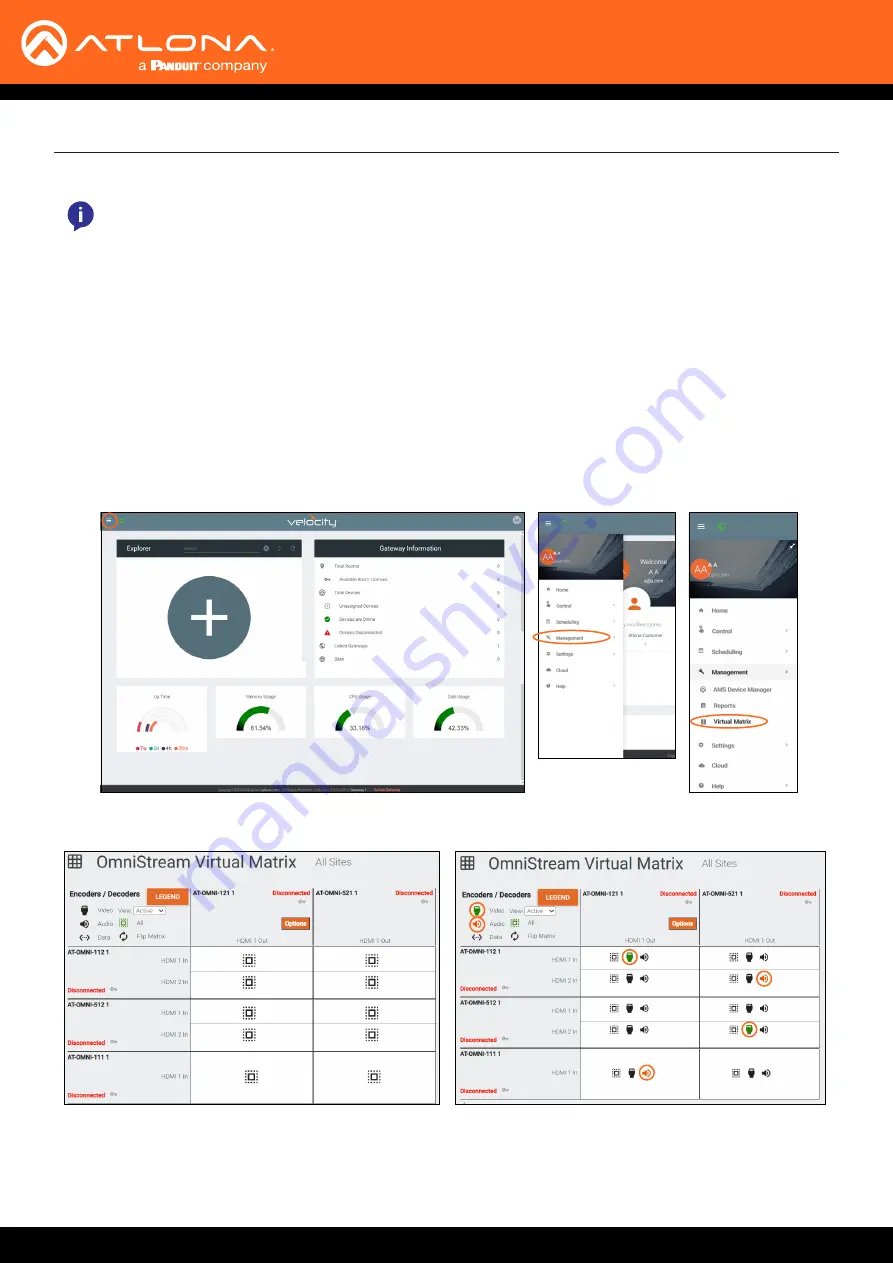
OmniStream
37
Testing Connectivity
Now that all the OMNIs are set to pass and receive audio and video over IP, basic testing can start.
If all the streams were set up correctly, audio and video will be passed.
The Audio / Video Settings section can be used to adjust video input and output resolutions and settings for each
stream. View the OmniStream manuals for more information.
NOTE:
Only one source and display are needed for testing, but multiple can be used, to avoid having to
disconnect and reconnect the HDMI cable from the OMNIs.
1. Connect the HDMI source to the first encoder port.
2. Connect the HDMI Display to the decoder set up to receive that stream.
3. Repeat steps 1 and 2 for all encoder and decoder ports.
4. OPTIONAL: Test routing and ensure connectivity with all the units using the Virtual Matrix.
a. Locate the
≡
in the top left corner of the home page and left click to open the menu.
b. Select
Management
from the menu. New options will appear.
c. Select
Virtual Matrix
.
d. To route audio and video in one press select the square that corresponds with the port and device to test.
Repeat until all units have been tested.
e. To route audio and video separately, select the audio and video icon at the top left to have the routes
display the individual streams under the devices.
f. Select each icon to switch the audio and video streams until all streams have been tested.
















































