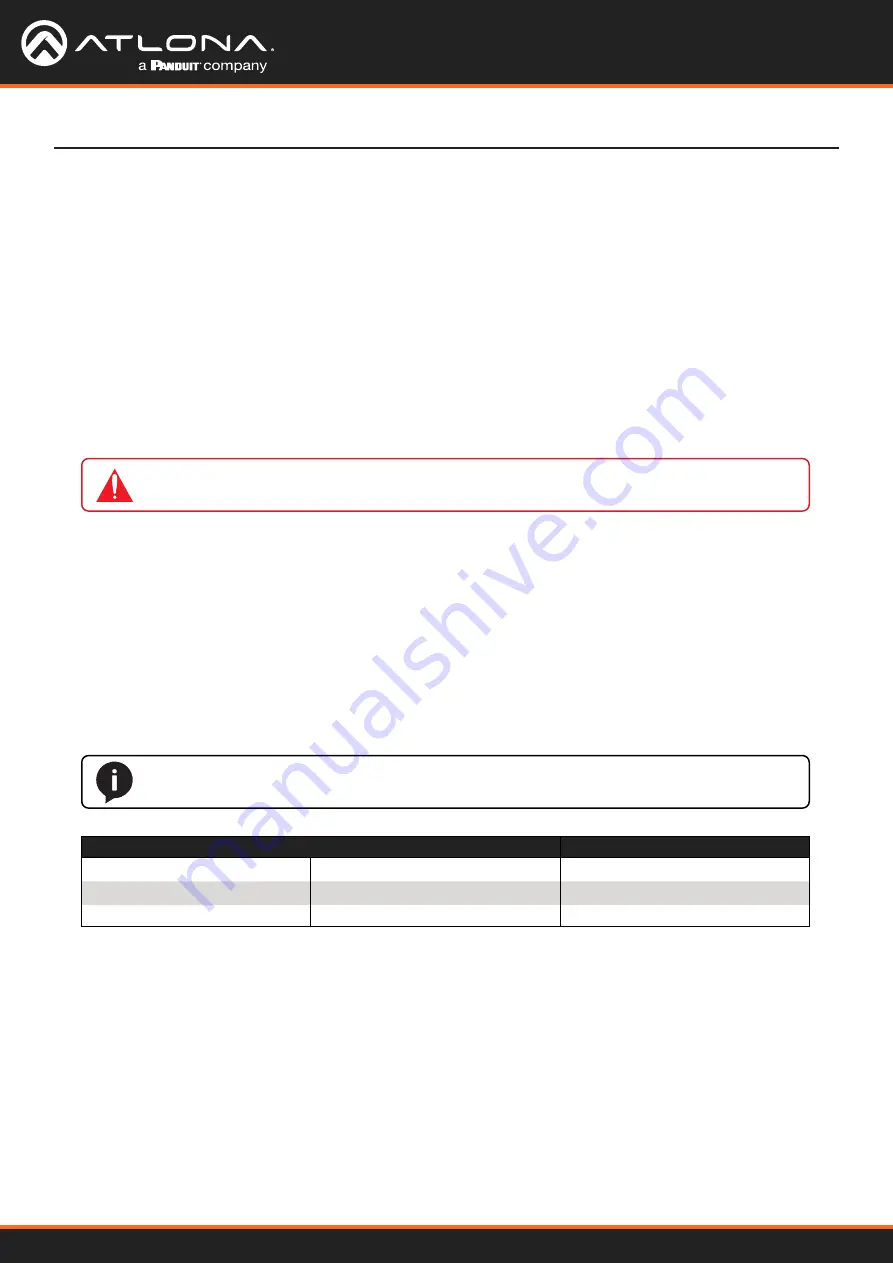
Using OmniStream
™
with Velocity
™
Device Manager
81
Device Operation
Fast Switching
1. Login to the decoder and click
HDMI OUTPUT
in the menu.
2. Click the
Fast Switching Enable
toggle switch to enable this feature. When enabled, the toggle switch will be
green.
3. Enter the timeout interval, in seconds, in the
Fast Switching Timeout(s)
field. If fast switching is enabled and
the decoder is switched to a different stream, but the stream is not present, then the decoder will hold the last
image on the screen. This image will continue to be displayed until either a new stream appears or the decoder
is switched to a different stream. Once the timeout interval has expired, the screen will go black. Setting the
timeout interval to
0
disables this feature and the last image will be displayed indefinitely.
The VCx codec provides fast switching at resolutions up to 4K YUV 4:4:4 @ 60 Hz. This is an improvement over
the VC-2 codecs that limited fast switching up to 1920x1200. When the decoder resolution and frame rate are set
to
Auto
, VCx fast switching operates at the preferred resolution and frame rate of the display. In some cases, this
preferred resolution and frame rate might not be the maximum supported by the display. If fast-switching is desired
at a supported resolution and/or frame rate other than the preferred resolution and frame rate, the decoder can be
manually configured for those resolutions.
The fast switching time depends primarily on three things, when switching between streams: resolution, frame rate,
and bitrate. For example, a 4K60 stream operating at 750 Mb/s requires ~250 ms to switch. On the other hand, a
1080p stream operating at 750 Mb/s requires less than 50 ms to switch. The time it takes to switch is determined by
the amount of time it takes for all the data for a complete frame to be received by the decoder. To improve the fast
switching time, decrease the resolution, lower the frame rate, or increase the bitrate.
NOTE:
The following table is only applicable when using the VC-2 codec.
Input Resolution (from Encoder) Output Resolution (AT-OMNI-121)
Output Resolution (AT-OMNI-122)
1280 x 720p
1280 x 720p
1280 x 720p
1920 x 1080p @ 60 Hz
1920 x 1080p @ 60 Hz
1920 x 1080p @ 30 Hz
> 1920 x 1080p (up to UHD)
1920 x 1080p @ 60 Hz
1920 x 1080p @ 30 Hz
IMPORTANT:
If Fast Switching is enabled, latency increases from 0.5 frames to 1.5 frames.






























