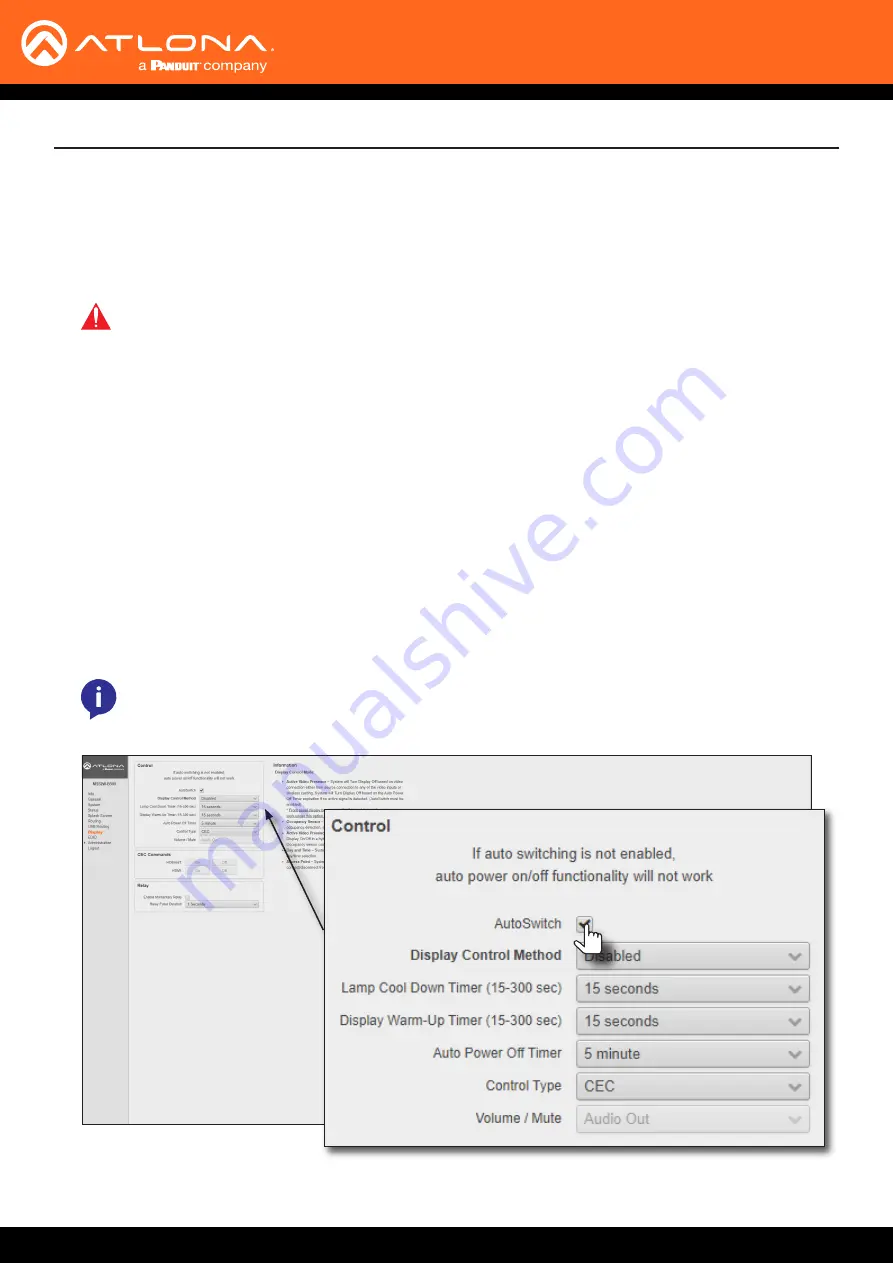
AT-OME-MS52W
31
Device Operation
Auto-Switching
By default, auto-switching is enabled on the AT-OME-MS52W, allowing the unit to automatically switch between
inputs when sources are connected or disconnected. Auto-switching is always enabled when set to
Matrix mode
with static route
and cannot be disabled.
Enabling / Disabling Auto Switching
1.
Login to the web server. Refer to
Logging in to the Web Server (page 22)
for more information.
2. Click
Display
in the side menu bar.
3. Under the
Control
window group, the
AutoSwitch
checkbox will be checked, indicating that auto-switching is
enabled. If the
AutoSwitch
checkbox is grayed out, verify that the
Switching Mode
is set to either
Disabled
or
Matrix mode with static route
.
4. Click the
AutoSwitch
checkbox to remove the check mark to disable auto-switching. Note that if the previously
active input is no longer available that it will fallback to any available input.
IMPORTANT:
The auto-switching feature is only available when the
Switching Mode
is set to
Matrix mode with static route
or
Disabled
. Refer to
for more
information.
5.
Auto switching configuration is complete.
NOTE:
The AT-OME-MS52W retains the currently selected input, even after the unit is powered-off
then powered-on. The system should re-evaluate the auto switching logic after power on and select
an input.
The AT-OME-MS52W provides auto-switching capability, which is enabled by default. This feature will automatically
switch the input to the most recently-connected source. If a source is disconnected, then the input will automatically
be switched to the previously-connected source.






























