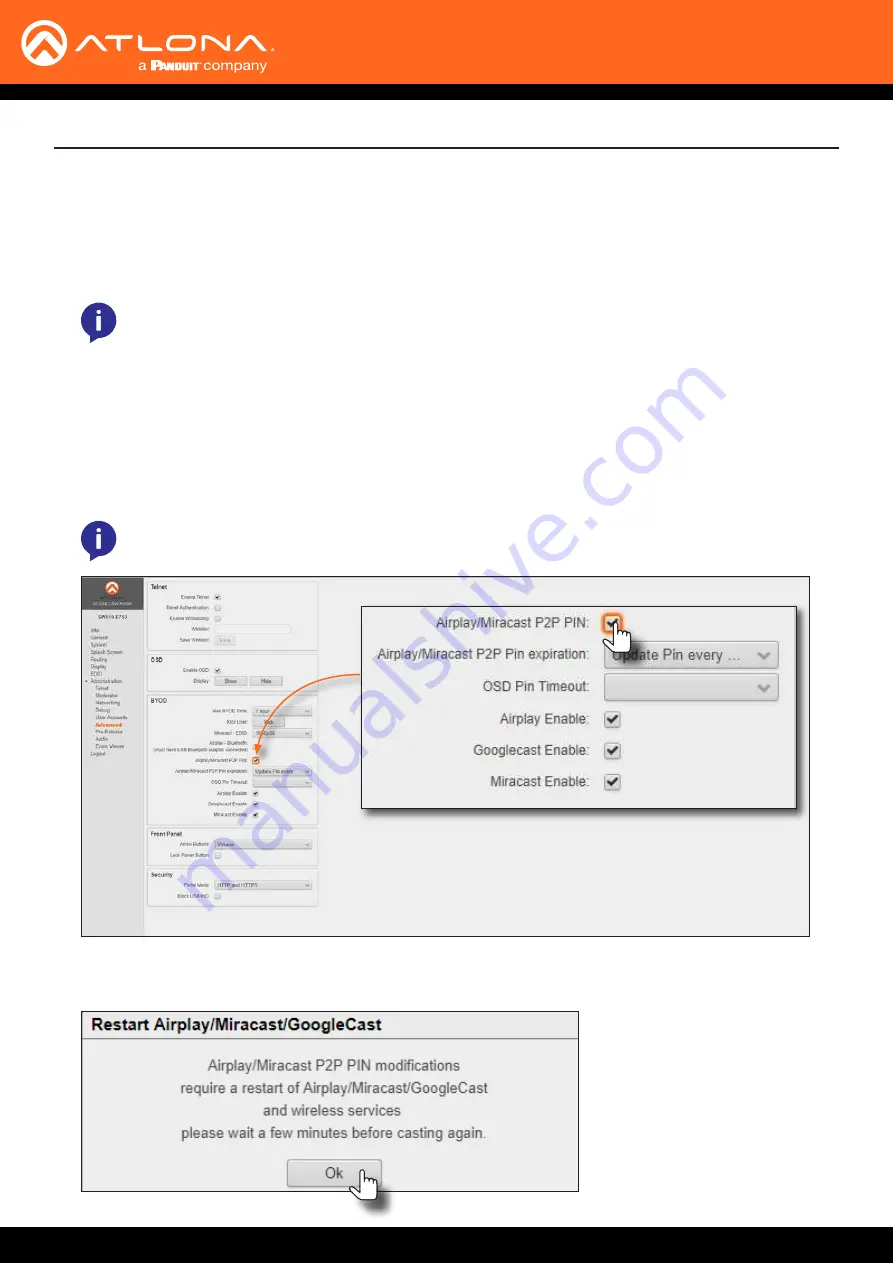
AT-UHD-SW-510W
52
Advanced Operation
The AT-UHD-SW-510W can be configured to prompt for a PIN code, before a BYOD device connects with either
AirPlay or Miracast P2P. When the this option is enabled, a PIN code will be displayed on the screen when an AirPlay
or Miracast device attempts to connect to the AT-UHD-SW-510W.
NOTE:
The PIN code will randomly change every five minutes, by default. This value can be set
from 10 seconds to five hours. This provides a level of security, preventing unauthorized users from
accessing the AT-UHD-SW-510W.
NOTE:
Android
™
devices do not support PIN code security.
1. Login to the web GUI. Refer to
Introduction to the Web GUI (page 71)
for more information.
2. Click
Administration
>
Advanced
from the menu bar on the left.
3. Click the
AirPlay/Miracast P2P PIN
checkbox to enable or disable this option. If a check mark appears in this
box, then the feature is enabled.
4. Click the
Airplay Enable
and
Miracast Enable
checkboxes, as required by the casting device.
AirPlay / Miracast P2P PIN Codes
When this checkbox is clicked, the following message box will be displayed. Restart the services, as directed,
then click
OK
to dismiss the message box.






























