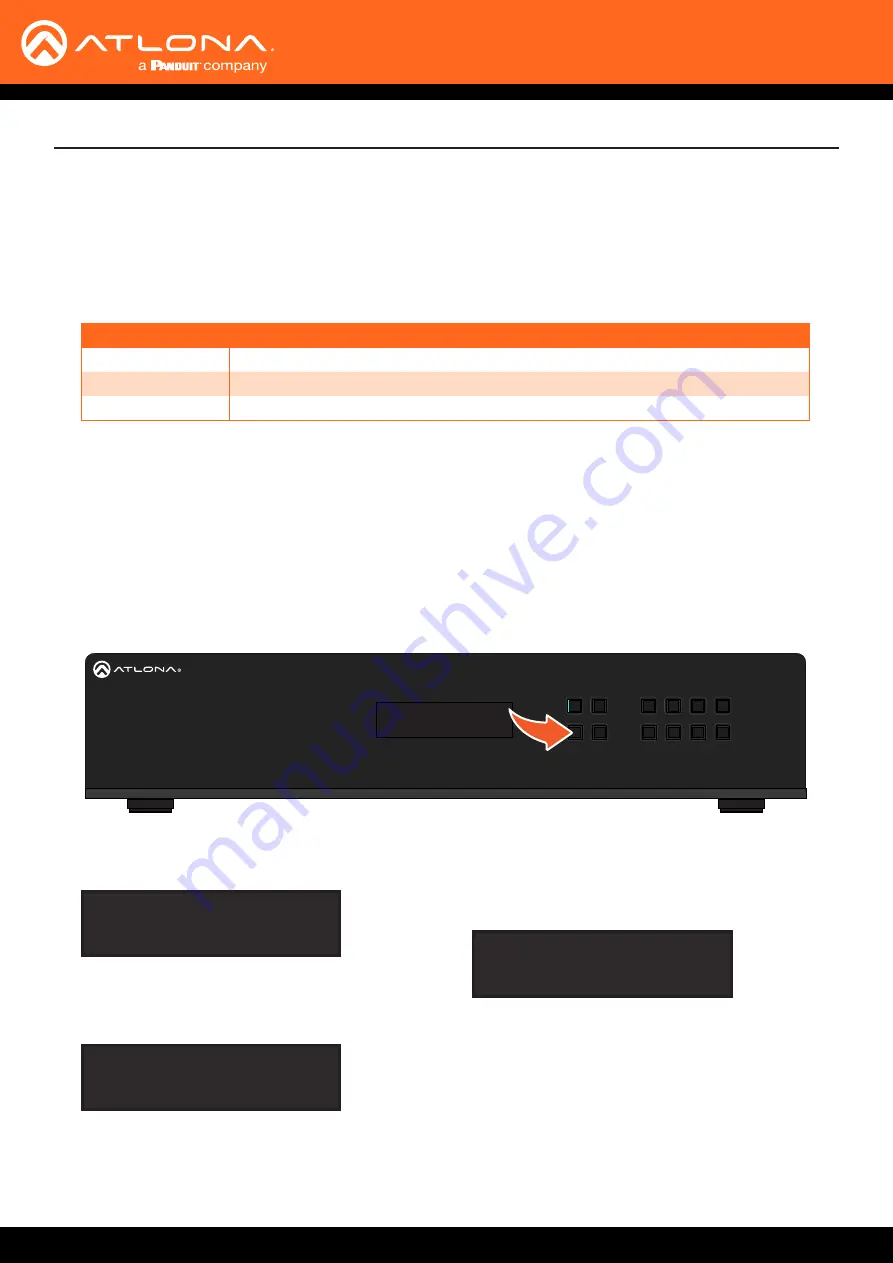
AT-UHD-CLSO-840
14
Installation
The AT-UHD-CLSO-840 is shipped with DHCP enabled. Once connected to a network, the DHCP server (if
available), will automatically assign an IP address to the unit. If no DHCP server is found or available, then the matrix
will be set to the following IP settings:
Default IP settings
The front-panel display can be used to identify the IP address of the matrix. The AT-UHD-CLSO-840 can also be set
to a static IP address, if necessary.
Setting the IP Mode
1. Make sure the home screen is displayed. If the home screen is not displayed, press the
CANCEL
button to
return to the home screen.
2.
Press and release the
FNC
button to display the
SELECT FUNCTION
screen.
Once the matrix completes the reboot process,
it will display the home screen. When the matrix
is set to static IP mode, the default IP address of
192.168.1.254 is used.
To place the matrix in DHCP mode, repeat the above
steps and press button
2
when the IP mode screen is
displayed.
4.
Press button
2
to select IP Static mode. The matrix
will display a prompt to confirm the selection.
5.
Press the
ENTER
button to confirm the selection.
The matrix will reboot and will indicate that the IP
change is taking place.
HDMI IN
HDBaseT IN
R
L
1
R
L
2
7
6
8
2
1
3
4
4
3
2
1
5
R
L
3
R
L
4
R
L
1
R
L
2
R
L
3
R
L
4
HDBaseT OUT
LAN
ON
OFF
PWR 100-240VAC 50/60Hz
RS-232
HDMI OUT
AUDIO IN
AUDIO OUT
+
+
+
+
+
+
+
+
+
+
+
+
+
+
+
+
RX TX
AT-UHD-CLSO-840
FCN
CANCEL
EDID
INFO
POWER
ENTER
5
6
7
8
1
2
3
4
1. IP DHCP
2. IP Static
IP STATIC ADDRESSING
enter to confirm
ip change to static
rebooting system...
3.
Press button
4
to display the IP mode screen.
Using the Front Panel
Description
Setting
IP address
192.168.0.150
Netmask
255.255.255.0
Gateway
0.0.0.0





























