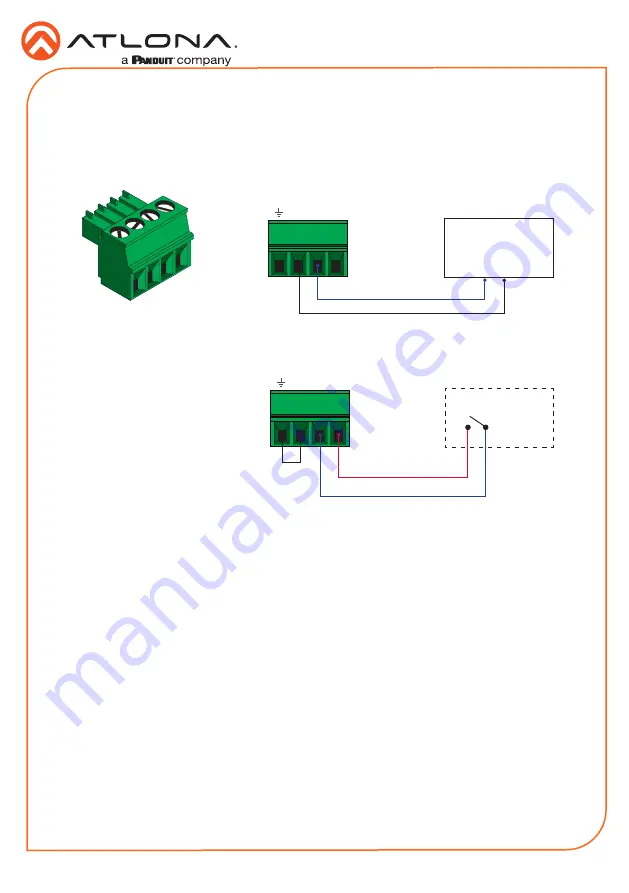
5
Installation Guide
AT-OME-RX31
The
TRIGGER I/O
port allows voltage-controlled devices, such as an occupancy sensor, to be
connected to the AT-OME-RX31. Use the included 4-pin captive screw connector to connect the
device. The voltage range is 3 V to 30 V DC.
TRIGGER I/O Connector
1. Use wire strippers to remove a portion of the cable jacket.
2. Remove at least 3/16” (5 mm) of insulation from each of the wires.
3. Insert the wires into correct terminal using the included 4-pin captive screw connector.
4. Attach the 4-pin connector block to the
TRIGGER I/O
port on the AT-OME-RX31.
Common (Set LOW)
Control (Set HIGH)
Powered sensor
30 V (max.)
- + P
Control (Set HIGH)
+12 V DC
Passive sensor
- + P
Powered Sensor
Passive Sensor






























