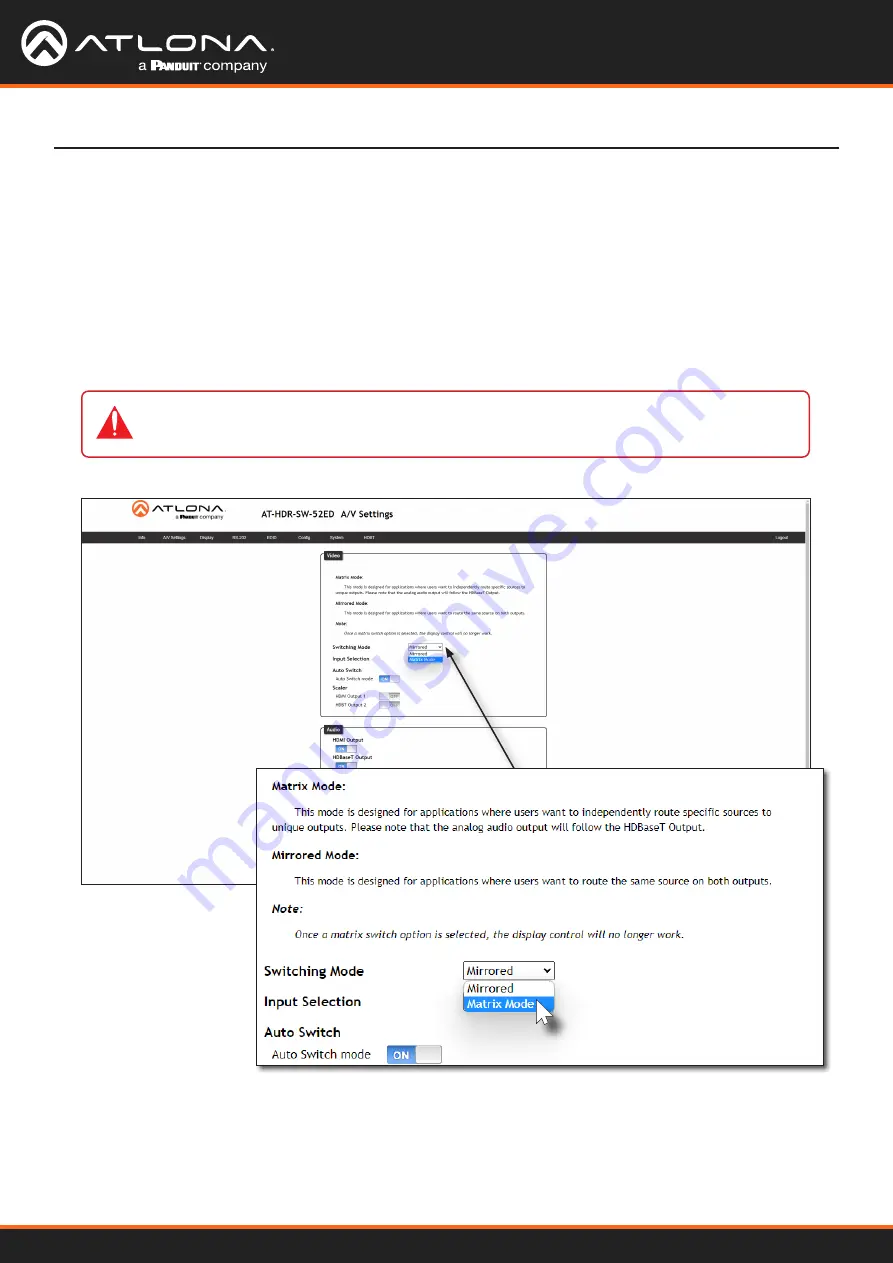
AT-HDR-SW-52ED
19
1. Log in to the web server.
2. Click
A/V Settings
in the menu bar.
3. Click the
Switching Mode
drop-down list and select
Matrix Mode
.
Device Operation
This mode allows the AT-HDR-SW-52ED to independently switch between any input to any output. Auto Switching is
disabled in Matrix Mode. Audio on the
L/R
and
S/PDIF OUT
ports will always follow
HDBaseT OUT
while the
AT-HDR-SW-52ED is in Matrix Mode.
Matrix Mode
IMPORTANT:
If the AT-HDR-SW-52ED is set to Matrix Mode, then Auto Switching will be
disabled.
Содержание Atlona AT-HDR-SW-52ED
Страница 1: ...AtlonaManuals Switchers AT HDR SW 52ED Five Input HDMI Switcher 4K HDR with Mirrored Outputs...
Страница 2: ...AT HDR SW 52ED 2 Version Release Date Notes 1 Jul 2023 Initial release Version Information...
Страница 81: ...US International atlona com 408 962 0515 41 43 508 4321 35295 R1...






























