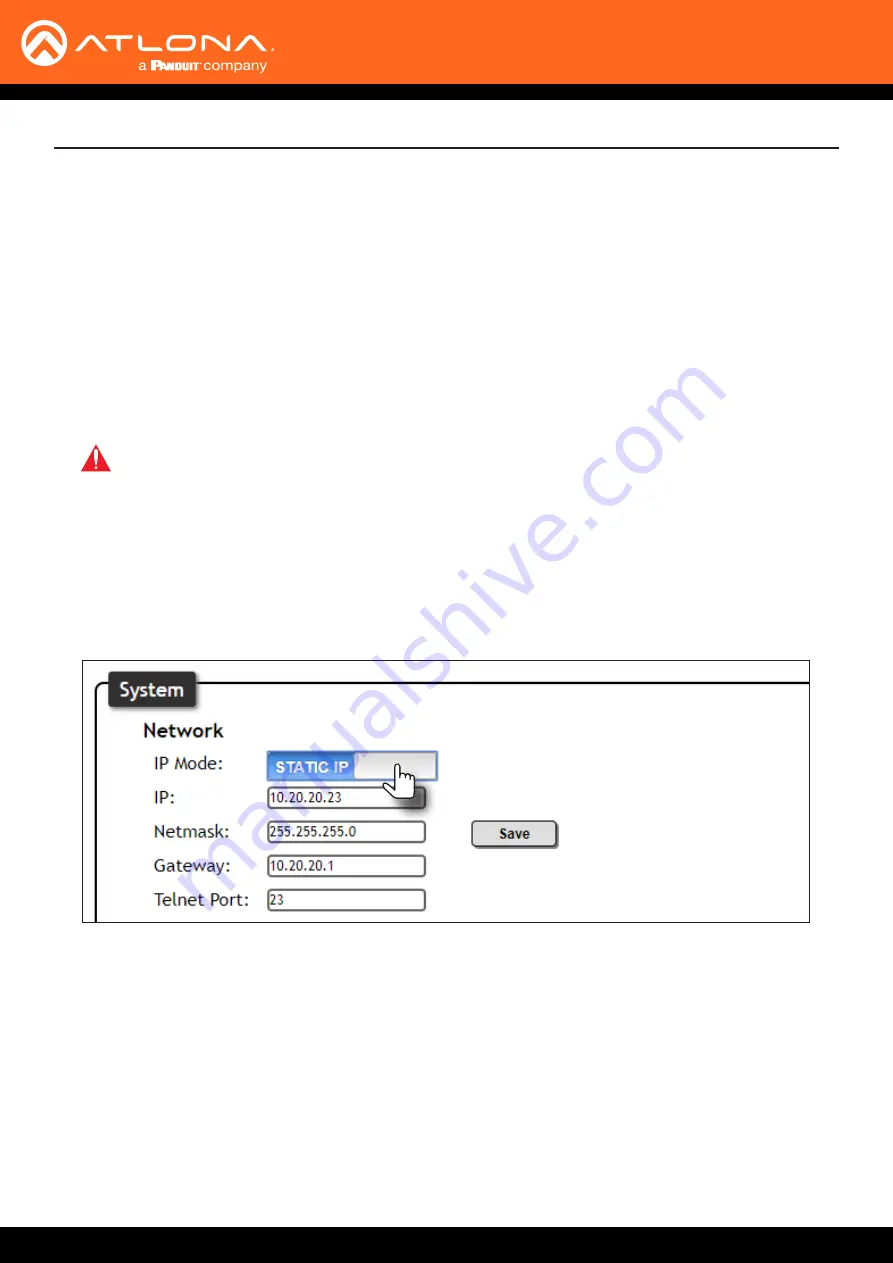
AT-DISP-CTRL
22
Device Operation
System Configuration
The AT-DISP-CTRL provides easy access to system configuration through the built-in web server, and is the
recommended method to adjust network settings.
Changing the
Network IP Mode
By default, the AT-DISP-CTRL is set to DHCP mode. Once connected to a network, and if a DHCP server is found
(or available), the AT-DISP-CTRL will be assigned an IP address on the network, and no further network configuration
is required. However, if the AT-DISP-CTRL is unable to detect a DHCP server within 15 seconds, then the unit will
use a self-assigned IP address within the range of
169.254.xxx.xxx
. The instructions below will focus on setting the
AT-DISP-CTRL to static IP mode.
IMPORTANT:
Before assigning a static IP address to the AT-DISP-CTRL, it is recommended to
consult with the network or system administrator and obtain a available IP address. If the AT-DISP-
CTRL is assigned an IP address which is already in use by another device, it may cause either
network issues and/or the AT-DISP-CTRL will be not accessible.
1.
Login to the web server. Refer to
Introduction to the Web Server (page 27)
.
2. Click
System
in the menu bar.
3.
Locate the
IP Mode
toggle switch. The default setting of this toggle switch is
DHCP
.
4. Click this toggle switch to set it to
STATIC IP
.
5.
Enter the desired IP address for the AT-DISP-CTRL in the
IP
field.
6. Enter the subnet mask and gateway address in the
Network
and
Gateway
fields, respectively.
7. Click the
Save
button to commit changes.






























