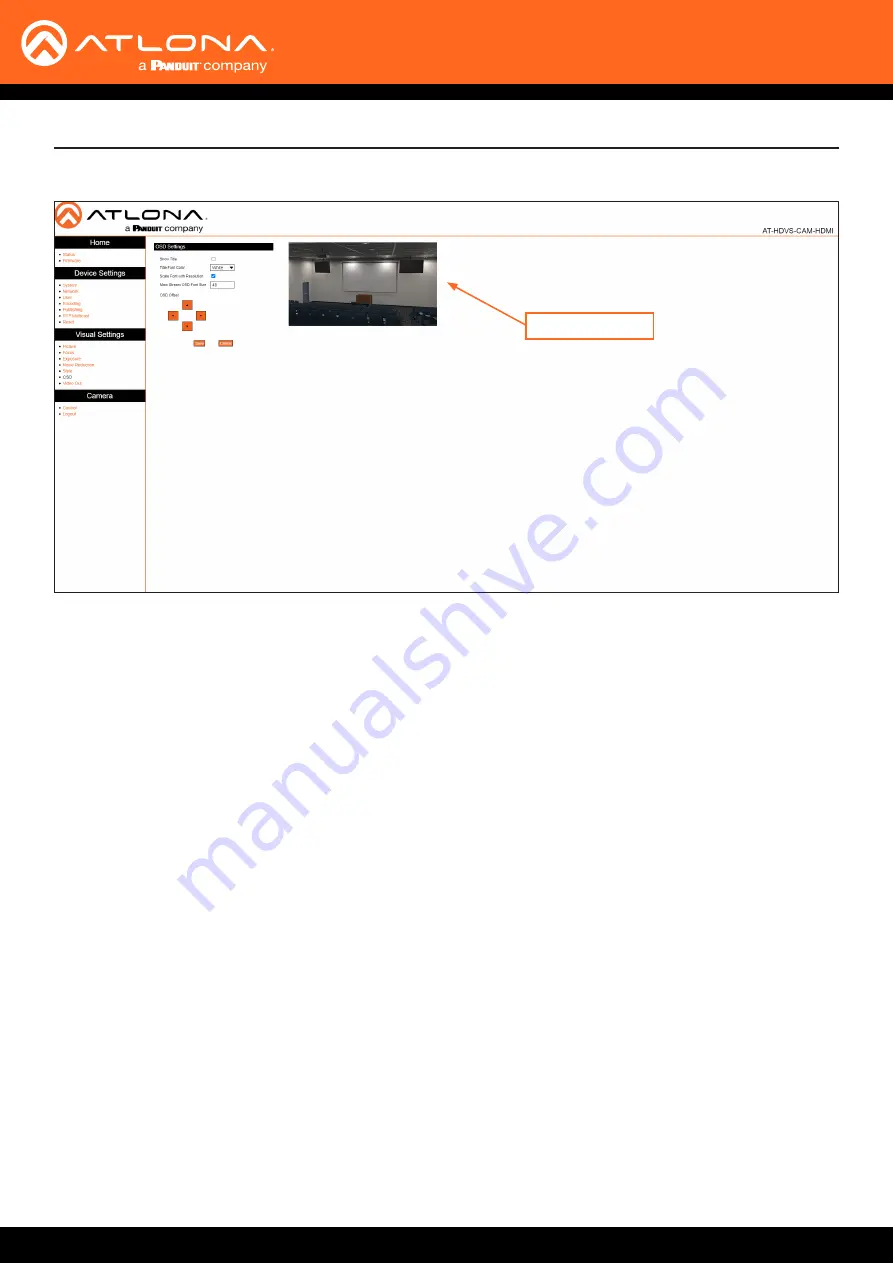
AT-HDVS-CAM-HDMI
48
Show Title
Click this check box to display the device name in the upper-left corner (default position) of the screen. When
enabled, the check box will display a check mark. To change the device name, refer to the System > Information >
Save
button to have changes take effect.
Title Font Color
Click this drop-down list to set the font color of the title. Available options are White, Black, Yellow, Red, and Blue.
Scale Font with Resolution
Click this check box to scale the font title when the resolution changes. When enabled, the check box will display a
check mark.
Main Stream OSD Font Size
Specify the title font size in this field. When enabled, the check box will display a check mark. Click the
Save
button
to have changes take effect.
OSD Offset
Click these arrows to position the title font on the screen. Click the
Save
button to have changes take effect.
Save
Click this button to commit changes.
Cancel
Click this button to abort changes.
OSD Settings
Configuration and Management Interfaces
OSD Page
Image preview






























