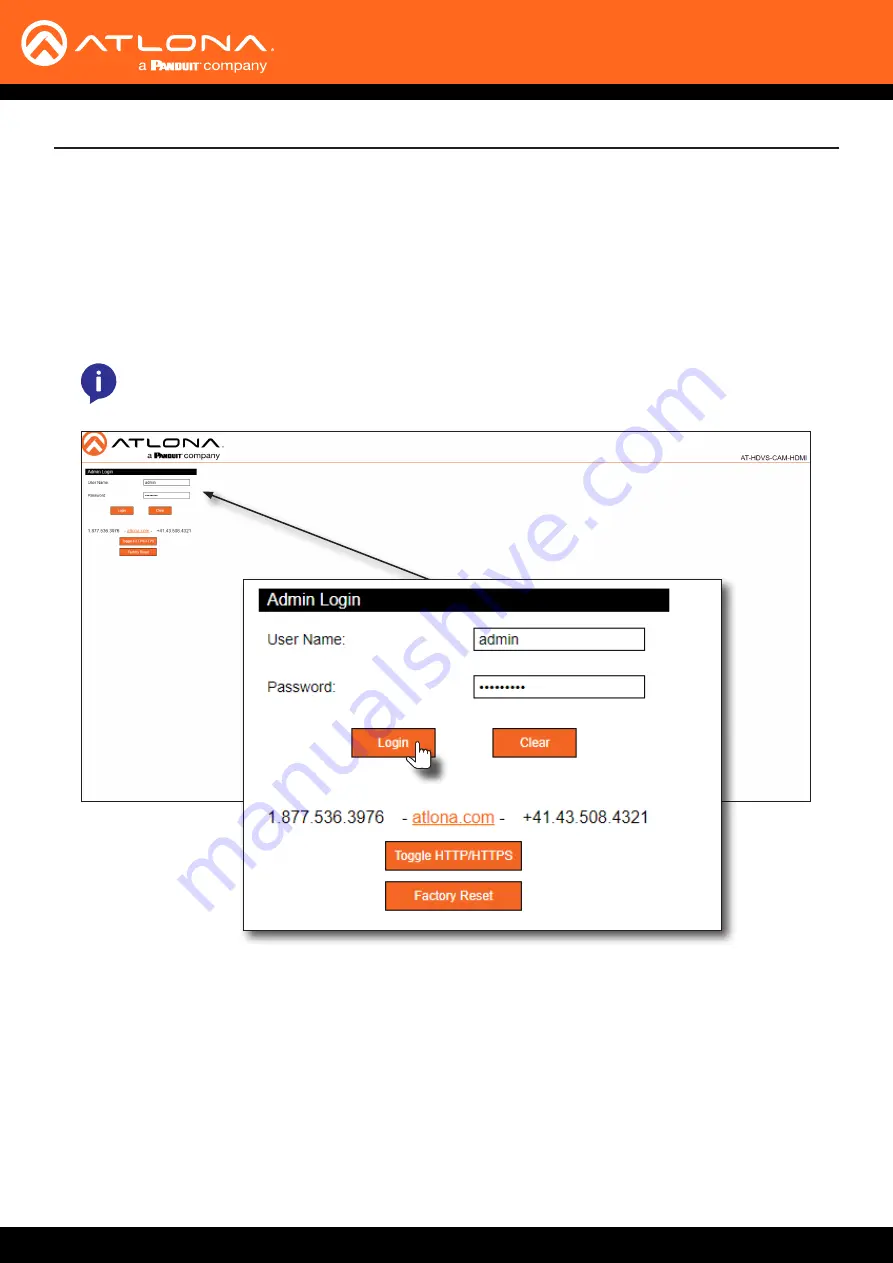
AT-HDVS-CAM-HDMI
29
1. Launch the desired web browser and enter the IP address of the AT-HDVS-CAM-HDMI in the address bar.
2.
Enter the correct username and password in the respective fields. To clear the
User Name
and
Password
fields,
click the
Clear
button.
NOTE:
If using a secure connection, click the
Toggle HTTP/HTTPS
button.
3. Click the
Login
button.
4. The
Info
page will be displayed and the login process is complete.
Before logging in to the web server, make sure the registration process has been completed. Refer to
for more information.
Configuration and Management Interfaces
Logging In






























