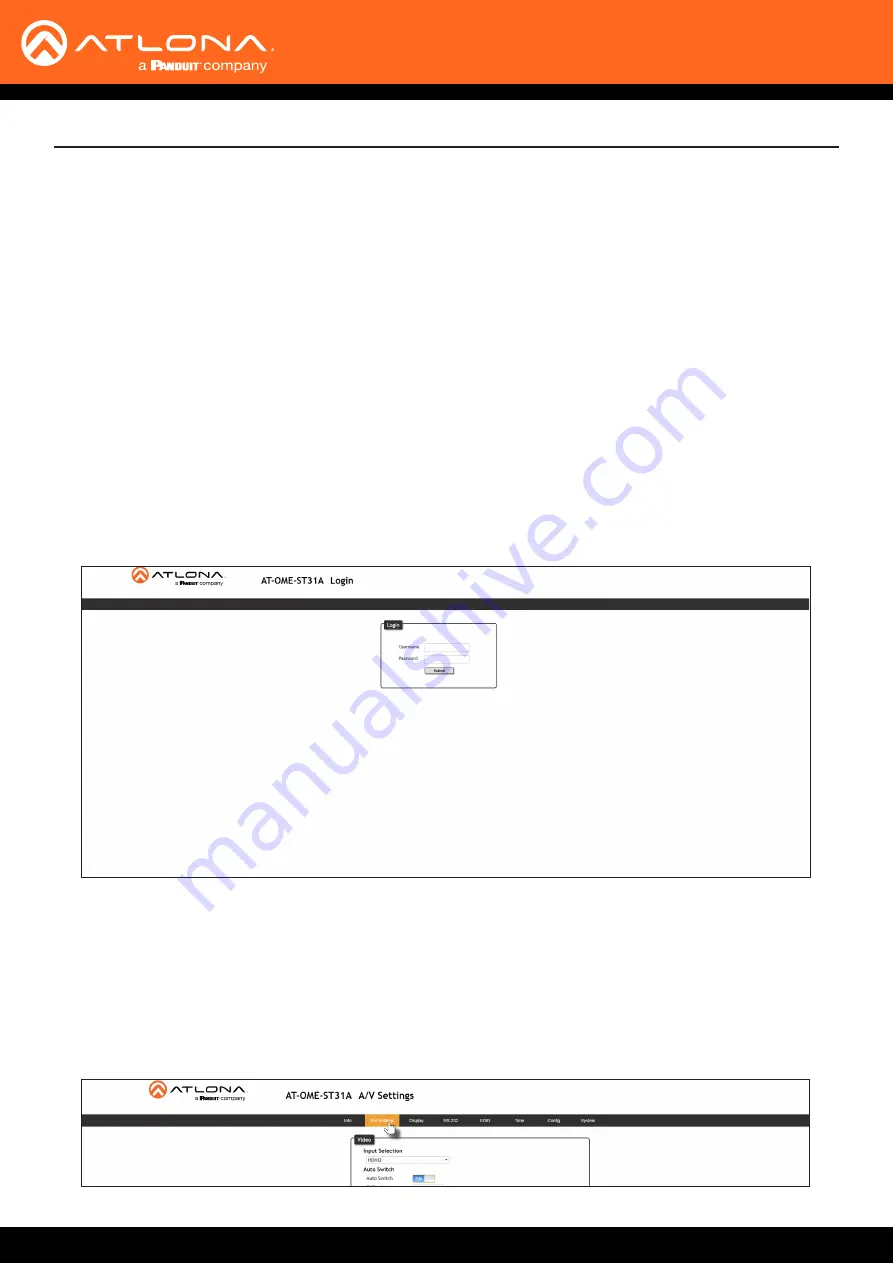
AT-OME-ST31A
35
Solution Setup and Configuration Guide
The following sections provide step-by-step instructions for the following topics:
• Input Auto-Switching
• Display Control
• Control Mode
The AT-OME-ST31A provides auto-switching capability. By default, this feature will automatically switch the input
to the most recently-connected or powered source when a source is disconnected. For example, if the connection
sequence is
HDMI 2
>
USB-C
>
HDMI 1
, and a source is disconnected from the
USB-C
port,
then the AT-OME-
ST31A will automatically switch to the
HDMI 1
port (the last-connected port). The fallback port can also be
customized to switch to any of the available inputs.
Auto-switching is enabled (On), by default, and can be enabled or disabled through the built-in web server. Refer to
Configuration and Management Interfaces (page 22)
for more information if necessary.
Input Auto Switching
1.
Launch a web browser.
2.
In the address bar, type the IP address of the AT-OME-ST31A.
3. Enter the login credentials and click the
Submit
button. The default credentials are listed below:
Username:
admin
Password:
Atlona
4. Click the
Submit
button or press the [ENTER] key.
5. Click
A/V Settings
in the menu bar. The
A/V Settings
page will be displayed.






























