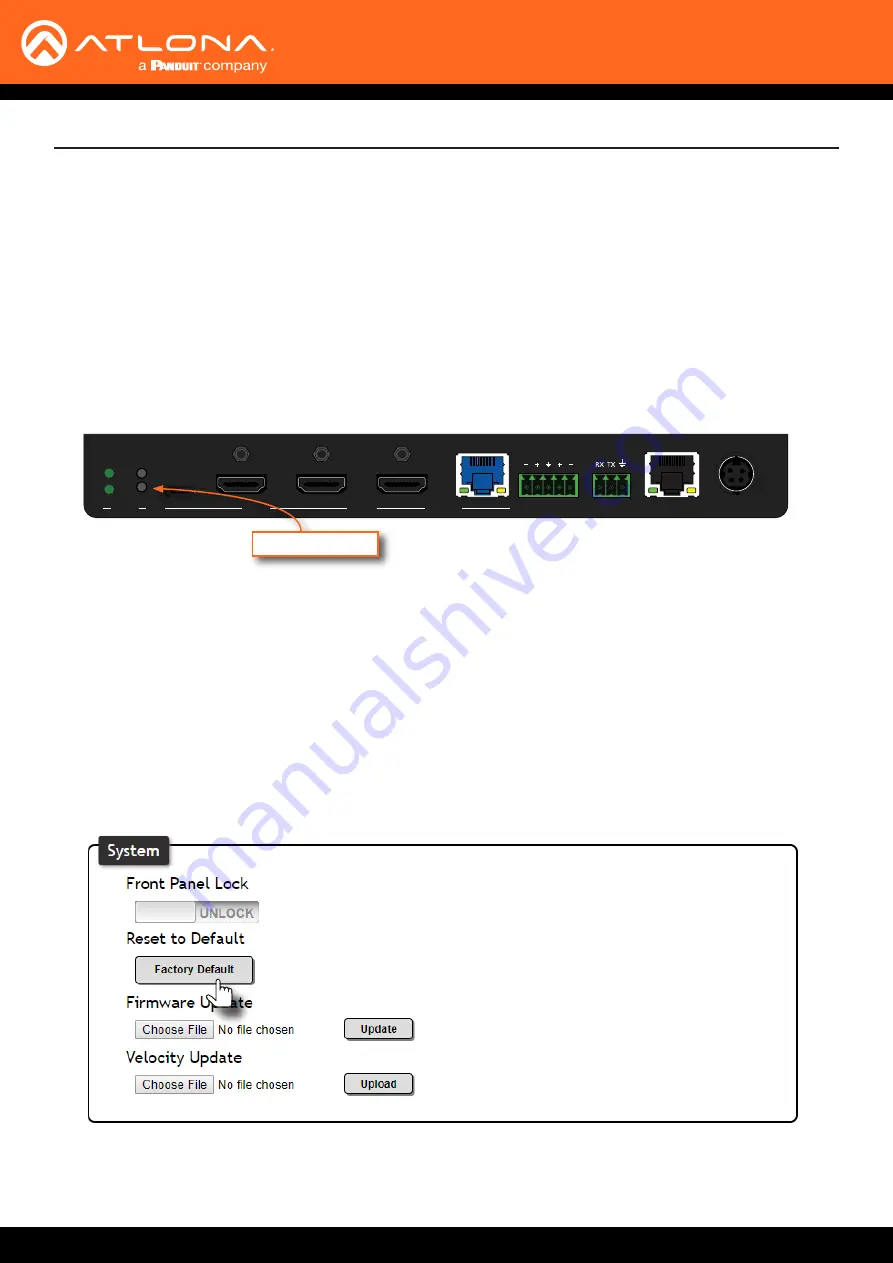
AT-OME-ST31A
21
Device Operation
Using the Rear Panel
Using the web Server
1.
Press and hold the
RESET
button on the rear panel for approximately 10 seconds.
2. Release the
RESET
button once the LED indicator begins to flash. The LED indicator will flash three times to
indicate that the reset procedure has completed.
If necessary, the AT-OME-ST31A can be reset to factory-default settings. Note that the AT-OME-ST31A will be
placed in DHCP mode, as part of the reset procedure. The AT-OME-ST31A can also be reset through the web server.
Both procedures will be covered in this section.
OUTPUT
DC 24V
INPUT
2
3
RS-232
AT-OME-ST31A
1
L
R
AUDIO OUT
LAN
IP MODE
RESET
INPUT
FW
3
2
1
PWR
LINK
OMEGA
TM
AT-OME-ST31A
DISPLAY
Reset
button
Resetting to Factory Defaults
1.
Launch a web browser and login to the web server. Refer to
Introduction to the Web Server (page 22)
information. The default username and password are listed below:
Username:
admin
Password:
Atlona
2. Click
System
in the menu bar and locate the
System
section.
3. Click the
Factory Default
button.
4. Once the
Login
screen appears, the reset procedure will be complete.






























