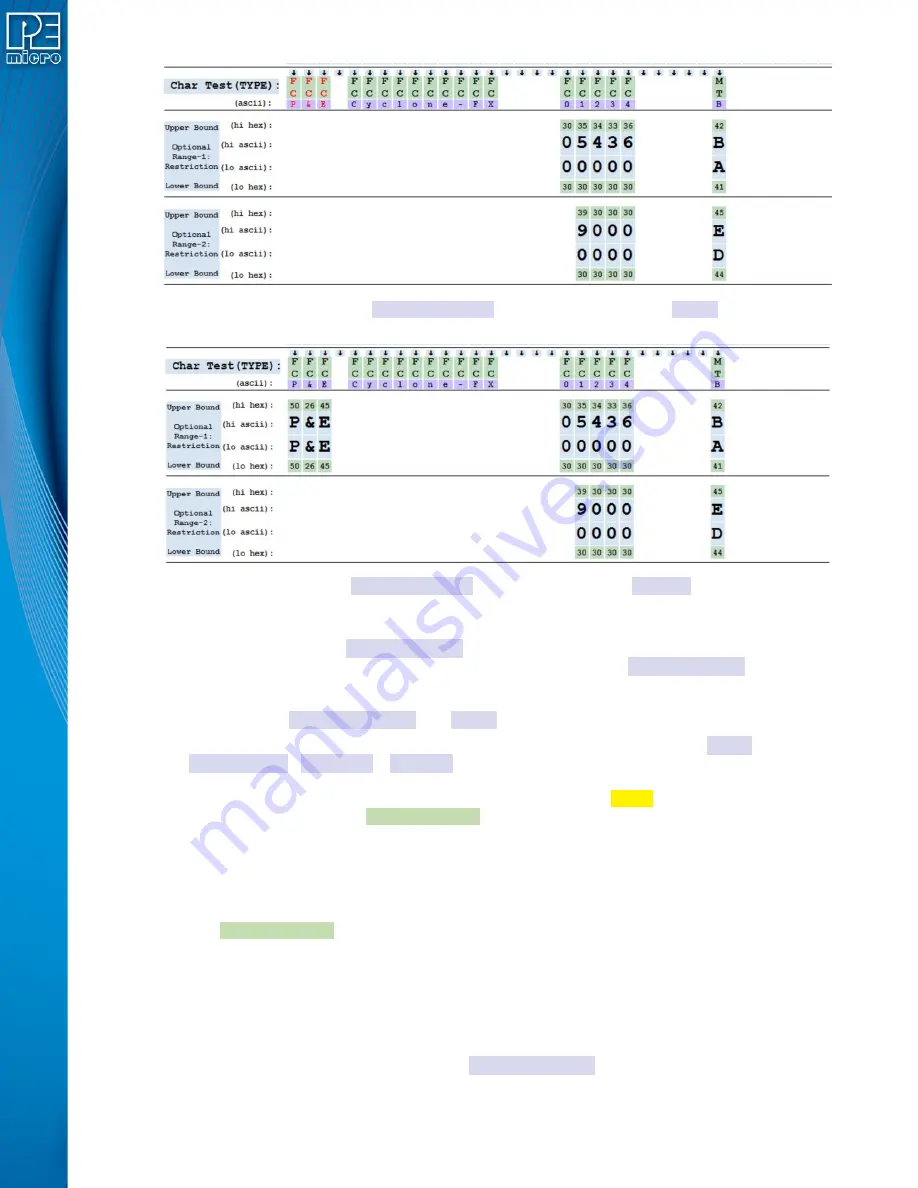
User Manual For CYCLONE
FX
Programmers
118
Figure 11-31: Highlighted Char Test(TYPE): entries for Bulk Copy to Range entries
Figure 11-32: After Char Test(TYPE): entries Bulk Copy to Range-1 entries
11.6.6.1.4 Turning Off Bulk Copy
Clicking on the
red
text
Set Bulk Copy
button in the program control area disables Bulk
Copying. When the Bulk Copy option is deselected, the text in the
Set Bulk Copy
button is
recolored to black.
11.6.6.2 Ctrl-C / Ctrl-V Char Test(TYPE): and Range Copying
This type of copying is used when it is desired to create multiples of the same
Char
Test(TYPE):
,
Range-1
or
Range-2
entries. Once an entry has been created in a field, it can
be designated as the copy entry that field. To designate an entry, place the cursor on the entry and
type a Ctrl-C. The background color for that entry will change to yellow to indicate the designation.
Note that only entries with light green boxes can be Ctrl-C designated since ASCII entry boxes
would simply accept the Ctrl-C character. To designate a different entry, simply redo the
designation process on a different entry.
The designated entry in a given field can then be copied into other existing entries in the same
field. To accomplish this, place the cursor on an existing entry in the same field. The information in
the designated Ctrl-C entry is copied to the cursor location by pressing Ctrl-V. Only cursor entries
with light green boxes can be Ctrl-V copied to since ASCII entry boxes would simply accept the
Ctrl-V character. After copying, the cursor is automatically moved right circularly to the next
available entry box.
11.6.6.3 Adding Sample Character Spaces
On startup, this utility if configured to allow for up to 36 character spaces. This number was chosen
to fit well on most displays. This number can be increased up to 64 characters. To increase the
number of display characters, click on the
Inc Numb Chars
button in the control area of the
program as shown in Figure 6.3.






























