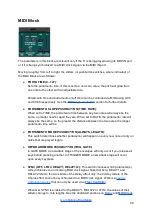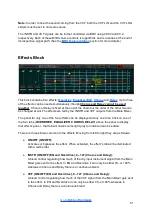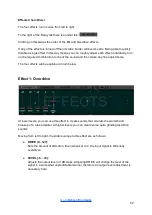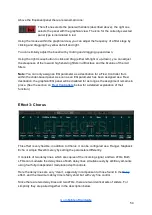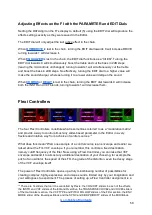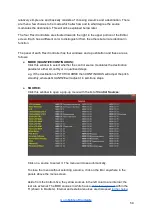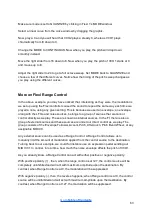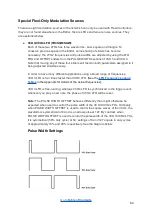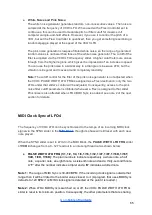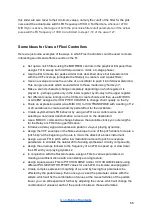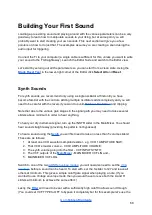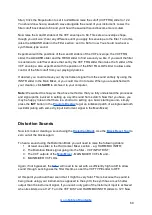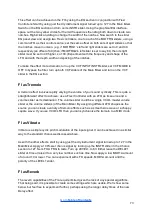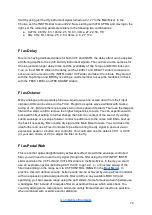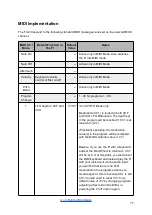upper or lower limit of its travel, then continuing to move the left slider in the same
direction will cause the distance between the two sliders to become compressed.
This compressed range will now be “remembered”; when moving the left slider
back in the other direction again, this new, shorter distance between the two
sliders will be maintained. To increase the distance again, adjust the right slider.
By default, the value displayed above the paired sliders is that of the left slider.
Clicking on and moving the right slider will cause
its
value to be displayed instead
for as long as the slider is kept in motion. Upon coming to rest, the slider’s display
will revert to default after a short delay.
To delete a destination assignment, click the red CLEAR button in the Flexi panel.
Note 1:
It is not possible for a single destination to be assigned to more than one
Flexi Controller. If you try to assign a second Flexi Controller to a slider that is
already assigned, then the new assignment will overwrite the old one.
Note 2:
You can only assign an
parameter as a destination for a Flexi Controller
from within the
slider-based
panel. As soon as an EQ parameter has been assigned
as a Flexi destination, the graphical EQ panel will be disabled for as long as the
assignment remains in place.
Remember:
you can make use of the
to copy the settings of one Flexi
Controller to any other(s).
A Flexi Controller in Action
There is a lot of information to absorb from the previous section, so let’s try to consolidate it
by working through an example. We’ll set up an assignment and play around with the
various settings to hear what they do. Let’s use a Flexi Controller to create a 4-semitone
pitch sweep of an oscillator:
First, set up a simple sawtooth sound on VCO1 and VCO2. Set VCO1 PITCH COARSE to
11
12. Set the filter VCF TYPE slider to OFF. When you play a note, you should hear the two
oscillators pitched an octave apart.
Select the NOISE ENVELOPE as Flexi 1’s source via the SOURCE window. Set the
ATTACK of the noise envelope to minimum and its DECAY to 110.
Now assign Flexi 1 to VCO1 COARSE by first clicking on the LEARN button in the Flexi 1
window and then clicking on the VCO1 COARSE slider. Set the left slider to 12 and the right
slider to 16.
11
This is covered in
; for now, just press
and
VCO1 to VCO2.
62
Содержание Future Impact v3
Страница 8: ...Top Panel Controls and Display Connections Go to Table of Contents 8...
Страница 84: ...Appendix Go to Table of Contents 84...
Страница 85: ...Algorithm Block Diagrams Go to Table of Contents 85...
Страница 86: ...Go to Table of Contents 86...
Страница 87: ...Go to Table of Contents 87...