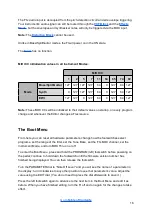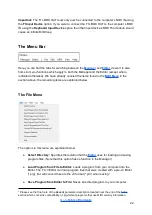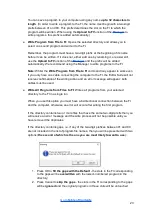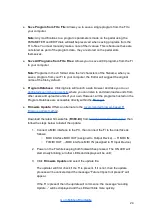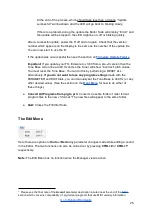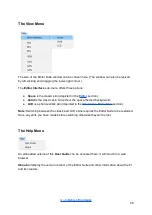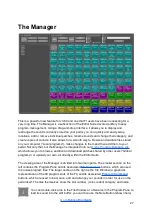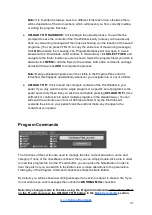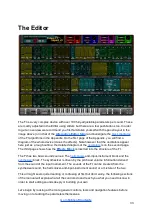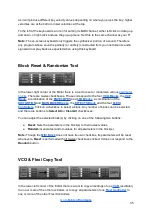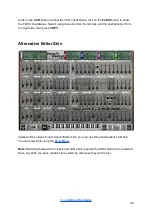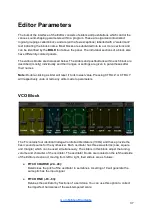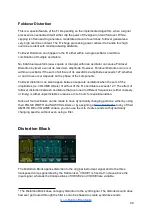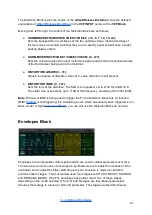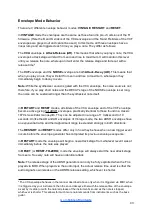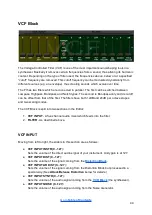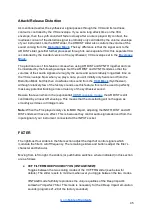empty, and if the number of selected program files exceeds the number of available
empty tiles, then only the first files that fit will be sent.
Note:
In the case where you want to send multiple program files and multiple tiles
are selected in the Tile Window, the files will be sent starting from the
lowest-numbered empty selected tile and will continue filling the empty tiles in
numerical order from that point on, regardless of whether they are selected or not. If
the lowest-numbered selected tile is not empty, then the tiles will be filled starting
from the next numerically-higher empty tile, regardless of whether it is selected or
not, and continue filling the next empty tiles in numerical order.
Bank Commands
The buttons of this section control various aspects of the tiles of the Tile Window that
correspond to the 99 memory slots of the FI. The tiles are used to transfer programs
between your computer and the FI, save them to your computer or
upload them to the
Online Program Database.
From left to right, the buttons’ functions are as follows:
● NEW:
Click to create a new blank template. This will clear all 99 tiles. (It will not
delete any files from your computer, nor will it erase any sounds from your FI.) You
can now drag or send program files from the Program Pane into the Tile Window.
● LOAD FROM DIRECTORY:
Click to load a previously-saved bank of 99 sounds into
the Tile Window ready for editing or for sending to the FI.
● DOWNLOAD FROM FI:
Click to read the current contents of your FI and display
them in the Tile Window.
● SAVE:
Click to save the bank (i.e. the contents of the Tile Window) to your computer.
The bank does not need to have all 99 slots filled in order to be saved. After pressing
SAVE
, a dialogue box will open and you can specify a folder into which you would
like to save the program files. You can also create a new folder from the dialogue box
at the point of saving. To create a new folder, press the
Make New Folder
button,
type a name and then press return. Then press
OK
to save the files to the
newly-created folder.
30
Содержание Future Impact v3
Страница 8: ...Top Panel Controls and Display Connections Go to Table of Contents 8...
Страница 84: ...Appendix Go to Table of Contents 84...
Страница 85: ...Algorithm Block Diagrams Go to Table of Contents 85...
Страница 86: ...Go to Table of Contents 86...
Страница 87: ...Go to Table of Contents 87...