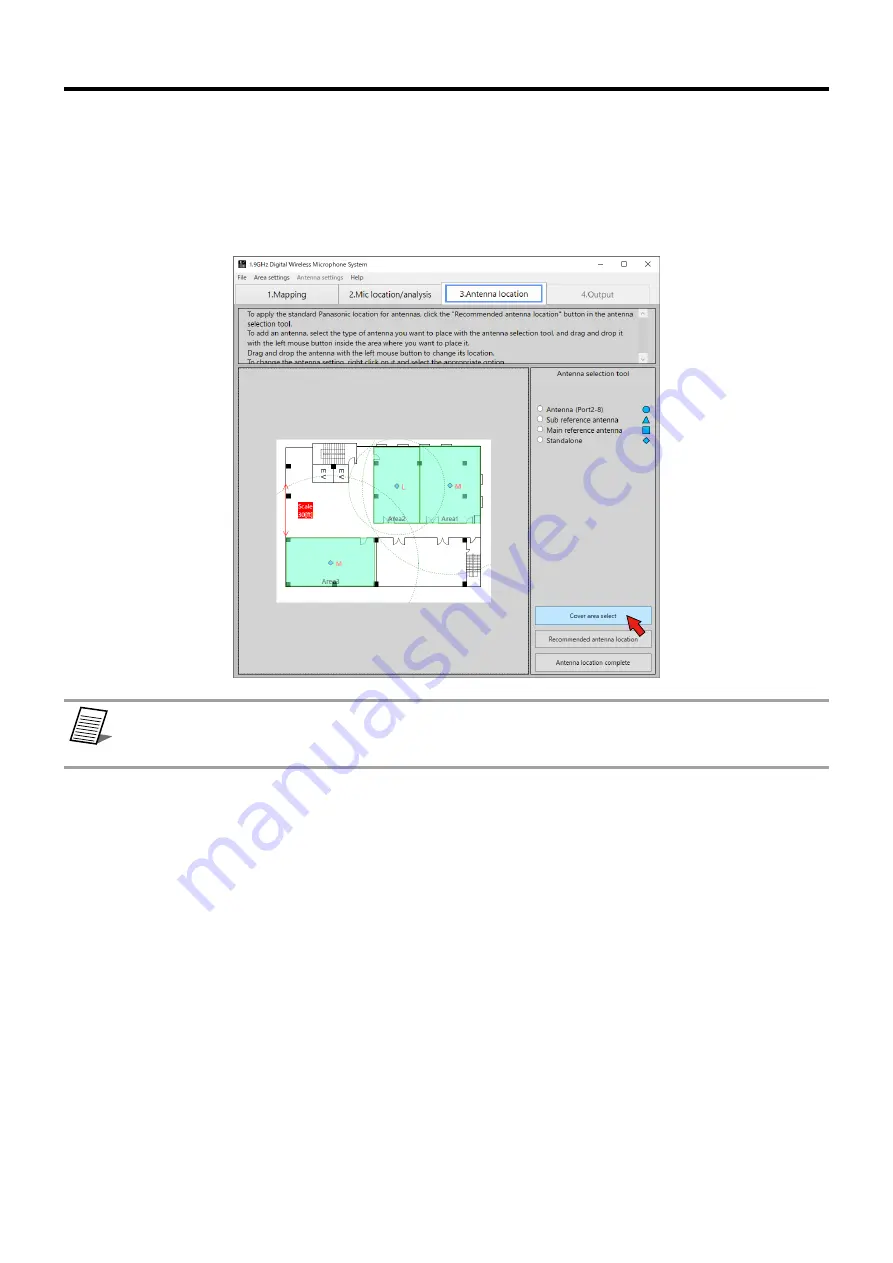
Emplacement des antennes
76
À propos de la surface de couverture
C’est une fonctionnalité qui affiche les surfaces estimées de couverture de l’antenne (portée sans fil) en tant que cercles
pointillés sur la carte.
Vous pouvez les afficher ou les cacher en appuyant sur le bouton “Switch coverage area display” après avoir placé les
antennes.
memo
Important
●
Le cercle affiché est une estimation; les appels ne sont donc pas garantis à l’intérieur du cercle.
●
Si le cercle pointillé est vert, la portée est présentée en tant qu’une estimation en tenant compte de l’épaisseur du
mur.
















































