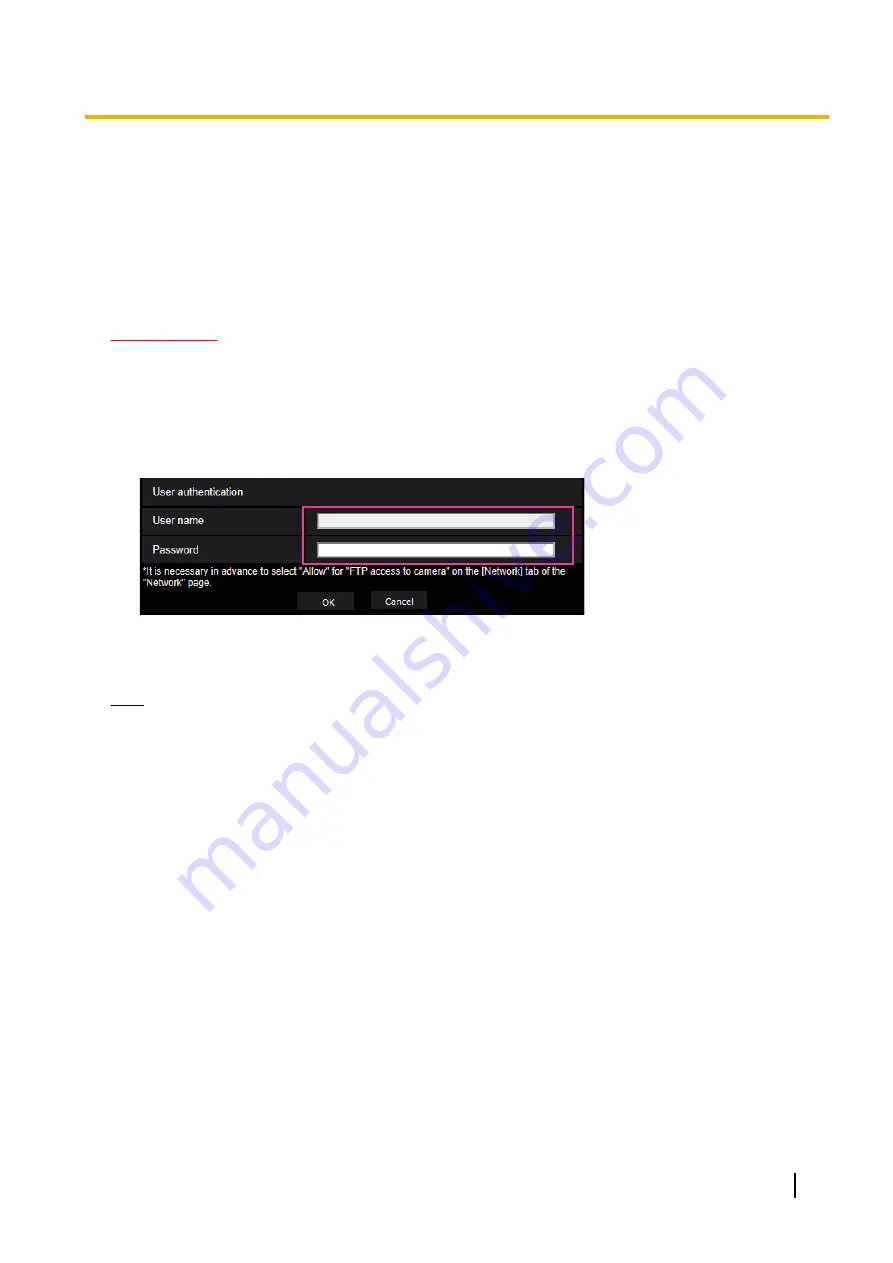
2.4.5 Access copy images saved on the SD memory card onto the
PC [SD memory card images]
Click the [SD memory card] tab on the “Basic” page. (
®
For menu display and how to operate, refer to
page 47, page 48)
The following are descriptions of how to copy images saved on the SD memory card onto the PC. It is necessary
in advance to select “Allow” for “FTP access to camera” on the [Network] tab of the “Network” page.
(
IMPORTANT
•
It may sometimes be impossible to operate when another user is accessing images on the SD memory
card. In this case, retry later.
•
Depending on the settings of a proxy server or a firewall, images may not be obtained via a network.
In this case, refer to the network administrator.
1.
Click the [Execute] button of “SD memory card images”.
→
The user authentication window will be displayed.
2.
Click the [OK] button after entering the user name and password of the camera administrator.
→
The folder in which images are to be saved will be displayed.
Note
•
When the FTP server of the camera is logged to access images, the SD memory card is assigned to
Drive B.
Images are saved in different directories according to “Save trigger”.
Move to the directory corresponding to the desired images and copy them.
Refer to page 264 for further information about the directory structure.
Operating Instructions
91
2 Settings
Содержание WV-X6511N
Страница 11: ...max 30fps Operating Instructions 11 1 Operations ...
Страница 137: ... Close button Click this button to close the Privacy zone setup menu Operating Instructions 137 2 Settings ...
Страница 186: ...2 9 2 1 Configure the settings related to sending E mails 186 Operating Instructions 2 Settings ...
Страница 207: ...2 Click Install Certificate 3 Click Next displayed in Certificate Import Wizard Operating Instructions 207 2 Settings ...
Страница 248: ... When using a firewall including software allow access to all UDP ports 248 Operating Instructions 3 Others ...






























