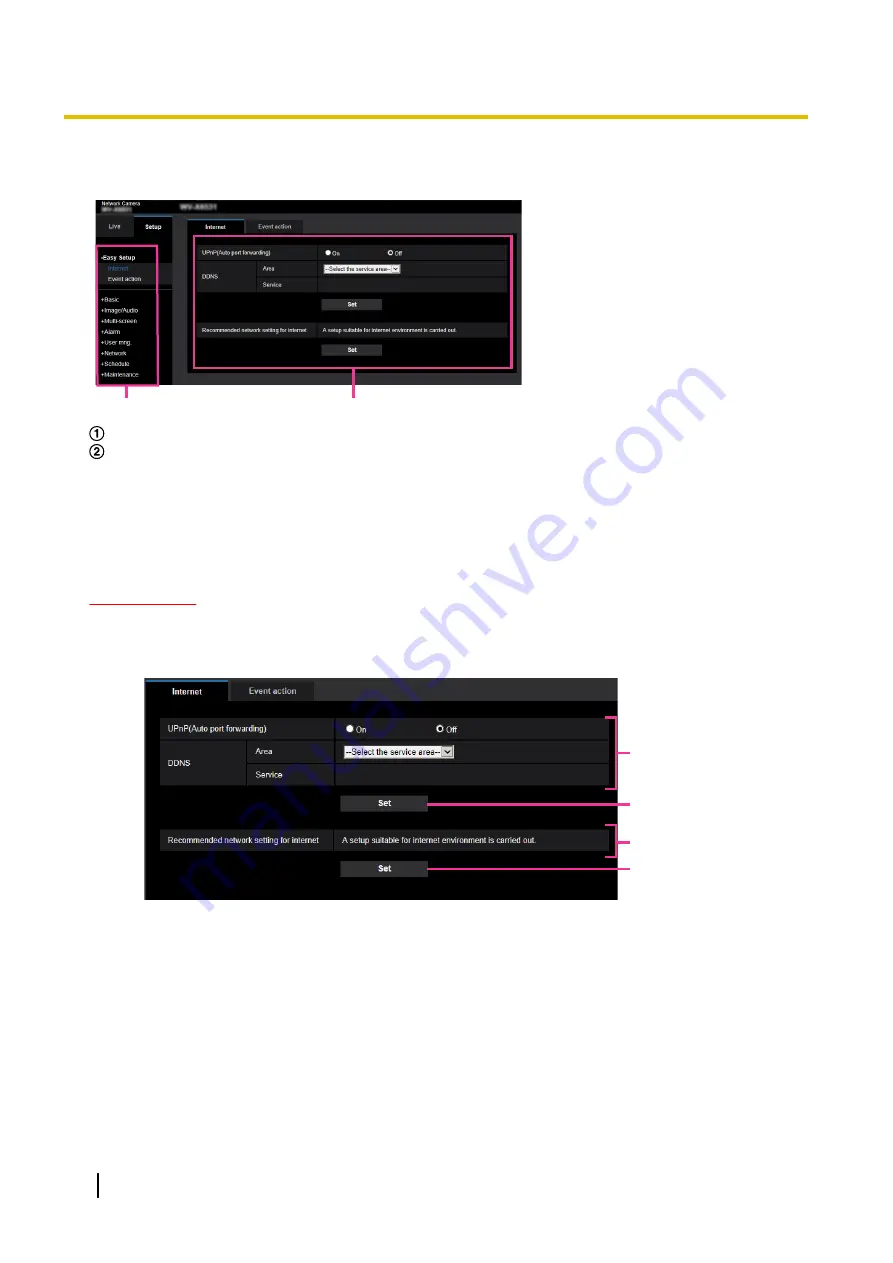
2.2.2 How to operate the setup menu
A
B
Menu buttons
Setup page
1.
Click the desired button in the frame on the left of the window to display the respective setup menu.
When there are tabs at the top of the “Setup” page displayed in the frame on the right of the window, click
the desired tab to display and configure the setting items relating to the name of the tab.
2.
Complete each setting item displayed in the frame on the right of the window.
3.
After completing each setting item, click the [Set] button to apply them.
IMPORTANT
•
When there are two or more [Set], [Register], and [Execute] buttons on the page, click the respective
button to the edited setting item.
<Example>
A
B
C
D
When completing the setting items in field
A
, click the [Set] button (
B
) below field (
A
).
The edited settings in field
A
will not be applied unless the [Set] button (
B
) below field (
A
) is clicked.
In the same manner as above, click the [Set] button (
D
) below field
C
when completing the setting
items in field
C
.
48
Operating Instructions
2 Settings
Содержание WV-X6511N
Страница 11: ...max 30fps Operating Instructions 11 1 Operations ...
Страница 137: ... Close button Click this button to close the Privacy zone setup menu Operating Instructions 137 2 Settings ...
Страница 186: ...2 9 2 1 Configure the settings related to sending E mails 186 Operating Instructions 2 Settings ...
Страница 207: ...2 Click Install Certificate 3 Click Next displayed in Certificate Import Wizard Operating Instructions 207 2 Settings ...
Страница 248: ... When using a firewall including software allow access to all UDP ports 248 Operating Instructions 3 Others ...






























