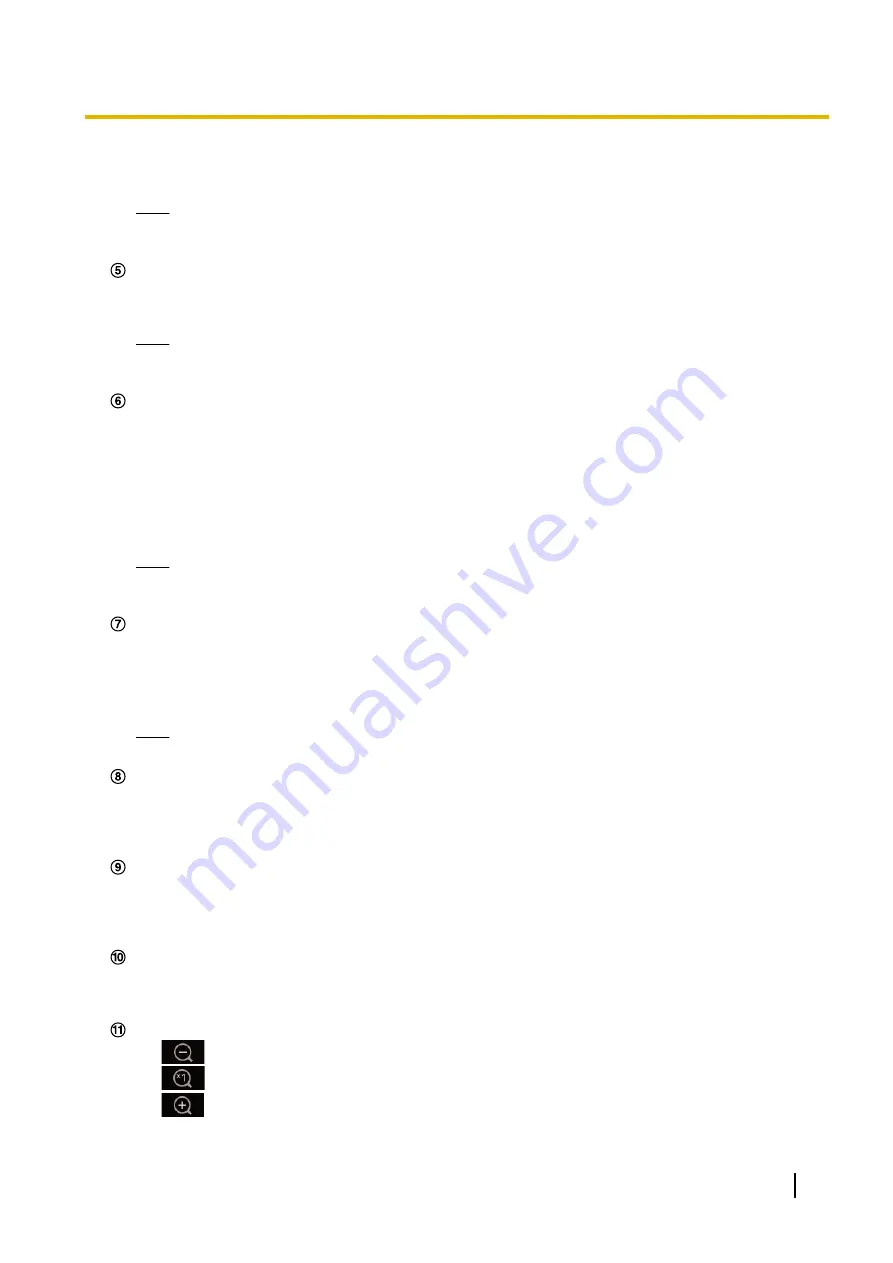
Also the first stream displayed when you accessed the camera can be set from “Initial display stream” of
the [Image] tab. For “Multi-screen”, you can set the “Initial display” in the [Multi-screen] tab.
Note
•
When “2048
´
1536”, “1920
´
1080”, “1280
´
960” or “1280
´
720” is selected for the image capture
size, it may become smaller than the actual size depending on the window size of the web browser.
Stream information display
Displays the setup for stream encoding format, image capture size, bit rate, and frame rate for the live view
of a stream.
Note
•
Displays the values set in the stream. The actual bit rate and frame rate vary depending on the
network environment and the used PC.
[Refresh interval] pull-down menu
This pull-down menu will be displayed only when a JPEG image is displayed. Use it to select the display
method of the JPEG image.
•
MJPEG:
Uses viewer software to display JPEG images successively as MJPEG (Motion JPEG). Not
available if the viewer software is not installed.
•
Refresh interval : 1s/Refresh interval : 3s/Refresh interval : 5s/Refresh interval : 10s/Refresh
interval : 30s/Refresh interval : 60s:
Refreshes JPEG format (still images) images at the specified
interval.
Note
•
Depending on the network environment or the PC used, JPEG format (still images) images may
not be refreshed at the specified interval.
[AUX] button
These buttons will be displayed only when “Terminal 3” of “Alarm” is set to “AUX output” on the setup menu.
(
®
•
[Open] button:
The status of the AUX connector will be open.
•
[Close] button:
The status of the AUX connector will be closed.
Note
•
The names of “AUX”, “Open” and “Close” can be changed. (
®
The [Rec. on SD] button will be displayed only when “Manual” is selected for “Save trigger” on the [SD
memory card] tab. (
®
Click this button to manually record images on the SD memory card. Refer to page 30 for descriptions
of how to manually record images on the SD memory card.
When the [Log] button is clicked, the log list will be displayed and images saved on the SD memory card
can be played.
Refer to page 36 for further information about the log list and for how to play images on the SD memory
card.
[Viewer Software] button
Starts installation of the viewer software for display. This button will not be available if the viewer software
is already installed on the PC, or if the “Automatic installation” of the [Viewer software
(nwcv4Ssetup.exe)] in the [Basic] tab is set to “Off”. (
[Zoom] button
•
:
Click this button to adjust the zoom ratio to the “Wide” side.
•
:
Click this button to set the zoom ratio to x1.0.
•
:
Click this button to adjust the zoom ratio to the “Tele” side.
Operating Instructions
13
1 Operations
Содержание WV-X6511N
Страница 11: ...max 30fps Operating Instructions 11 1 Operations ...
Страница 137: ... Close button Click this button to close the Privacy zone setup menu Operating Instructions 137 2 Settings ...
Страница 186: ...2 9 2 1 Configure the settings related to sending E mails 186 Operating Instructions 2 Settings ...
Страница 207: ...2 Click Install Certificate 3 Click Next displayed in Certificate Import Wizard Operating Instructions 207 2 Settings ...
Страница 248: ... When using a firewall including software allow access to all UDP ports 248 Operating Instructions 3 Others ...




























