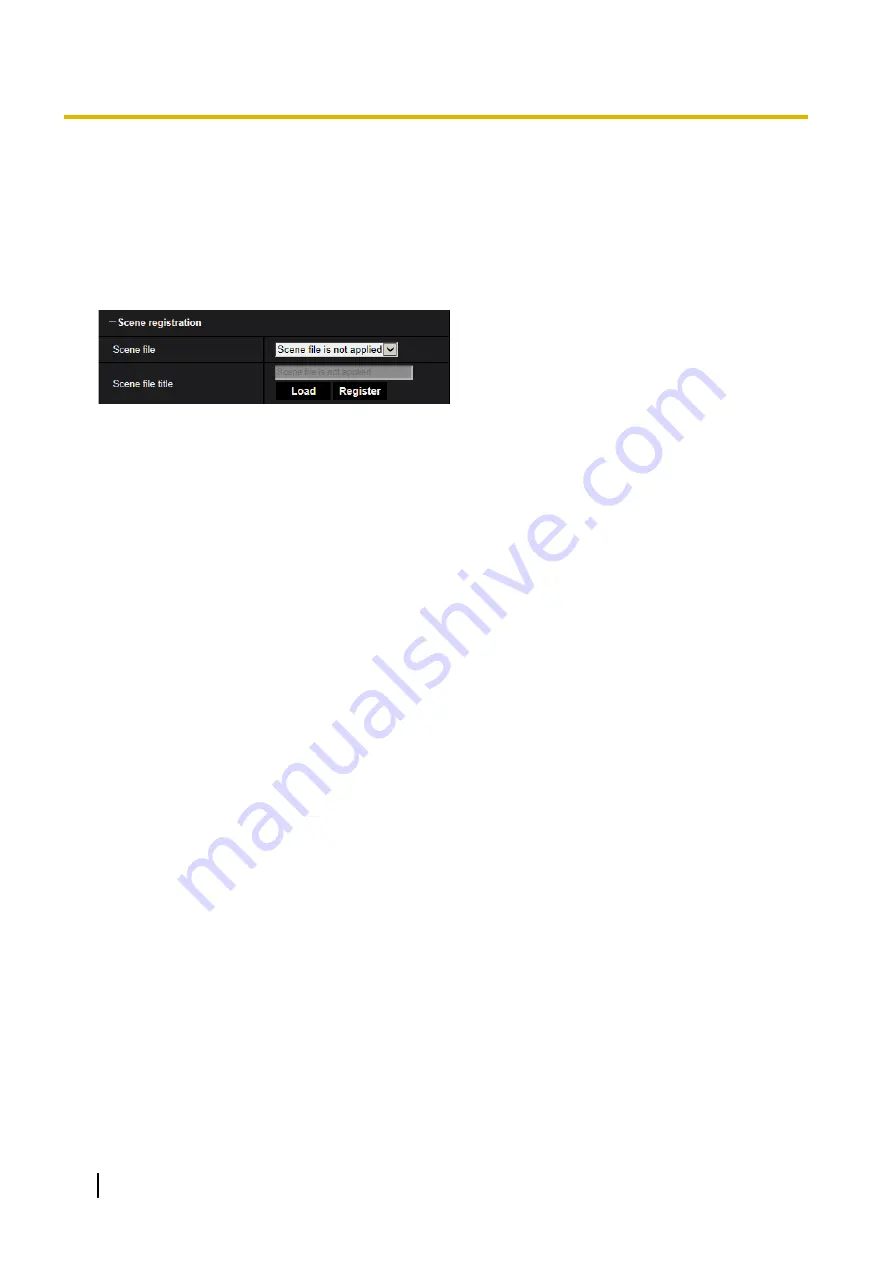
If you move the slider in the “+” direction, the noise reduction effect is strengthened. There may be many
afterimages.
If you move the slider in the “-” direction, the noise reduction effect is weakened. There are fewer afterimages.
Click the [Reset] button to reset to the default setting.
•
Default:
128
Scene registration
[Scene file]
The combination of settings used to adjust image quality can be saved as a scene file. The scene file can be
selected here.
Registered scene files can be configured in the “Schedule” page (
page 227). If the timing of when images
are viewed greatly affects the area where images are viewed, registering scene files to the schedule can let
you match a combination of settings to different times of day in order to view images in the best conditions.
[Scene file title]
The scene file name (up to 10 characters) displayed in “Scene file” can be changed. Only file names displayed
in “1:”, “2:”, “3:”, and “4:” can be changed.
•
Unavailable characters:
" &
[Load] button
Loads the setting data selected in “Scene file” and changes the current image accordingly.
[Register] button
The combination of settings used to adjust image quality that are currently displayed can be registered to the
scene file displayed in “Scene file”.
2.5.5.2 Set mask areas
This explains how to mask an area of the image and adjust brightness.
When setting the mask area, set “Super Dynamic(SD)” to “Off”.
118
Operating Instructions
2 Settings
Содержание WV-X6511N
Страница 11: ...max 30fps Operating Instructions 11 1 Operations ...
Страница 137: ... Close button Click this button to close the Privacy zone setup menu Operating Instructions 137 2 Settings ...
Страница 186: ...2 9 2 1 Configure the settings related to sending E mails 186 Operating Instructions 2 Settings ...
Страница 207: ...2 Click Install Certificate 3 Click Next displayed in Certificate Import Wizard Operating Instructions 207 2 Settings ...
Страница 248: ... When using a firewall including software allow access to all UDP ports 248 Operating Instructions 3 Others ...






























