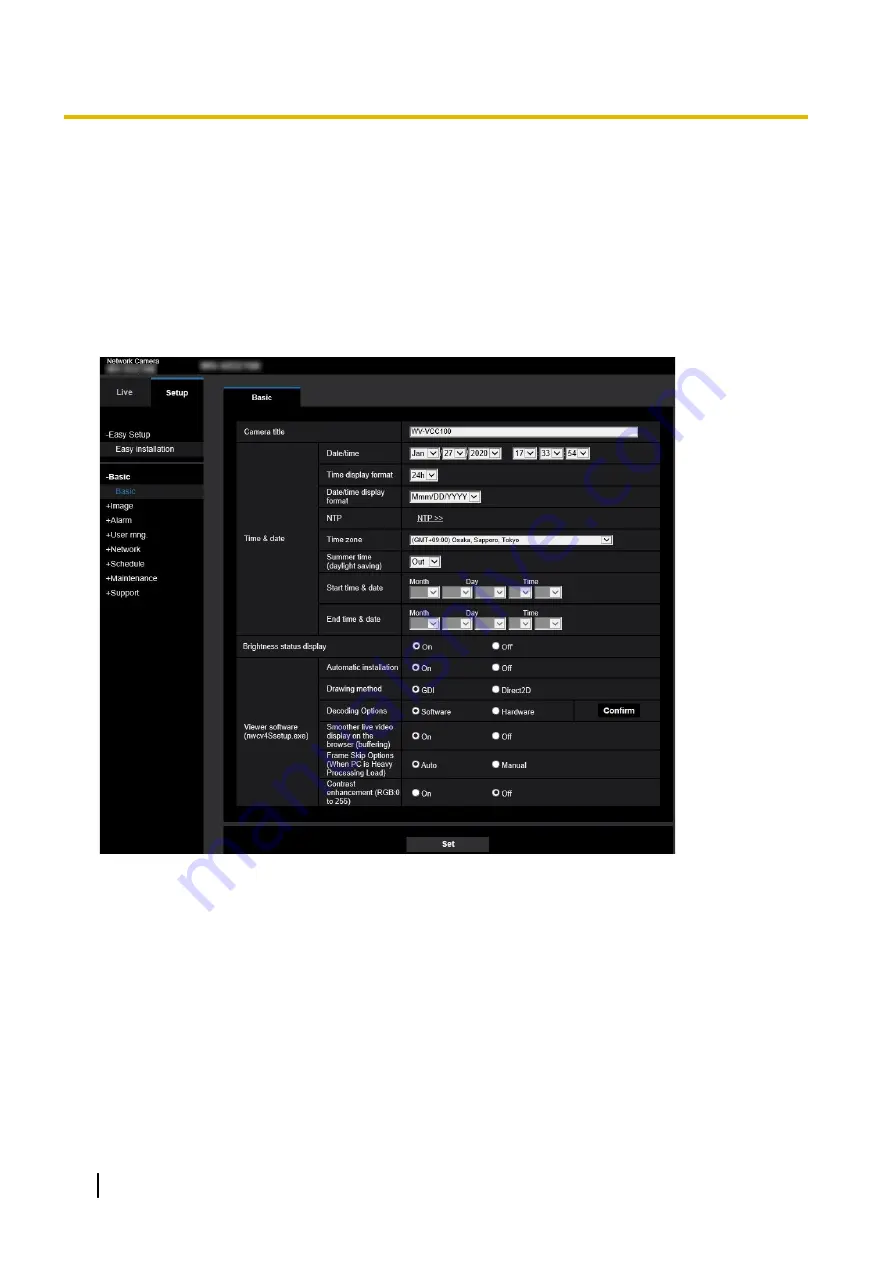
2.4 Configure the basic settings of the camera
[Basic]
The basic settings such as camera title and time and date can be configured on the “Basic” page.
2.4.1 Configure the basic settings [Basic]
The settings such as the camera title, time and date, etc. can be configured on this page.
[Camera title]
Enter the title of the camera. Click the [Set] button after entering the title of the camera. The entered title will
be displayed in the “Camera title” field.
•
Available number of characters:
0 - 20 characters
•
Unavailable characters:
" &
•
Default:
The model No. is displayed.
[Date/time]
Enter the current time and date. When “12h” is selected for “Time display format”, “AM” or “PM” can be selected.
•
Available range:
until Dec/31/2035 23:59:59
26
Operating Instructions
2 Settings






























