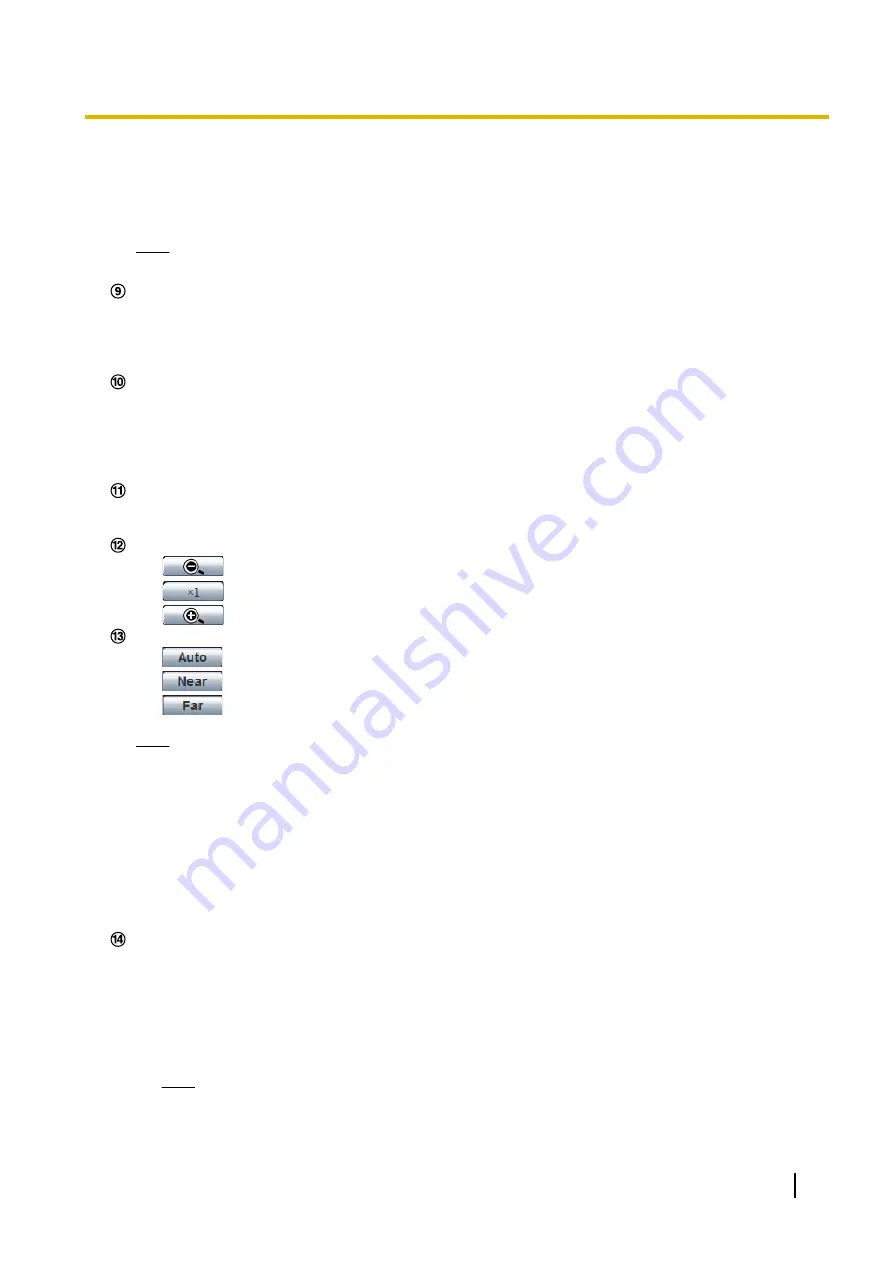
•
[Open] button:
The characters “Open” on the button will turn green and the status of the AUX
connector will be open.
•
[Close] button:
The characters “Close” on the button will turn green and the status of the AUX
connector will be closed.
Note
•
The names of “AUX”, “Open” and “Close” can be changed. (
®
This button will be displayed only when “Manual” is selected for “Save trigger” on the setup menu.
(
®
Click this button to manually record images on the SD memory card. Refer to page 28 for descriptions
of how to manually record images on the SD memory card.
[List/Play] button will become available only when “On” is selected for “Save logs” on the setup menu.
(
®
When this button is clicked, the log list will be displayed and images saved on the SD memory card can
be played. Refer to page 34 for further information about the log list and for information on how to play
images on the SD memory card.
[Multi-screen]
Images from multiple cameras can be displayed on a multi-screen by registering cameras on the setup
menu. (
®
•
:
Click this button to adjust the zoom ratio to the “Wide” side.
•
:
Click this button to set the zoom ratio to x1.0.
•
:
Click this button to adjust the zoom ratio to the “Tele” side.
•
:
Click this button to adjust the focus automatically.
•
:
Click this button to adjust the focus to the “Near” side.
•
:
Click this button to adjust the focus to the “Far” side.
Note
•
When shooting the following place or the following subjects, focus may not be adjusted
automatically. Adjust the focus manually.
–
Shiny or strongly reflective subject
–
Subject through the glass with dew or smudge
–
Two subjects whose distances from the camera are different
–
Less contrast subject (e.g. white wall)
–
Horizontal-striped subject such as a window blind
–
Inclined subject
–
Dark subject
Select an operation from the pull-down menu and click the [Start] button. The selected operation will start.
Click the [Stop] button to stop the operation.
The selected operation will stop when the camera (panning/tilting/zooming/focusing) is operated or when
an action that is to be taken according to the settings for “Self return” (
page 95) or for “Camera action
on alarm” (
•
Auto track:
Automatically tracks objects in the shooting area.
Note
•
With the Auto track feature, objects moving in the screen are picked out and automatically
tracked.
Operating Instructions
11
1 Monitor images on a PC


























