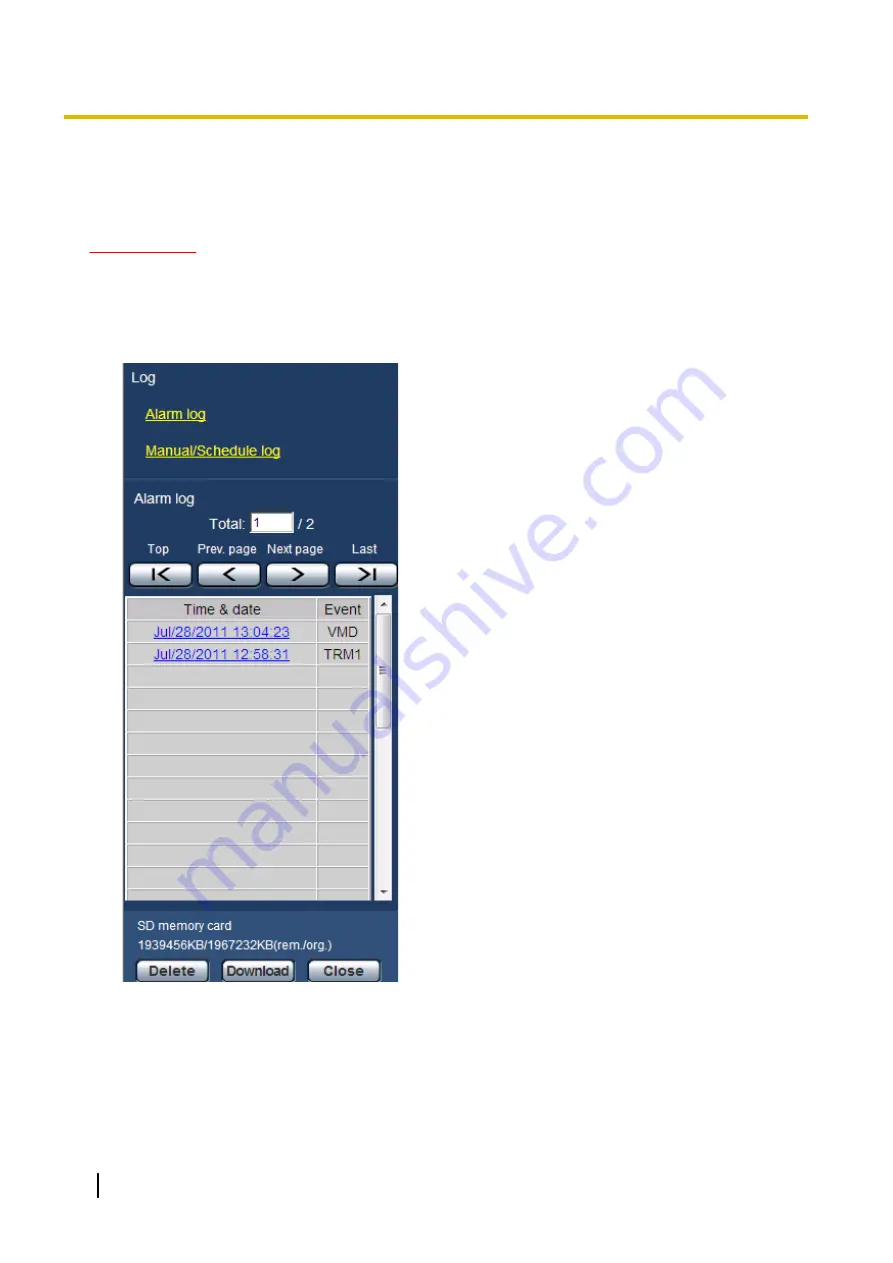
7.2 Download the images (When “H.264” is selected
for “Recording format” of the SD memory card)
IMPORTANT
•
Depending on the network environment, download of video data may fail.
To play back video data recorded on the SD memory card, download the desired data, and save the data on
the PC. It is impossible to play back video data on the “Playback” page. For this reason, follow the procedure
below.
1.
Click the time & date on the log list window. (
→
The message window will be displayed to ask if it is OK to start download.
44
Operating Instructions
7 Playback of images on the SD memory card (SW396/SW395/SC386/SC385/SC384/SW175/SW172/ST165/ST162)






























