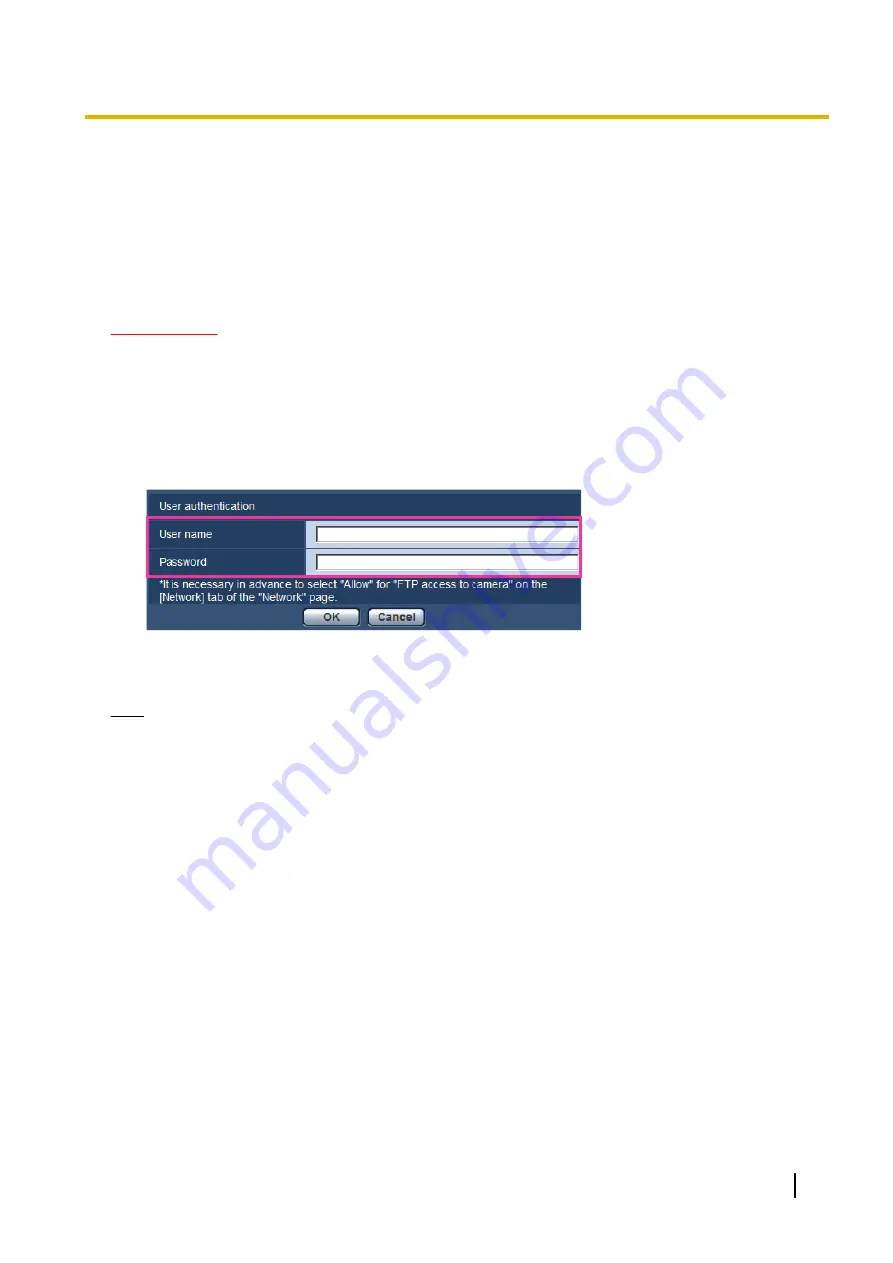
10.6 Access copy images saved on the SD memory
card onto the PC [SD memory card images]
Click the [SD memory card] tab on the “Basic” page. (
The following are descriptions of how to copy images saved on the SD memory card onto the PC. It is necessary
in advance to select “Allow” for “FTP access to camera” on the [Network] tab of the “Network” page.
(
IMPORTANT
•
It may sometimes be impossible to operate when another user is accessing images on the SD memory
card. In this case, retry later.
•
Depending on the settings of a proxy server or a firewall, images may not be obtained via a network.
In this case, refer to the network administrator.
1.
Select the SD memory card (“SD memory card 1” or “SD memory card 2”) from which images will be
accessed from, and then click the [Execute] button.
→
The user authentication window will be displayed.
2.
Click the [OK] button after entering the user name and password of the camera administrator.
→
The folder in which images are to be saved will be displayed.
Note
•
When the FTP server of the camera is logged to access images, the SD memory card 1 is assigned
to Drive B and the SD memory card 2 is assigned to Drive E.
Images are saved in different directories according to “Save trigger”.
Move to the directory corresponding to the desired images and copy them.
Refer to page 225 for further information about the directory structure.
Operating Instructions
71
10 Configure the basic settings of the camera [Basic]
Содержание WV-SPW631L
Страница 98: ...98 Operating Instructions 11 Configure the settings relating to images and audio Image Audio ...
Страница 184: ...8 Click Next 9 Click Finish 184 Operating Instructions 16 Configuring the network settings Network ...
Страница 209: ... When using a firewall including software allow access to all UDP ports Operating Instructions 209 19 Using the CD ROM ...






























