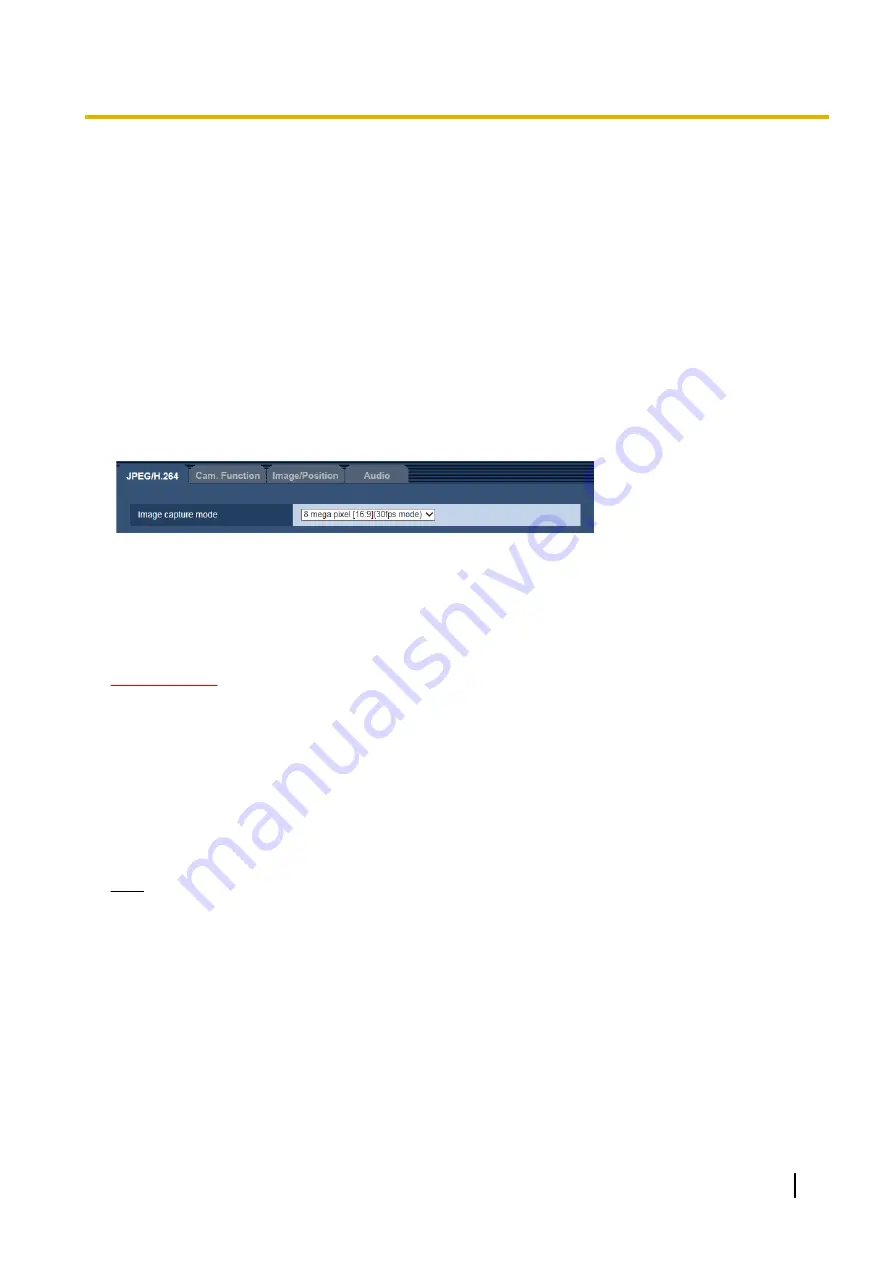
11 Configure the settings relating to images and
audio [Image/Audio]
The settings relating to JPEG and H.264 images such as the settings of image quality, audio, etc. can be
configured on this page.
The “Image/Audio” page has the [JPEG/H.264] tab, [Cam. Function] tab, [Image/Position] tab, and the
[Audio] tab.
11.1 Configure the settings relating to the image
capture mode [JPEG/H.264]
Click the [JPEG/H.264] tab on the “Image/Audio” page. (
®
[Image capture mode]
Select an image capture mode from the following.
8 mega pixel [16:9](30fps mode)/8 mega pixel [16:9](15fps mode)/12 mega pixel [4:3](15fps mode)/5 mega
pixel [4:3](30fps mode)/4 mega pixel [16:9](30fps mode)/Cropping [16:9](30fps mode)
•
Default:
8 mega pixel [16:9](15fps mode)
IMPORTANT
•
The positions of areas may move out of alignment when the “Image capture mode”, “Upside-down”, or
“Zoom” setting is changed when the following area settings are configured. Therefore we recommend
that you configure each area setting after configuring the “Image capture mode”, “Upside-down”, or
“Zoom”.
–
Mask area (
–
Privacy zone (
®
–
VMD area (
®
–
VIQS area (
–
Preset position (
Note
•
When “On” is selected for “VIQS” and the setting value for the aspect ratio is changed from “4:3” to
“16:9”, make sure that the VIQS setting value does not exceed the maximum designated range.
Operating Instructions
69
11 Configure the settings relating to images and audio [Image/Audio]
Содержание WV-SFV781L
Страница 80: ...80 Operating Instructions 11 Configure the settings relating to images and audio Image Audio ...
Страница 156: ...8 Click Next 9 Click Finish 156 Operating Instructions 15 Configuring the network settings Network ...
Страница 181: ... When using a firewall including software allow access to all UDP ports Operating Instructions 181 18 Using the CD ROM ...
Страница 198: ...198 Operating Instructions Notes ...
Страница 199: ...Operating Instructions 199 Notes ...






























