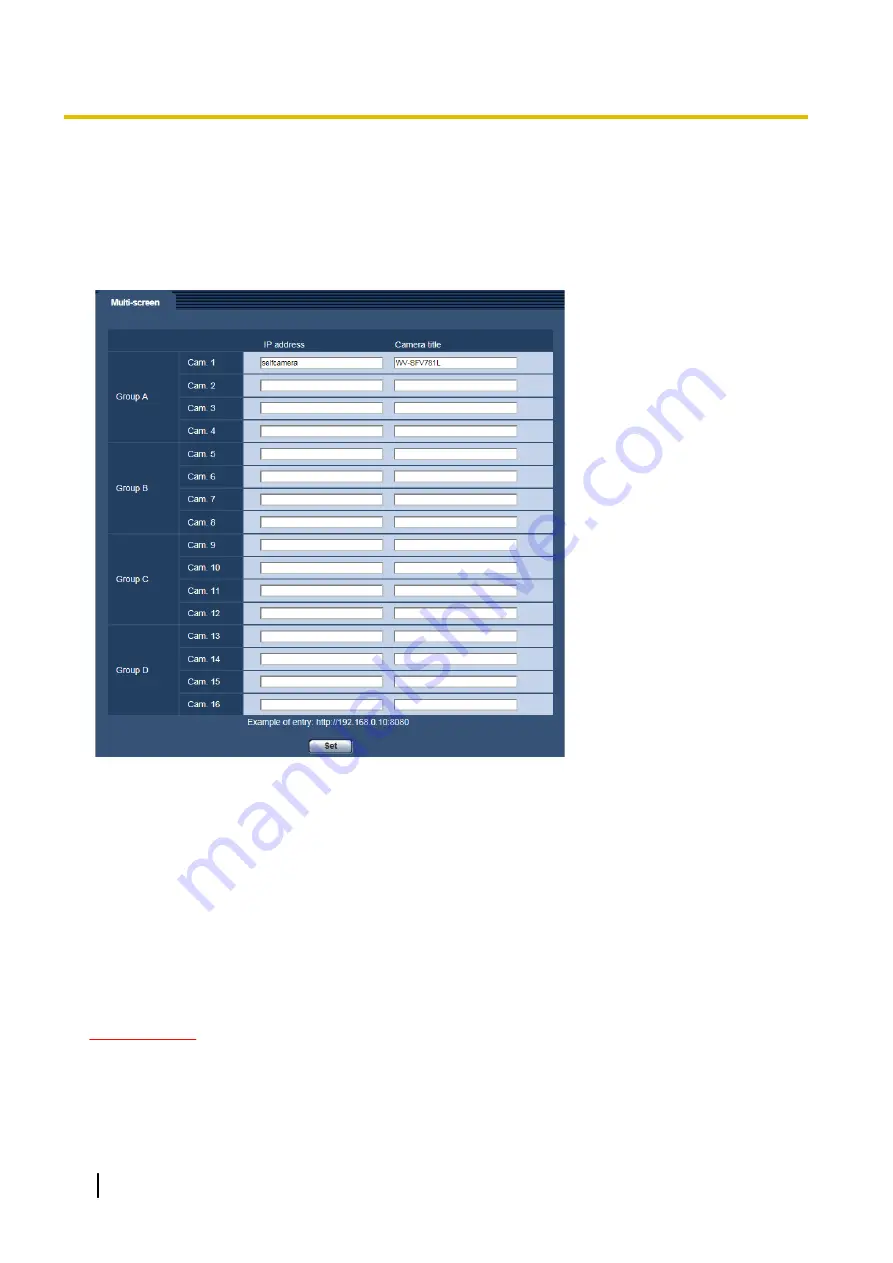
12 Configure the multi-screen settings
[Multi-screen]
The cameras from which images are to be displayed on a multi-screen can be registered on the
“Multi-screen” page. (
®
[IP address]
Enter the IP address or the host name of the camera to be used for the multi-screen. 4 cameras can be
registered as a group and up to 4 groups (16 cameras) can be registered.
When the HTTP port number for the camera of which images are to be displayed had been changed, enter as
follows:
Example of entry:
–
Example when entering an IPv4 address:
http://192.168.0.10:8080
–
Example when entering an IPv6 address:
http://[2001:db8:0:0:0:0:0:1]:8080
To access the cameras using the HTTPS protocol, enter as follows:
Example of entry:
https://192.168.0.10/
•
Available number of characters:
1 - 128 characters
•
Default:
(Cam. 1) selfcamera, (Cam. 2 - 16) not registered
IMPORTANT
•
When accessing the camera using the HTTPS protocol, install the security certificate of the camera to
display images on the monitor. (
®
•
“Network Camera Recorder with Viewer Software Lite” which supports live monitoring and recording
images from multiple cameras is available. For further information, refer to our website
(http://security.panasonic.com/support/info/).
104
Operating Instructions
12 Configure the multi-screen settings [Multi-screen]
Содержание WV-SFV781L
Страница 80: ...80 Operating Instructions 11 Configure the settings relating to images and audio Image Audio ...
Страница 156: ...8 Click Next 9 Click Finish 156 Operating Instructions 15 Configuring the network settings Network ...
Страница 181: ... When using a firewall including software allow access to all UDP ports Operating Instructions 181 18 Using the CD ROM ...
Страница 198: ...198 Operating Instructions Notes ...
Страница 199: ...Operating Instructions 199 Notes ...






























