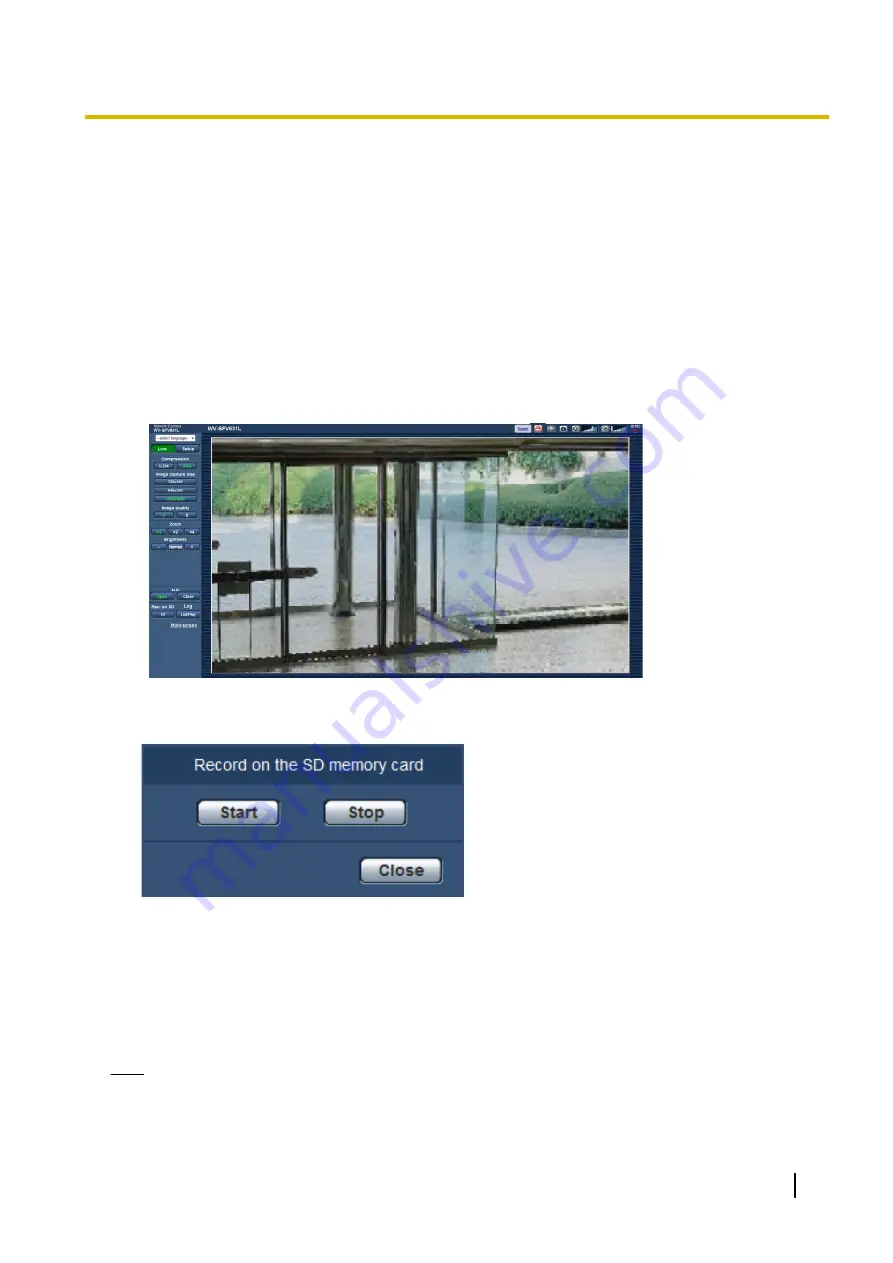
3 Record images on the SD memory card
manually
Images displayed on the “Live” page can be recorded on the SD memory card manually. This button is operable
only when “Manual” is selected for “Save trigger” on the [SD memory card] tab on the “Basic” page of the setup
menu. (
It is possible to select “JPEG(1)”, “JPEG(2)”, “JPEG(3)”, “H.264(1)”, “H.264(2)”, “H.264(3)”, or “H.264(4)” on
“Recording format” of the setup menu. (
®
page 54) When “JPEG” is selected for “Recording format”, still
image data are recorded. When “H.264(1)”, “H.264(2)”, “H.264(3)”, or “H.264(4)” is selected, video data are
recorded.
Images recorded on the SD memory card can be copied onto the PC. (
®
1.
Display the “Live” page. (
®
2.
Click the [SD] button.
→
The SD recording window will open.
3.
Click the [Start] button to start recording images on the SD memory card. The SD recording status indicator
will light red (
page 10) while images are being recorded on the SD memory card.
The image saving interval can be configured on the [SD memory card] tab of the “Basic” page.
(
®
4.
Click the [Stop] button to stop saving images on the SD memory card.
®
The SD recording status indicator will turn off.
5.
Click the [Close] button to close the window.
Note
•
Image data saved on Drive B or Drive E can be obtained by executing “Access img.” on the [SD memory
card] tab and logging in from the user authentication window (
®
The destination to save image data is a fixed directory on Drive B or Drive E (
Operating Instructions
25
3 Record images on the SD memory card manually
Содержание WV-SFV6 series
Страница 99: ...Operating Instructions 99 11 Configure the settings relating to images and audio Image Audio...
Страница 187: ...8 Click Next 9 Click Finish Operating Instructions 187 16 Configuring the network settings Network...
Страница 213: ...When using a firewall including software allow access to all UDP ports Operating Instructions 213 20 Using the CD ROM...
Страница 230: ...230 Operating Instructions Notes...
Страница 231: ...Operating Instructions 231 Notes...
















































