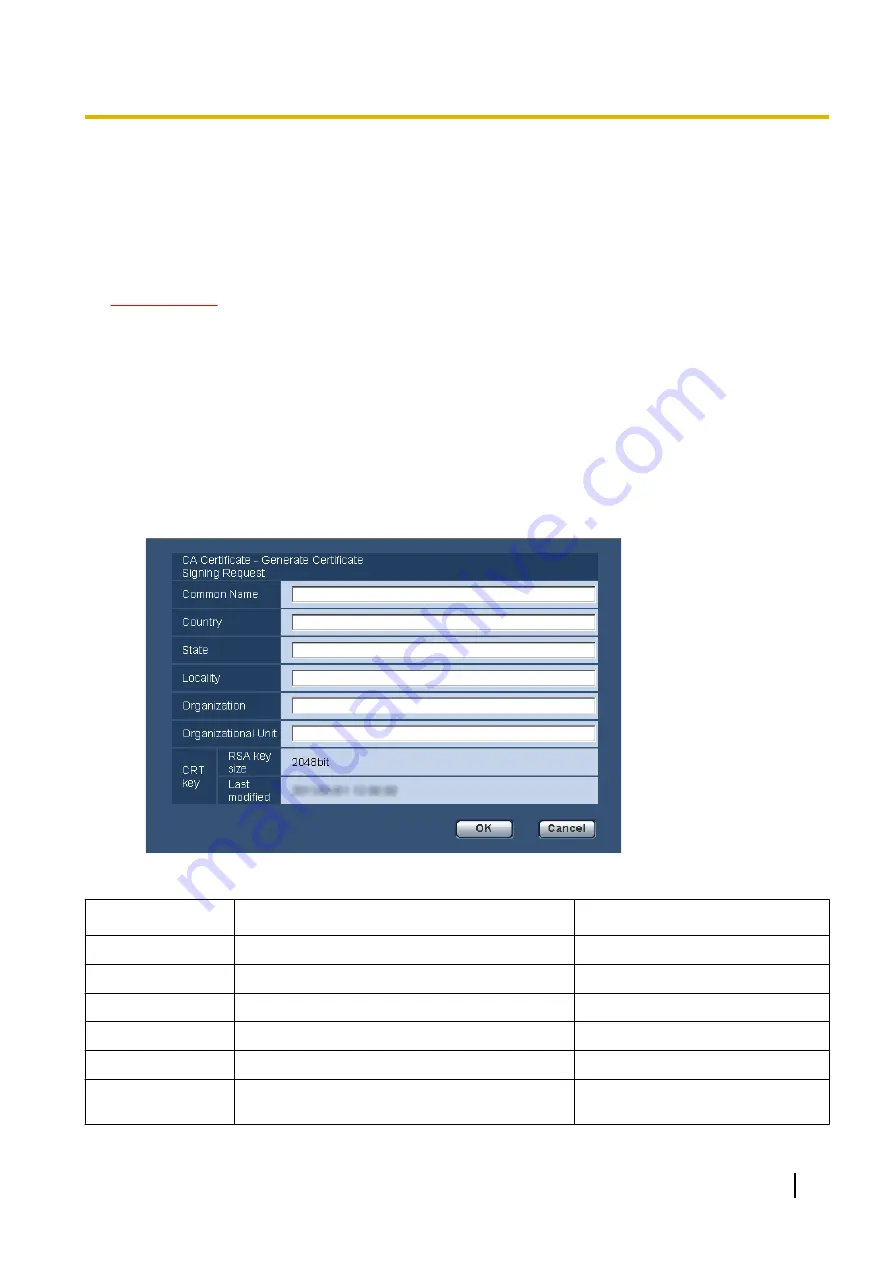
•
When the [Delete] button is clicked, the generated self-signed certificate (security certificate) will
be deleted.
•
When “HTTPS” is selected for “Connection”, it is impossible to delete the self-signed certificate.
15.3.3 Generation of CSR (Certificate Signing Request)
IMPORTANT
•
If the CRT key is not generated, it is impossible to generate the CSR.
•
Before generating the CSR file, configure the following settings on [Internet Options] of the web browser
in advance. Click [Internet Options...] under [Tools] of the menu bar of Internet Explorer, and then click
the [Security] tab.
–
Register the camera for [Trusted Sites].
–
Click the [Custom level...] button to open the [Security Settings] window, and check the [Enable]
radio button of [File Download] under [Downloads].
–
Click the [Custom level...] button to open the [Security Settings] window, and check the [Enable]
radio button of [Automatic prompting for file downloads] under [Downloads].
1.
Click the [Execute] button of “CA Certificate - Generate Certificate Signing Request”.
→
The “CA Certificate - Generate Certificate Signing Request” dialog box will be displayed.
2.
Enter the information of the certificate to be generated.
Item
Description
Available number of characters
[Common Name]
Enter the camera address or host name.
64 characters
[Country]
Enter the country name.
2 characters (Country code)
[State]
Enter the state name.
128 characters
[Locality]
Enter the locality name.
128 characters
[Organization]
Enter the organization name.
64 characters
[Organizational
Unit]
Enter the unit name of the organization.
64 characters
Operating Instructions
181
15 Configuring the network settings [Network]
Содержание WV-SFV481
Страница 36: ...36 Operating Instructions 2 Monitor images on a cellular phone mobile terminal...
Страница 190: ...8 Click Next 9 Click Finish 190 Operating Instructions 15 Configuring the network settings Network...
Страница 216: ...When using a firewall including software allow access to all UDP ports 216 Operating Instructions 18 Using the CD ROM...
















































