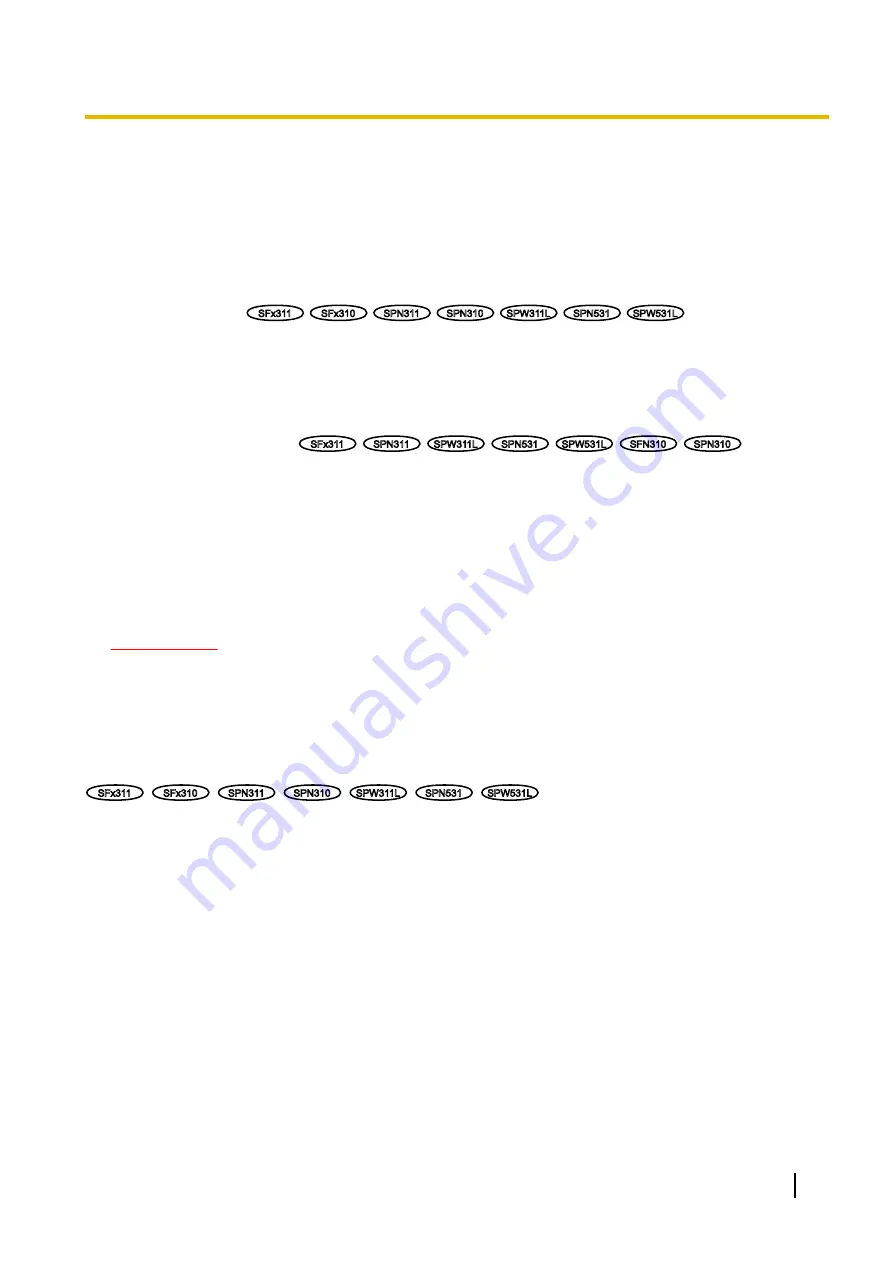
4 Action at an alarm occurrence
The alarm action (camera action at an alarm occurrence) will be performed when the following alarms occur.
4.1 Alarm type
•
Terminal alarm
SFx311
SFx310
SPN311
SPN310
SPW311L
SPN531
SPW531L
:
When connecting an
alarm device such as a sensor to the alarm input terminal of the camera, the alarm action will be performed
when the connected alarm device is activated.
•
VMD alarm:
When motion is detected in the set VMD area, the alarm action will be performed.
*VMD stands for “Video Motion Detection”.
•
Command alarm:
When a Panasonic alarm protocol is received from the connected device via a network,
the alarm action will be performed.
•
Audio detection alarm
SFx311
SPN311
SPW311L
SPN531
SPW531L
SFN310
SPN310
:
When the
configured audio detection level is exceeded, the alarm action will be performed.
4.2 Action at an alarm occurrence
Display the alarm occurrence indication button on the “Live” page
The alarm occurrence indication button will be displayed on the “Live” page at an alarm occurrence.
(
IMPORTANT
•
When “Polling(30s)” is selected for “Alarm status update mode” (
page 48), the Alarm occurrence
indication button will be refreshed in 30-second intervals. For this reason, it may take a maximum of
30 seconds until the alarm occurrence indication button is displayed on the “Live” page at an alarm
occurrence.
Notify of alarm occurrences to the device connected to the alarm connector
SFx311
SFx310
SPN311
SPN310
SPW311L
SPN531
SPW531L
It is possible to output signals from the alarm output terminal of the camera and sound the buzzer when an
alarm occurs. The settings for the alarm output can be configured in the “Alarm output terminal setup” section
of the [Alarm] tab of the “Alarm” page. (
Save images on the SD memory card
When an alarm occurs, images (JPEG/H.264) will be saved on the SD memory card. The settings to save
images on the SD memory card can be configured on the [SD memory card] tab (
®
page and the [Alarm] tab of the “Alarm” page. (
®
Transmit an image onto a server automatically
An alarm image can be transmitted at an alarm occurrence to the server designated in advance. The settings
required to transmit an alarm image to a server can be configured in the “Alarm image” section on the
[Alarm] tab of the “Alarm” page (
®
page 120) and the [Advanced] tab of the “Network” page (
®
Operating Instructions
27
4 Action at an alarm occurrence
Содержание WV-SFN310A
Страница 7: ...22 Directory structure of drive B 221 Operating Instructions 7 Table of Contents ...
Страница 88: ...88 Operating Instructions 11 Configure the settings relating to images and audio Image Audio ...
Страница 177: ...8 Click Next 9 Click Finish Operating Instructions 177 16 Configuring the network settings Network ...
Страница 205: ... When using a firewall including software allow access to all UDP ports Operating Instructions 205 19 Using the CD ROM ...






























