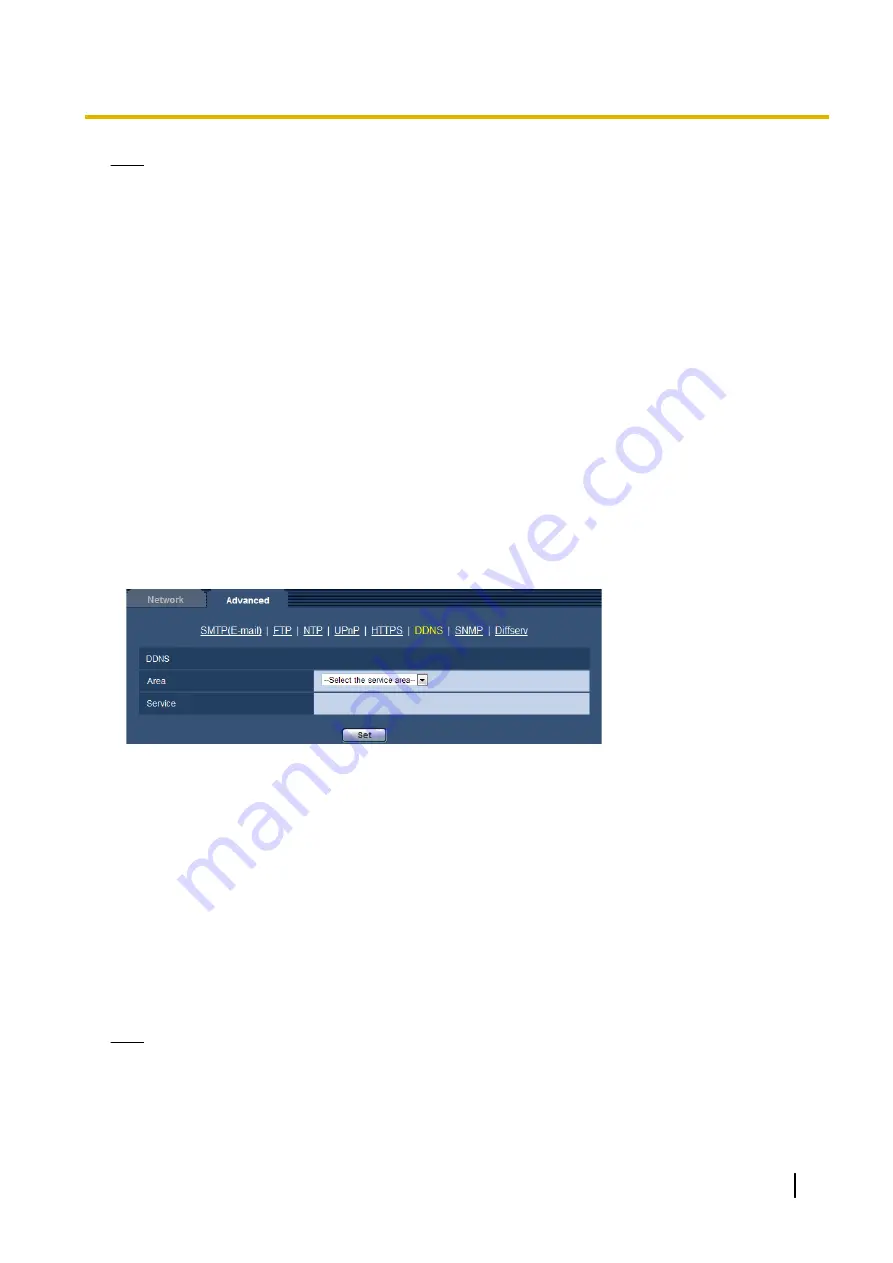
Note
•
After changing the connection setting, access the camera again by after waiting a while according to
the changed setting (“http://IP address of the camera” or “https://IP address of the camera”).
•
When using the self-signed certificate:
If the camera is accessed using the HTTPS protocol for the first time, the warning window will be
displayed. In this case, follow the instructions of the wizard to install the self-signed (security) certificate.
(
•
When using the server certificate:
In advance, install the root certificate and intermediate certificate on the browser in use. Follow the
instructions of CA for how to obtain and install these certificates.
•
When the camera is accessed using the HTTPS protocol, the refresh interval and frame rate of images
may be lower.
•
When the camera is accessed using the HTTPS protocol, it may take time to display images.
•
When the camera is accessed using the HTTPS protocol, the images may be distorted or audio may
be interrupted.
•
The maximum number of concurrent access user varies depending on the maximum image size and
transmission format.
16.2.6 Configure the settings relating to DDNS
To access this camera via the Internet, it is necessary to configure the settings for the DDNS function.
Refer to page 178 for how to configure the settings relating to DDNS.
[Area]
Select the region where the camera is installed. If the camera is used outside of Japan, select “Global”. If the
camera is used in Japan, select “Japan”.
Japan/Global
[Service]
Select the DDNS service to determine whether or not to use DDNS.
•
Off:
Does not use the DDNS function.
•
Viewnetcam.com:
Uses the “Viewnetcam.com” service.
•
Dynamic DNS Update:
Uses Dynamic DNS Update (RFC2136 compliant) without the DHCP cooperation.
•
Dynamic DNS Update(DHCP):
Uses Dynamic DNS Update (RFC2136 compliant) with the DHCP
cooperation.
•
Default:
Off
Note
•
When using Dynamic DNS Update (RFC2136 compliant), refer to the network administrator for whether
or not to cooperate with the DHCP.
Operating Instructions
161
16 Configuring the network settings [Network]
Содержание WV-SFN310A
Страница 7: ...22 Directory structure of drive B 221 Operating Instructions 7 Table of Contents ...
Страница 88: ...88 Operating Instructions 11 Configure the settings relating to images and audio Image Audio ...
Страница 177: ...8 Click Next 9 Click Finish Operating Instructions 177 16 Configuring the network settings Network ...
Страница 205: ... When using a firewall including software allow access to all UDP ports Operating Instructions 205 19 Using the CD ROM ...
















































