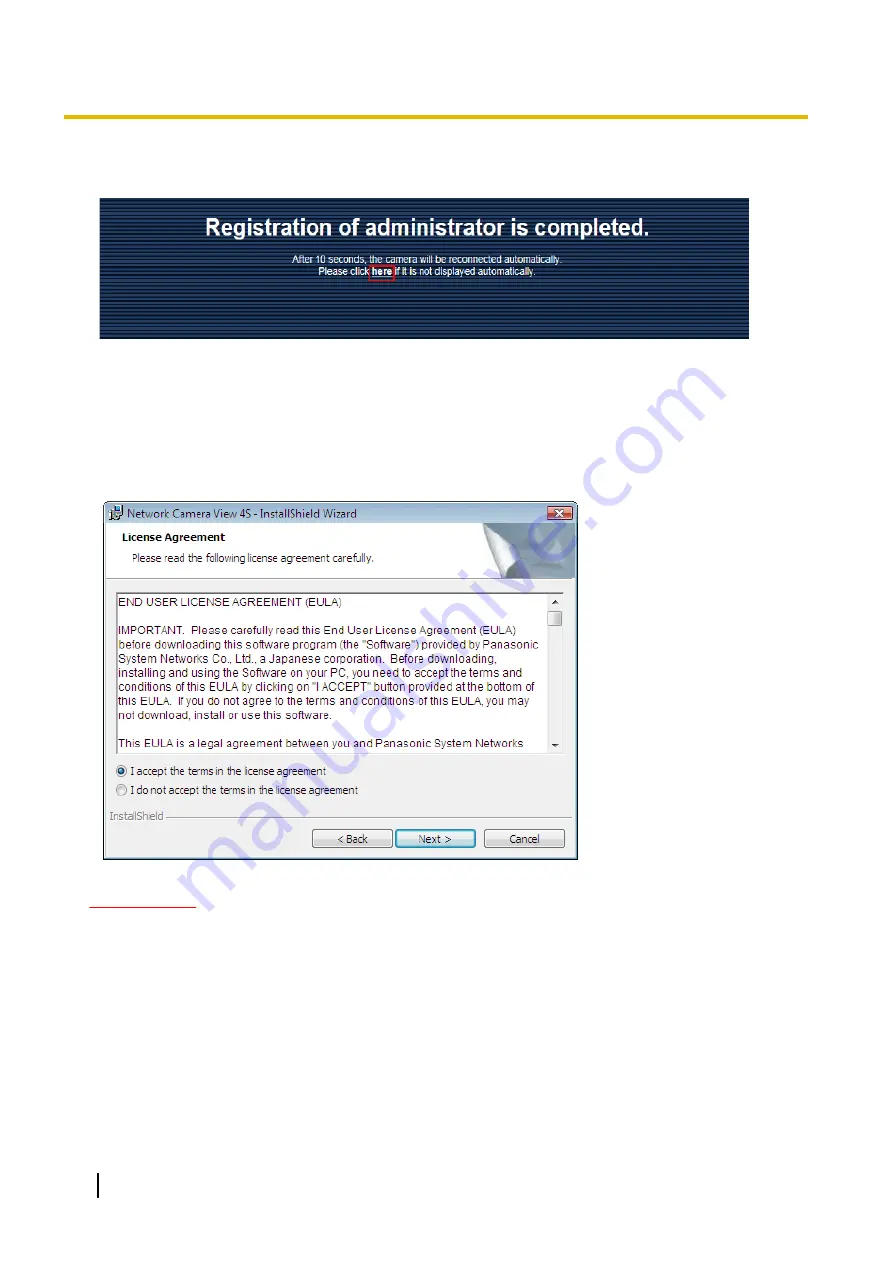
When the camera is reconnected to, an authentication window is displayed. Enter the registered user name
and password to start operation.
Viewer software
It is necessary to install the viewer software “Network Camera View 4S” (ActiveX
®
) to display images on a PC.
This software can be installed directly from the camera or by selecting the [Install] button next to [Viewer
Software] on the menu of the CD-ROM provided, and then following the on-screen instructions.
IMPORTANT
•
The default setting of “Automatic installation” is “On”. Follow the instructions on page 203 when the
message is displayed on the information bar of the browser.
•
When the “Live” page is displayed for the first time, the install wizard of the ActiveX control required to
display images from the camera will be displayed. Follow the instructions of the wizard.
•
When the install wizard is displayed again even after completing the installation of the ActiveX, restart
the PC.
•
The viewer software used on each PC should be licensed individually. The number of installations of
the viewer software from the camera can be checked on the [Upgrade] tab of the “Maintenance” page
(
page 175). Refer to your dealer for the software licensing.
4
Operating Instructions
Preface
Содержание WV-SFN110
Страница 83: ...Operating Instructions 83 11 Configure the settings relating to images and audio Image Audio ...
Страница 161: ...8 Click Next 9 Click Finish Operating Instructions 161 16 Configuring the network settings Network ...
Страница 189: ... When using a firewall including software allow access to all UDP ports Operating Instructions 189 19 Using the CD ROM ...
Страница 206: ...206 Operating Instructions Notes ...
Страница 207: ...Operating Instructions 207 Notes ...



















