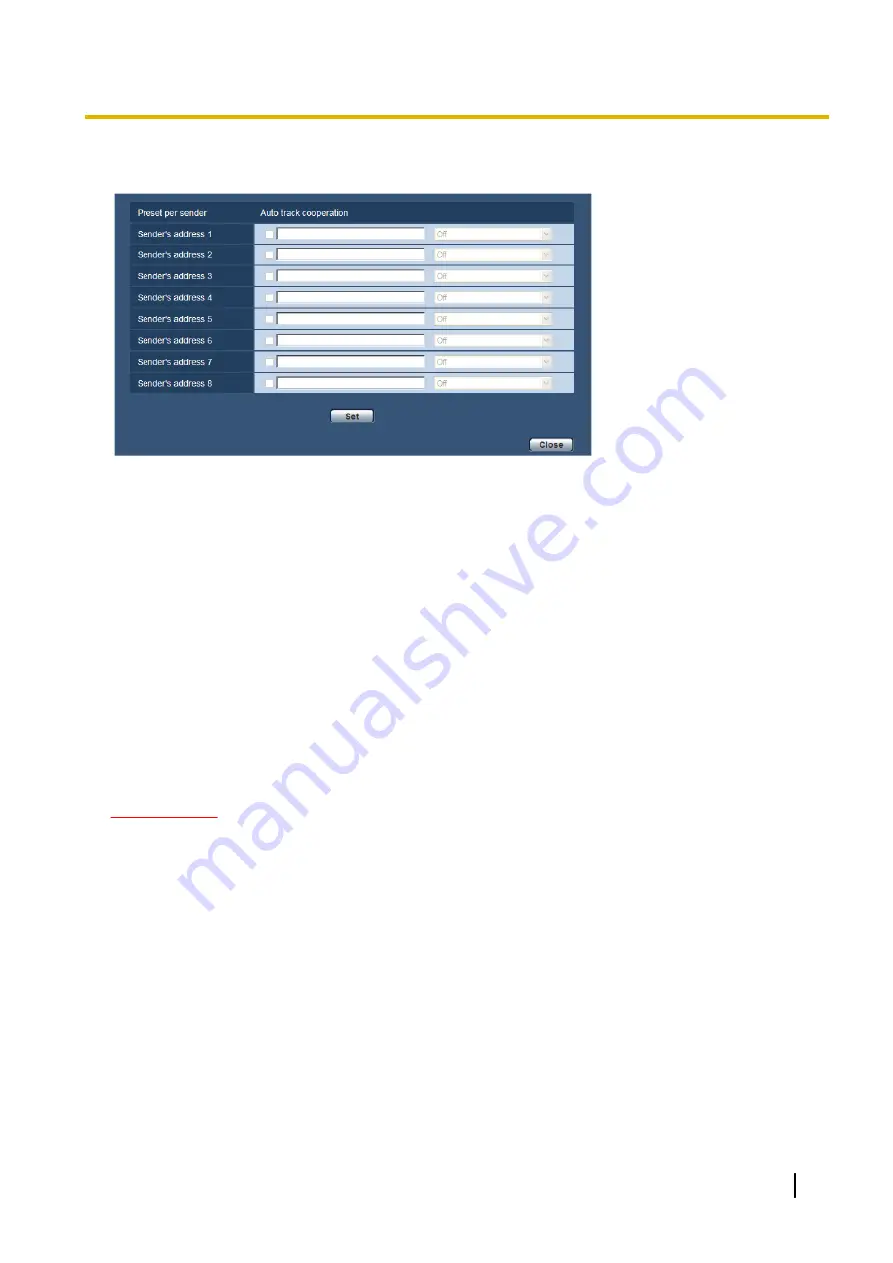
The sender's address for the command alarm, and the preset position for that address can be registered in
this section.
[Sender's address 1] - [Sender's address 8]
Set the sender's IP address for the command alarm, and the preset position for that address. Up to 8 notification
addresses can be set.
•
[Auto track cooperation] checkbox:
When the checkbox is selected, auto tracking starts after the
direction of the camera moves to the preset position.
[Close] button
Click this button to close the “Preset per sender” setup menu.
13.3 Configure the settings relating to the alarm
image [Alarm]
Click the [Alarm] tab on the “Alarm” page. (
®
The settings relating to the alarm image to be transmitted to an FTP server can be configured in this section.
The alarm image will be transmitted to an FTP server. To transmit alarm images to an FTP server, it is
necessary to configure the settings in advance. (
IMPORTANT
•
Depending on the network line speed or the network traffic, images may not be transmitted at the exact
designated interval or period.
•
When “Alarm input” or “Manual” is selected for “Save trigger” on the [SD memory card] tab, images will
not be transmitted to the FTP server even when an alarm is detected. Set “Save trigger” to “FTP
error”. (
Operating Instructions
139
13 Configure the alarm settings [Alarm]
Содержание WV-SC387
Страница 61: ...Operating Instructions 61 10 Configure the basic settings of the camera Basic ...
Страница 188: ...8 Click Next 9 Click Finish 188 Operating Instructions 17 Configuring the network settings Network ...
Страница 215: ... When using a firewall including software allow access to all UDP ports Operating Instructions 215 21 Using the CD ROM ...
Страница 233: ...Operating Instructions 233 Notes ...
Страница 234: ...234 Operating Instructions Notes ...
Страница 235: ...Operating Instructions 235 Notes ...






























