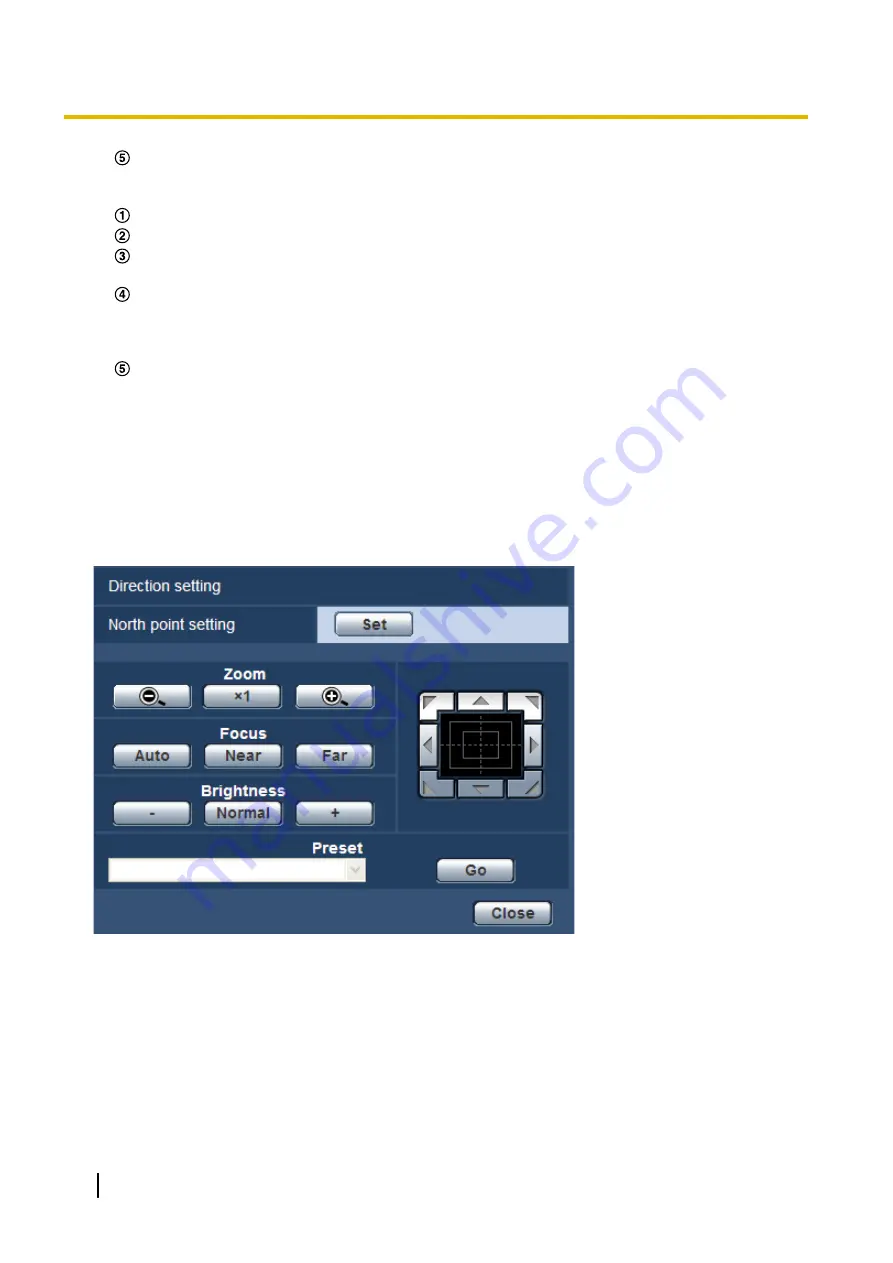
Click the [Set] button.
4.
Configure the settings of Camera 2 (IP address: 192.168.0.12), which receives notification commands from
the other cameras.
Display the “Alarm” screen from the “Alarm” page. (
From “Alarm”, set “Command alarm” to “On” and click the [Set] button.
Set the “Command alarm” of “Camera action on alarm” to “Preset per sender”, and click “Preset per
sender >>”.
On the “Preset per sender” setup menu (
page 138), check the “Auto track cooperation” checkbox
of “Sender's address 1” (any destination address can be used) and enter 192.168.0.11 (Camera 1) for
the sender’s address. Then select the preset position set at step 2, click the [Set] button, and then close
the page.
Click the [Set] button.
5.
Auto track cooperation can be used by starting the auto tracking for Camera 1.
11.6.7 Configure the settings relating to direction (“Direction”
setup menu)
Click the [Setup>>] button of “Direction” on the [Image/Position] tab of the “Image/Audio” page (
Here the information related to the direction setting is set. The pan/tilt position moves to the position set as
north when displaying this page.
Direction setting
[North point setting]
If “Direction display” is selected for “Camera position display”, one of the eight directions will be indicated
instead of the preset position title when the camera is not at the preset position.
Determine the direction setting by adjusting the displayed panning position to the north (N) indication.
[Zoom] buttons, [Focus] buttons, [Brightness] buttons, Control pad/buttons and [Go] button
Refer to page 9 for descriptions of how to operate these buttons/pad.
124
Operating Instructions
11 Configure the settings relating to images and audio [Image/Audio]
Содержание WV-SC387
Страница 61: ...Operating Instructions 61 10 Configure the basic settings of the camera Basic ...
Страница 188: ...8 Click Next 9 Click Finish 188 Operating Instructions 17 Configuring the network settings Network ...
Страница 215: ... When using a firewall including software allow access to all UDP ports Operating Instructions 215 21 Using the CD ROM ...
Страница 233: ...Operating Instructions 233 Notes ...
Страница 234: ...234 Operating Instructions Notes ...
Страница 235: ...Operating Instructions 235 Notes ...
















































