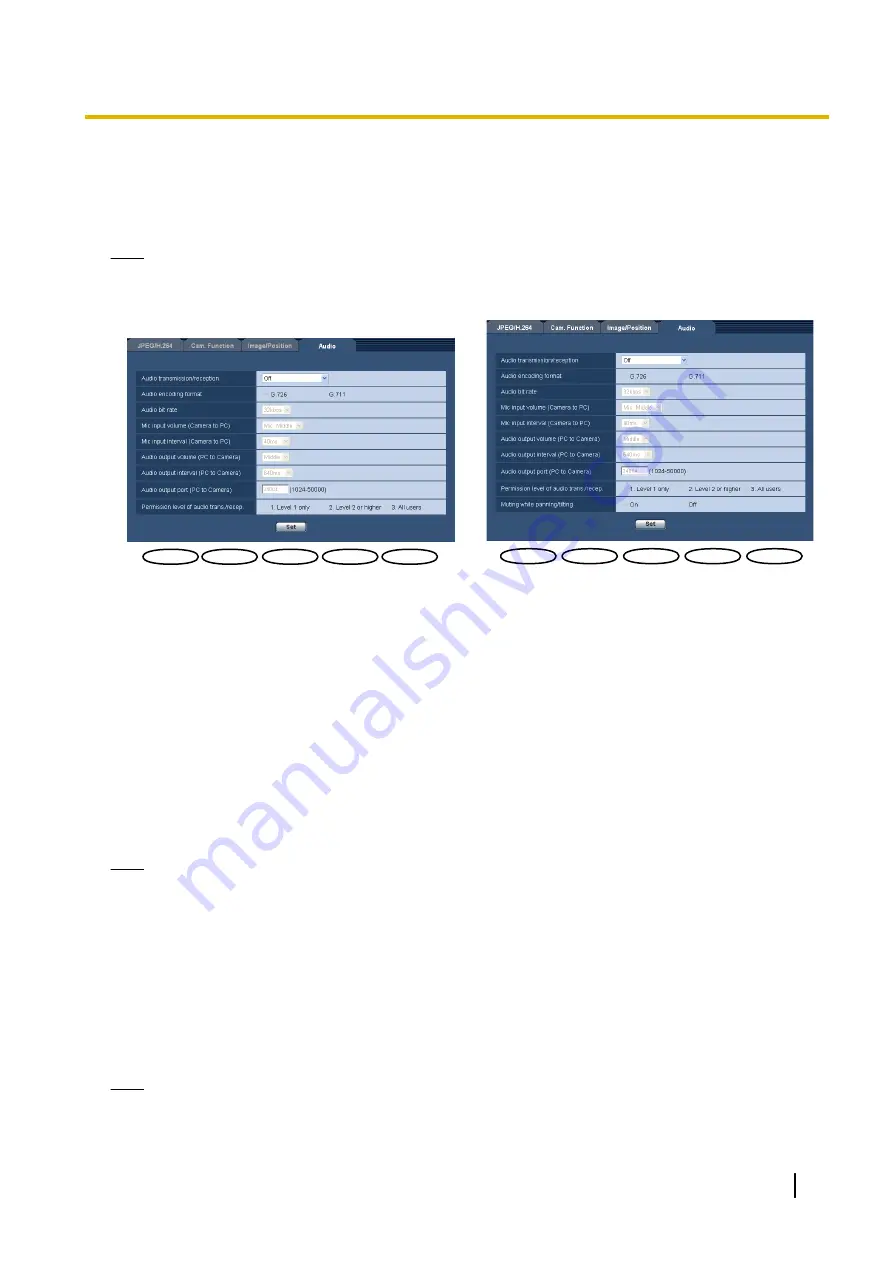
11.7 Configure the settings relating to audio [Audio]
Click the [Audio] tab on the “Image/Audio” page. (
®
The settings relating to audio can be configured on this page.
Note
•
Images and audio will not be synchronized. Therefore, images and audio may not always match.
•
Audio may be interrupted depending on the network environment.
SW395
SW395
SC385
SC385
SC384
SC384
SW396
SC386
SC386
SW396
SW396
ST162
ST162
SW174W
SW174W
SW172
SW172
ST165
ST165
SW175
SW175
[Audio transmission/reception]
Select the communication mode used for audio data transmission/reception between the camera and the PC
from the following.
•
Off:
Does not receive/transmit audio between the camera and the PC. Therefore, the settings and controls
relating to audio will be invalidated.
•
Mic input:
The PC receives audio data from the camera. Audio can be heard with images on the PC.
Images and audio will not be synchronized.
•
Audio output:
Audio data from the PC will be transmitted to the camera. Audio can be heard from the
speaker connected to the camera.
•
Interactive(Half-duplex):
Both reception and transmission are available. However, audio data cannot
simultaneously be transmitted and received.
•
Interactive(Full-duplex):
Both reception and transmission are simultaneously available.
•
Default:
Off
Note
•
Howling may be generated depending on usage conditions. If howling is generated, prevent sound
generated by the PC from entering the PC microphone.
•
When “Multicast” is selected for “Transmission type” on the [JPEG/H.264] (or [JPEG/MPEG-4]) tab of
the “Image/Audio” page, audio transmission will become unavailable while monitoring H.264 (or
MPEG-4) images. To transmit audio from a PC to the camera, click the [JPEG] button on the “Live”
page.
[Audio encoding format]
Select the audio encoding format from G.726 and G.711.
•
Default:
G.726
Note
•
G.711 is available only when “Mic input” is selected for “Audio transmission/reception”.
Operating Instructions
129
11 Configure the settings relating to images and audio [Image/Audio]
















































