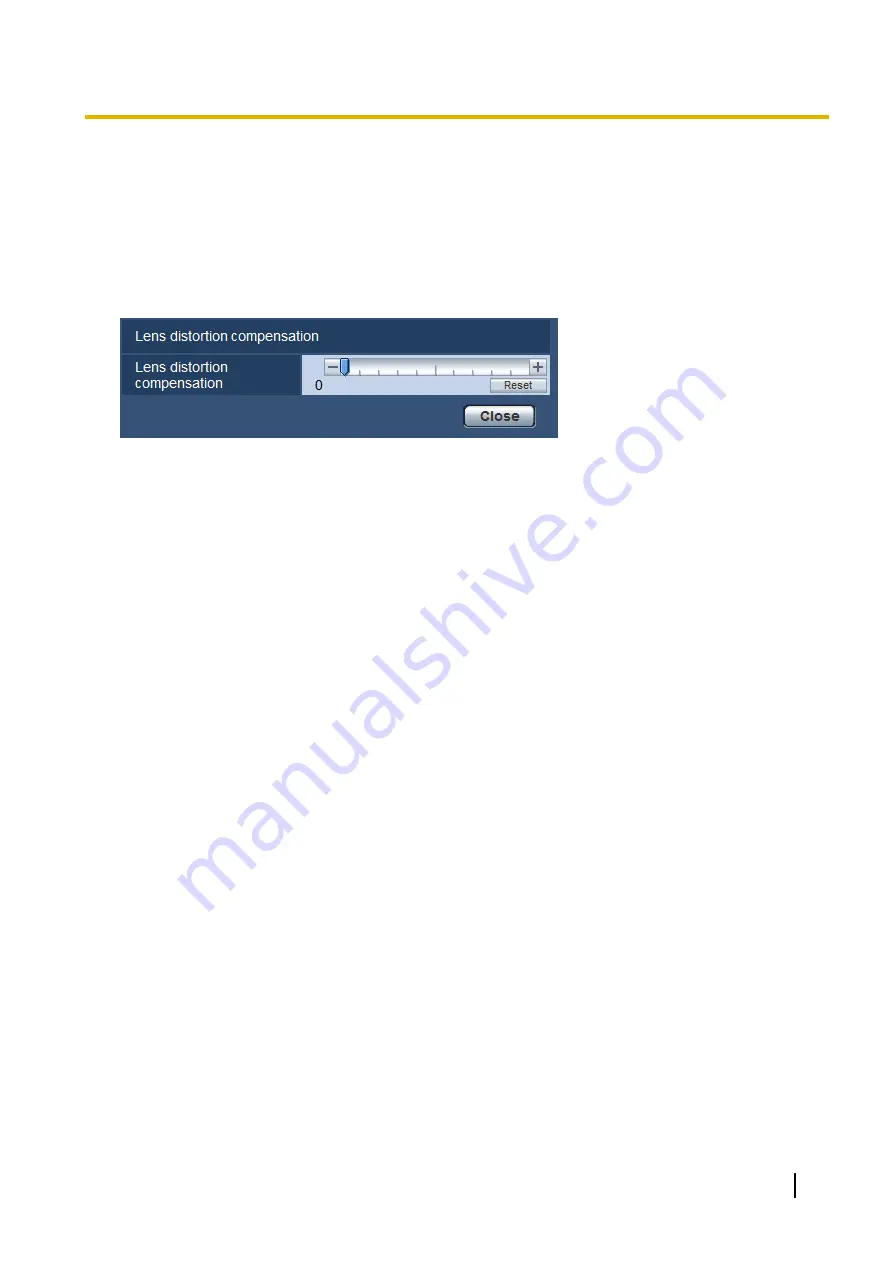
11.9 Configure the settings relating to lens distortion
compensation
Click the [Setup>>] button of “Lens distortion compensation” on the [Image quality] tab of the “Image” page.
(
Distortion correction can be performed using lens distortion compensation.
The amount of compensation performed can be adjusted.
•
The degree of distortion compensation varies depending on the image capture mode. Configure the image
capture mode before configuring the lens distortion compensation.
Operating Instructions
95
11 Configure the settings relating to images [Image]
Содержание WV-SBV131M
Страница 152: ...8 Click Next 9 Click Finish 152 Operating Instructions 16 Configuring the network settings Network...
Страница 180: ...When using a firewall including software allow access to all UDP ports 180 Operating Instructions 19 Using the CD ROM...
Страница 197: ...Operating Instructions 197 Notes...
Страница 198: ...198 Operating Instructions Notes...
Страница 199: ...Operating Instructions 199 Notes...






























