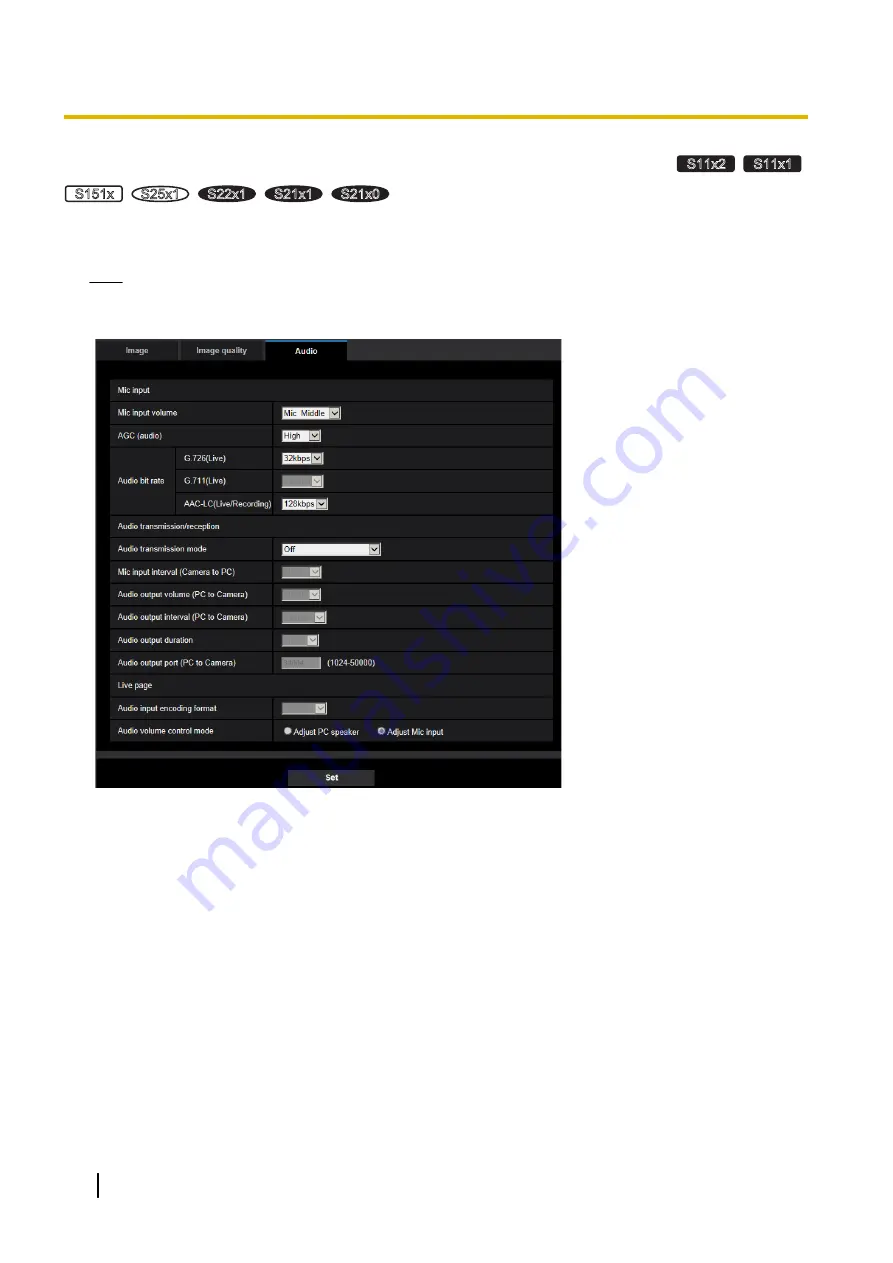
2.5.5 Configure the settings relating to audio [Audio]
S11x2
S11x1
S151x
S25x1
S22x1
S21x1
S21x0
Click the [Audio] tab on the “Image/Audio” page. (
®
The settings relating to audio can be configured on this page.
Note
•
Images and audio will not be synchronized. Therefore, images and audio may not always match.
•
Audio may be interrupted depending on the network environment.
Mic input
[Mic input volume]
Set the audio volume for input into the camera. This setting is reflected in the volume when listening to audio
on a PC (mic input to PC), and in the volume during “Audio recording” or during “Audio detection”.
•
Mic High/Mic Middle/Mic Low:
Set the volume when audio is input to the camera using a microphone.
•
Line High/Line Middle/Line Low:
Set the volume when audio is input to the camera using line input.
•
Default:
Mic Middle
[AGC (audio)]
Automatically adjusts the audio reception to a suitable volume. The degree to which the volume is adjusted
can be selected from High/Middle/Low.
When “High” is selected, it is easier to hear quiet sounds, but sounds may be heard as noise. If you do not
want to hear noise, select “Middle” or “Low”. These settings are linked with the volume settings of the “Audio
recording” and “Audio detection”.
•
Default:
High
120
Operating Instructions
2 Settings
Содержание WV-S2500 Series
Страница 11: ...max 5fps When Off is selected for Stream transmission max 30fps Operating Instructions 11 1 Operations ...
Страница 157: ...2 9 2 1 Configure the settings related to sending E mails Operating Instructions 157 2 Settings ...
Страница 177: ...2 Click Install Certificate 3 Click Next displayed in Certificate Import Wizard Operating Instructions 177 2 Settings ...
Страница 219: ... When using a firewall including software allow access to all UDP ports Operating Instructions 219 3 Others ...
Страница 235: ...Operating Instructions 235 Notes ...






























