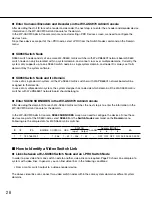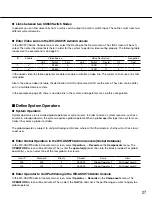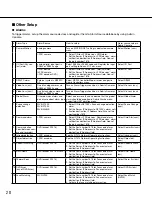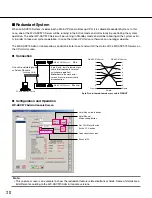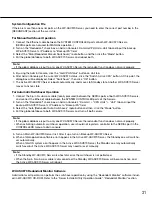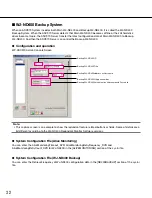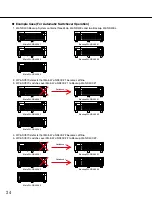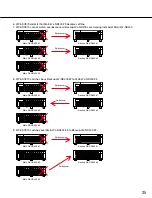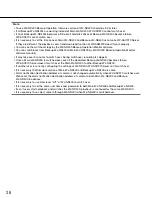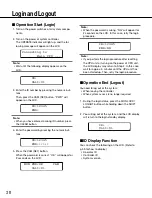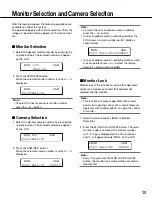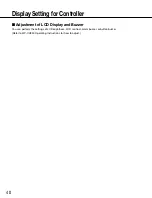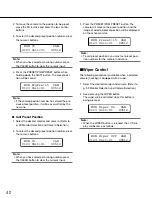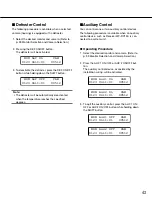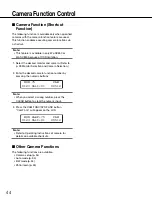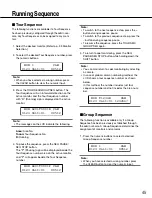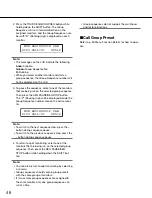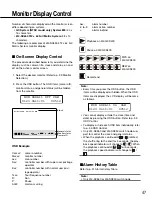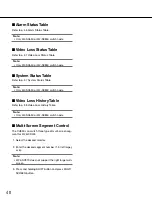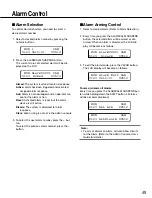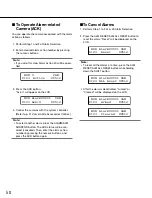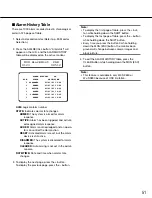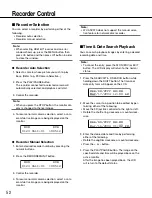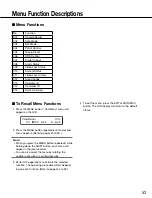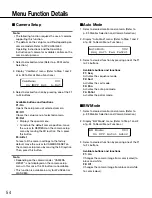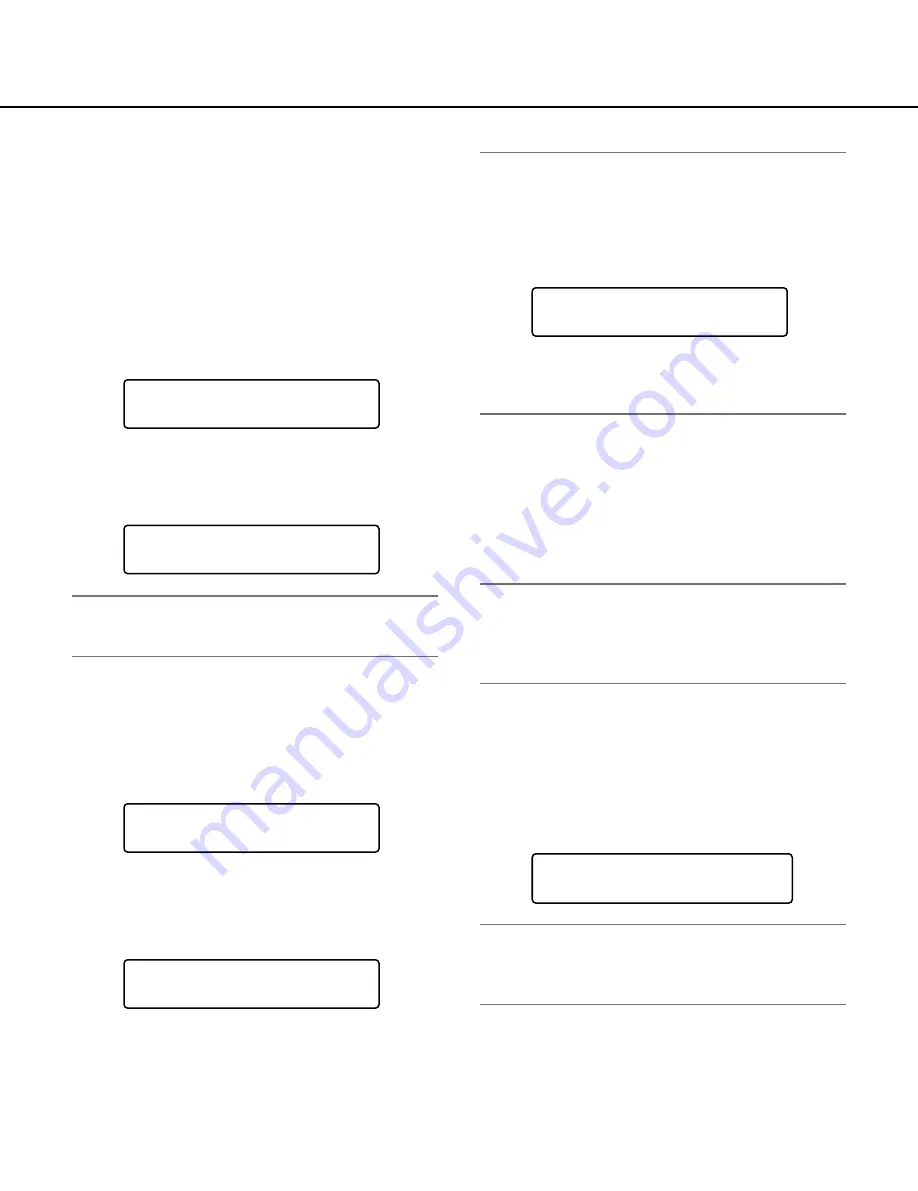
39
After the login procedure, the following operations are
available to control the system.
The operation begins with monitor selection. Then, the
image of selected camera appears on the active moni-
tor.
■
Monitor Selection
1. Select the desired monitor number by pressing the
numeric buttons. The entered number will appear
on the LCD.
2. Press the MON (ESC) button.
When the selected monitor number is correct, <" is
displayed.
Note:
• To select the next or previous monitor number,
press the + or – button.
■
Camera Selection
1. Select the desired camera number by pressing the
numeric buttons. The entered number will appear
on the LCD.
2. Press the CAM (SET) button.
When the selected camera number is correct, >" is
displayed.
MON 123 CAM
Unit:01
MON CAM
0123<Unit:01
MON 512 CAM
0123<Unit:01
MON CAM
0123 Unit:01 >00512
Monitor Selection and Camera Selection
Note:
• To select the next or previous camera number,
press the + or – button.
• In case of global camera numbering method, the
LCD shows a camera number up to 7 digits as
shown below.
• In case of global camera numbering method, when
a local operator press + or – button, the foreign
domain's camera will be skipped.
■
Monitor Lock
Monitor lock is the function to retain other operators'
control of a monitor even after that operator has
selected another monitor.
Note:
• This function will prevent operators with a lower
priority from gaining control of a monitor. However,
operators with a higher priority can gain the control
of monitor.
1. Select a desired monitor. (Refer to Monitor
Selection.)
2. Press the MON LOCK/LOGOUT button. The moni-
tor lock mode is activated, the monitor number
with "L" sign is displayed on the active monitor,
and "L" will appear beside "MON" on the LCD.
Note:
• Every time you press the MON LOCK/LOGOUT
button, the monitor lock mode will be activated or
deactivated.
MON CAM
0123 Unit:01>1234567
LMON CAM
0123 Unit:01 00512