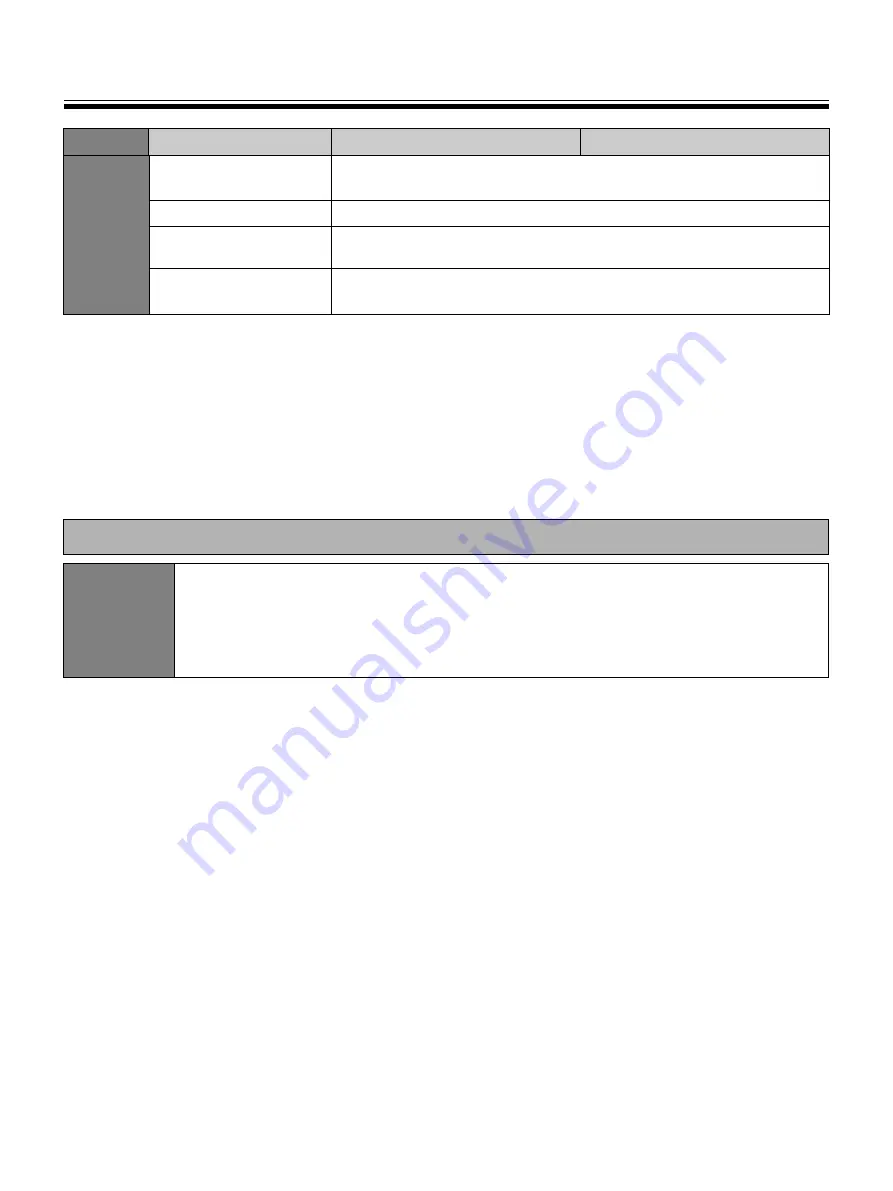
Specifications
38
*
1
For information regarding available USB flash memory devices, SD memory cards, and printers, refer to the
following site:
http://panasonic.co.jp/pcc/products/en/eboard/ub-2815c_info.htm
*
2
Letter size is for U.S.A. and Canada models.
*
3
If an SD memory card has been formatted (ex. by the general formatting software of a computer), it oftentimes
cannot be recognized by this unit.
To use the SD memory card with this unit, it must be reformatted to comply with SD memory card specifications
using the appropriate formatting software.
You can also download the formatting software for the SD memory card from the following site:
http://panasonic.co.jp/pavc/global/cs/sd/download/sd_formatter.html
SD
Memory
Card
Output
Block
SD specification
Version 1.10
* SD I/O standard is not supported.
Support Format
FAT16 format*
3
(Maximum capacity: 2 GB)
Recommended
SD memory card
Refer to the Internet home page*
1
Store File Format
Color scanning: PDF/JPEG
B/W scanning: PDF/TIFF
Separately Available Items
Separately
Available
Items
Markers:
KX-B031 (set of 10 black markers),
KX-B032 (set of 10 red markers),
KX-B033 (set of 10 blue markers)
Erasers:
KX-B042 (set of 6 erasers)
Marker and eraser set:
KX-B035 (contains one black, one red, and one blue markers and
one eraser)
Model No.
UB-2815C
UB-2315C











































