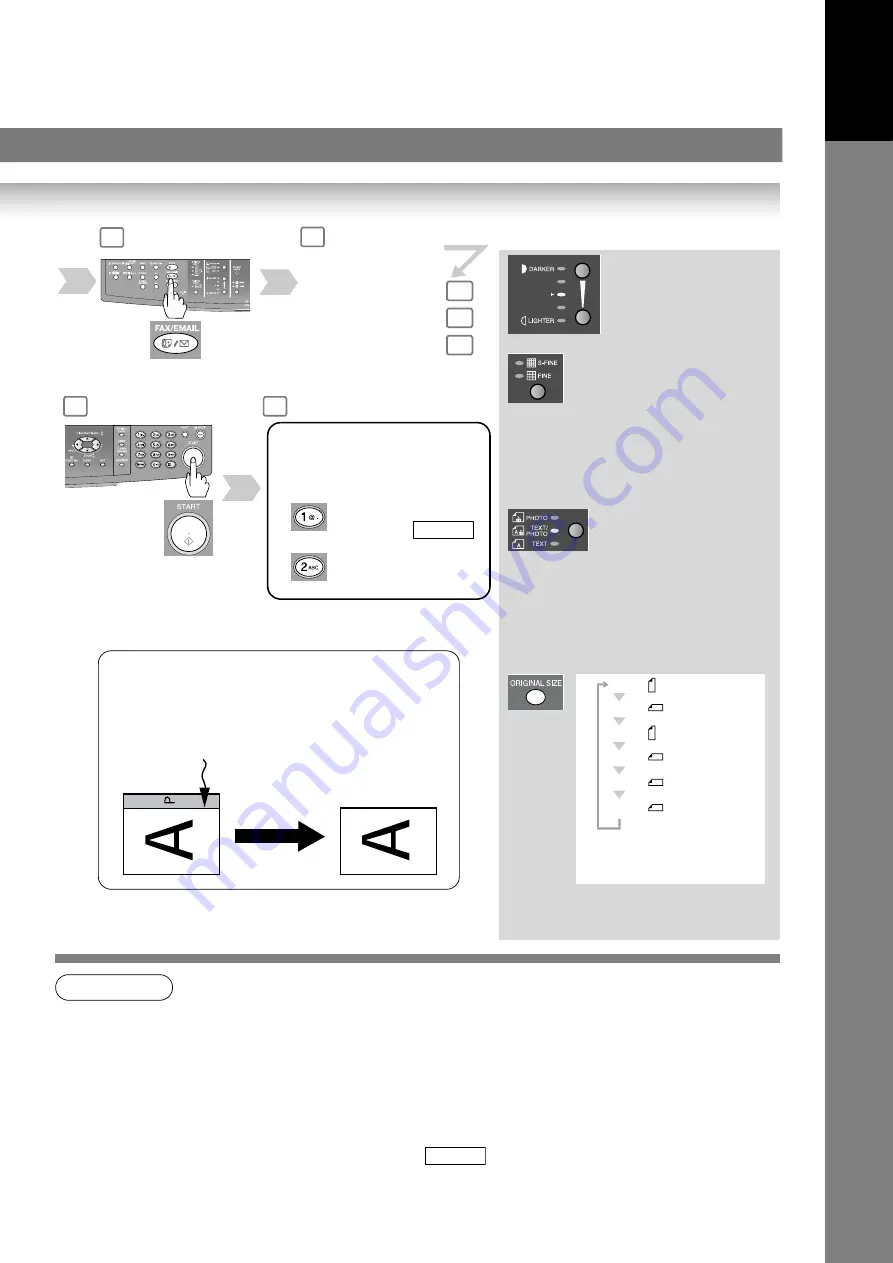
Sending Non-Standard Size Documents
When transmitting non-standard size document(s), the
machine will not send the portion of the document that
exceeds the standard size ("P" portion).
2
3
Select the desired
Transmission setting.
(See the right column)
4a
4b
4c
5
6
The document(s) is stored into
memory with a file number.
Then starts sending the
document(s).
Transmission settings
When an original is scanned from
the Platen Glass, the message
"ANOTHER ORIGINAL?" is
shown.
Place another original,
then press
.
Machine starts
sending.
START
S-FINE
for finer detailed originals
(400 or 600 dpi, see page 150)
FINE
for detailed originals
STANDARD
for standard originals
(both LED lights go out)
PHOTO
for photo or illustration
originals
TEXT/
PHOTO
TEXT
for text only originals
for text and photo originals
A4
: A4-R
*
ORIGINAL SIZE key is
used for Platen Glass.
If set on other
function mode.
A4
: A4
A5
: A5
A5
: A5-R
A3
: A3
B4
: B4
11
Gett
ing T
o
Know
Yo
u
r M
a
ch
in
e
NOTE
1. If your machine sounds an alarm (pi-pi-pi) in Step 4 above, this indicates that the Dialler is Full
(more than 50 full Email Addresses are entered or 50 transmission reservations including G3
communication have been already reserved).
2. To utilize the Email functions, your machine needs to be set up properly on your network.
Please contact your network administrator for actual network setup.
3. Auto Dialler (One-Touch/ABBR.) is only available when stations are registered.
(See page 140)
4. When sending in Photo mode and S-Fine, the printing quality may decline to be compatible to
the best capability of the receiving remote station. If this occurs, use "Fine" resolution.
5. You can send the same document(s) to multiple stations. It can be dialled by repeated the
Step 4a, 4b or 4c, and then press
START
.
6. To stop the transmission, see page 12.


























