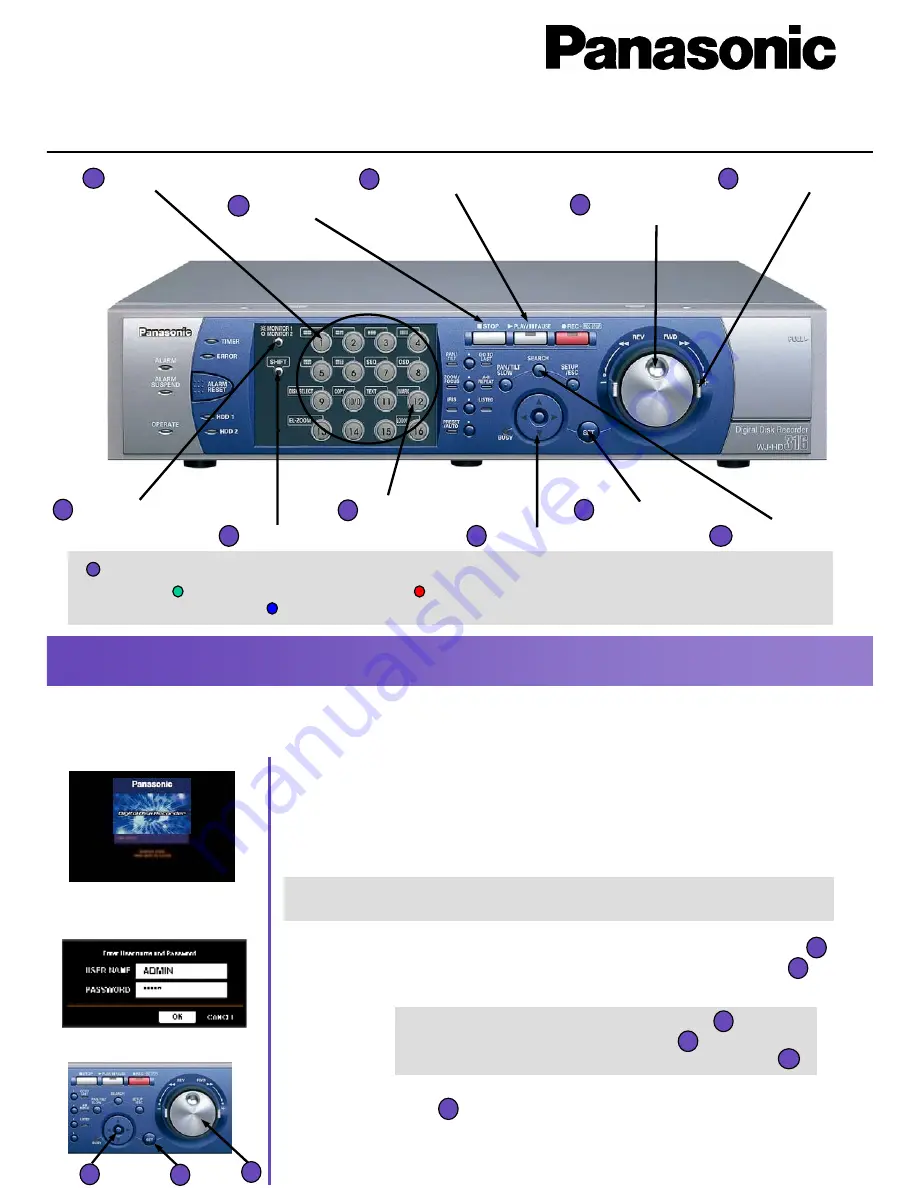
Digital Disk Recorder
WJ-HD316
Quick Operation Guide
The Camera Selection Buttons change their color depending on the operation condition.
Green: Camera live on monitor
Orange: Camera under Recording
Blue: Camera live on monitor and under recording
Camera Selection Buttons
1
STOP Button
2
PLAY/PAUSE Button
3
Jog Dial
4
SHIFT Button
7
[12] Button
8
Arrow Button
9
SEARCH Button
11
5
Shuttle Ring
Monitor Switch Button
6
SET Button
10
1
Startup
Startup
(1) Insert the power plug to an outlet (make sure of the right
power source) and turn on the power switch on the rear panel.
• The OPERATE indicator will light and the system check will start. The startup
splash image to the left will be displayed on monitor 2 and VGA.
(3) Enter a user name and password by rotating the jog dial
to select a character and by pressing the arrow buttons
to move the cursor.
Cursor movement :
Arrow button
Character input :
Jog dial
Number input :
Camera selection button
(4) Press the SET button to display a live image
•
When authenticated, a live image will be displayed.
4
4
9
Startup splash image
Login window
10
9
10
*
When the auto login is on, live images will be displayed after the system
check. (Step 2 to 4 not required)
(2) Press any button on the front panel and the login window
will be displayed.
9
4
1







