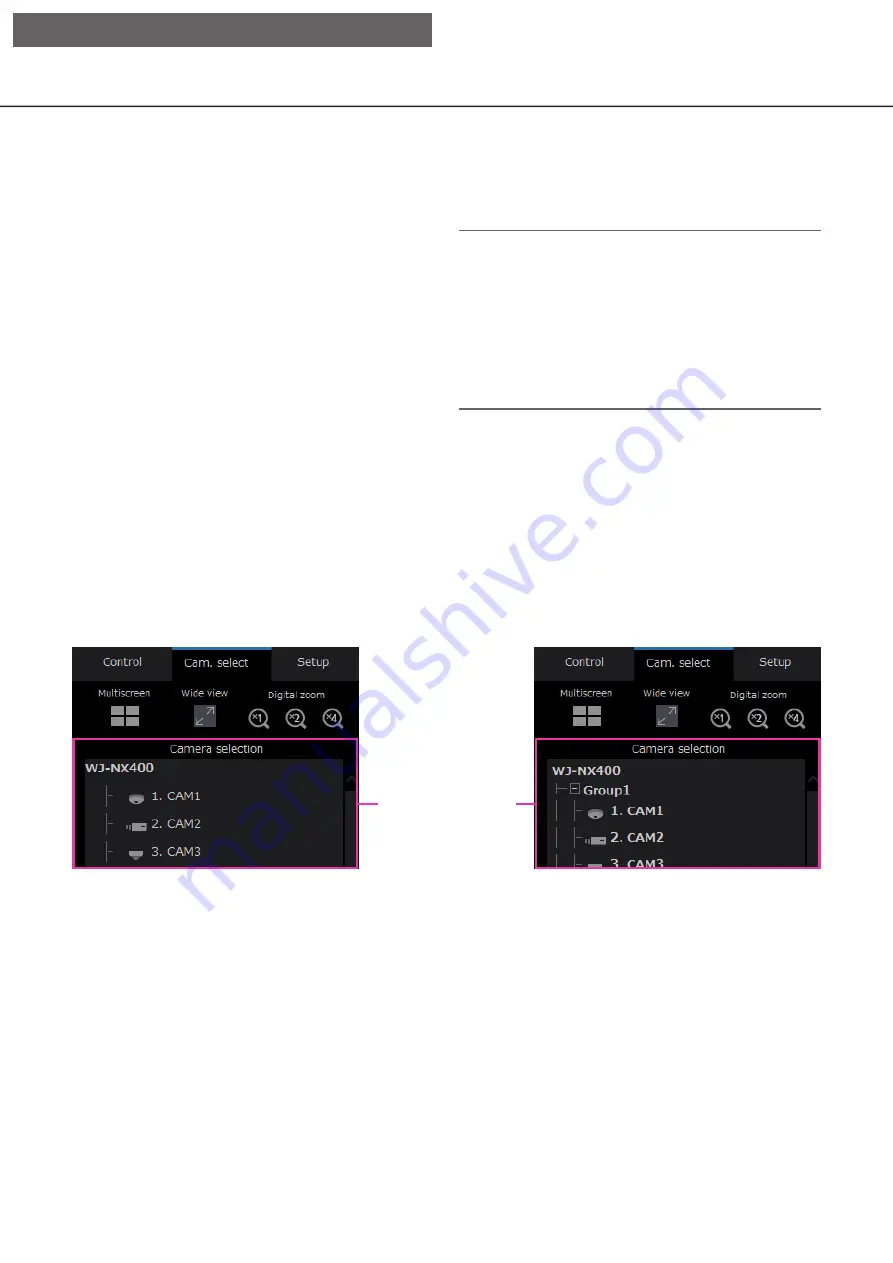
159
158
List display area
Total: Displays the total number of listed data.
No: The number will be displayed in the order of
occurrence.
Date & Time: Date & time when an event or trouble
occurred will be displayed.
Log: Details of the occurred event are displayed.
The following are the maximum number of logs
that can be saved. When the number of logs
exceeds the limit, the older logs will be overwrit-
ten by the newer logs. In this case, the oldest log
is the first to be overwritten.
Alarm log: Up to 1000
Error log: Up to 1000
Clicking date & time in the list can start playback from
that date & time. (When clicking date & time in the log
information, playback will be started from a point
approx. 5 seconds before the date & time selected.)
To display search results or a list of copied data, refer
to "Search and play recording events" (
☞
and "Check a list of copied recorded images" (
☞
Page
Note:
• To start playback from the beginning of the pre-
event recording when the "Pre-event duration"
setting is longer than 5 seconds, click the play-
back button, and then click the previous record
button.
• The corresponding recorded data that is displayed
in the selected log list cannot be played if the data
has already been overwritten or erased.
Camera selection panel
Clicking the [Cam. select] tab will display the operation panel shown below. Switch the image display area and
select camera images.
Camera selection box
For the [Multiscreen] box, [Wide view] box and [Digital zoom] box, refer to "Control Panel" (
☞
Camera selection box
Clicking the camera title will display images from the
selected camera on a 1-screen in the image display
area. Setting the [Group display] of [Monitor] - [Web
browser] to "On" (
☞
display of cameras.
[Operation via PC web browser]
















































