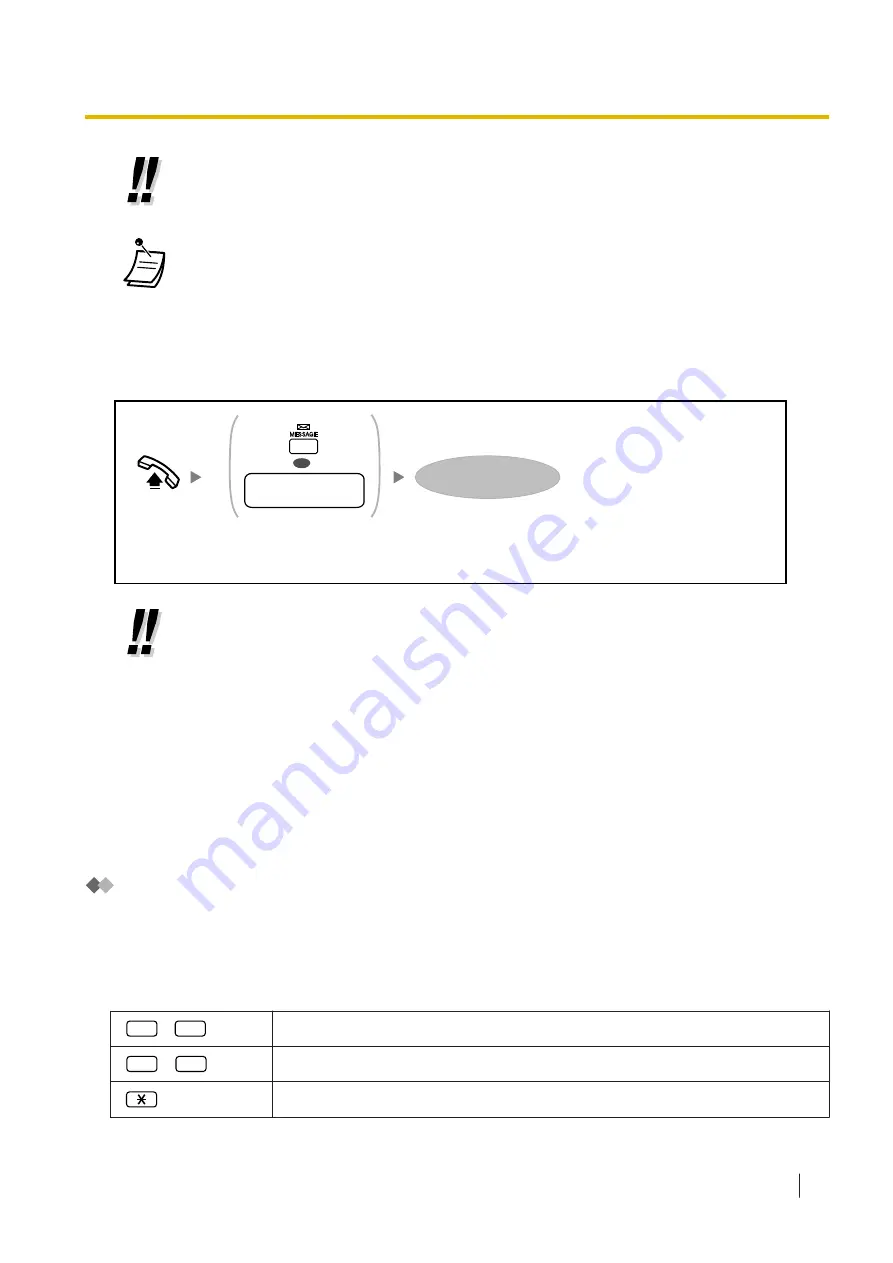
•
The UM group’s default floating extension number depends on system programming. For
more information, consult your System Administrator or System Manager.
•
Mailbox Capacity Warning
When your mailbox is almost full, you will receive a Mailbox Capacity Warning shortly after
logging in to your mailbox. When you hear a Mailbox Capacity Warning, you should delete
unnecessary messages to make more recording time in your mailbox available. The amount
of recording time that remains when you hear the Mailbox Capacity Warning depends on
how your mailbox is configured. This feature may be disabled by the System Administrator
for your mailbox.
For more information, consult your System Administrator.
Off-hook.
Enter your mailbox.
Press
MESSAGE
or
enter
UM group’s floating
extension number
.
OR
UM group’s floating
extension no.
•
When following audible prompts only: if Autoplay New Messages is enabled for your
mailbox, new messages will be played back automatically each time you log in to your
mailbox. Whether or not new messages will be played back one after the other
automatically depends on system programming. For more information, consult your System
Administrator.
•
A message waiting indication may appear on your telephone when you receive a new
message. You can log in to your mailbox and play back a new message automatically
simply by going off-hook and pressing the Message button on your telephone. The Unified
Messaging system will play back the first new message only. To play back other messages,
press the appropriate button.
•
After logging in, the system will announce the number of total messages, the number of new
messages, or the length of new messages. These announcements depend on the mailbox
settings and Class of Service (COS) settings of your mailbox.
Common Service Commands and Navigation Commands
Commands for Changing the Current Unified Messaging System Service
After going off-hook and pressing the MESSAGE button or entering the UM group’s floating extension
number, you can enter a service command to access certain Unified Messaging system features quickly.
While guidance is being provided, you can also use service commands to, for example, switch to a different
Unified Messaging system service mode.
#
7
Restart (Return to Main Menu)
#
9
Exit
Return to Previous Menu
1.5.2 Logging in to and Configuring Your Mailbox
Operating Manual
23
Содержание VL-VN1800
Страница 4: ...Introduction 4 Operating Manual ...
Страница 6: ...Table of Contents 6 Operating Manual ...
Страница 42: ...Note 42 Operating Manual ...
Страница 43: ...Note Operating Manual 43 ...






























