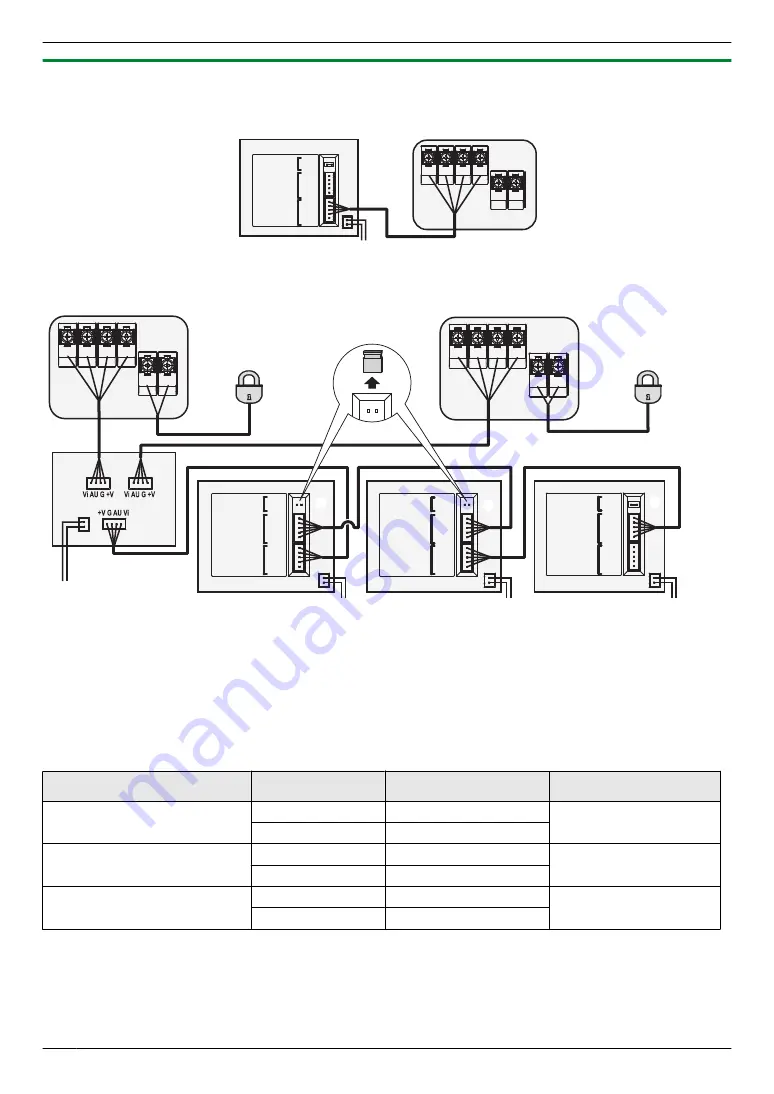
3.1.6 Wiring schematic diagram
Basic system
Monitor
Door station
4-wire
AC adaptor
ELECTRIC
LOCK
TERMINATION
(SHORT)
MONITOR
MONITOR /
DOOR STATION
1 : +V
2 : G
3 : AU
4 : Vi
5 : D
1 : +V
2 : G
3 : AU
4 : Vi
5 : D
MONITOR / SWITCHER
Vi
AU
G
+V
L+
L-
Fully expanded system
Monitor 1
Monitor 2*
1
Monitor 3*
1
Door station 1
Door station 2*
1
AC adaptor
5-wire
4-wire
4-wire
5-wire
Switch
box*
1
ELECTRIC
LOCK
TERMINATION
(SHORT)
MONITOR
1 : +V
2 : G
3 : AU
4 : Vi
5 : D
1 : +V
2 : G
3 : AU
4 : Vi
5 : D
TERMINATION
(SHORT)
MONITOR
1 : +V
2 : G
3 : AU
4 : Vi
5 : D
1 : +V
2 : G
3 : AU
4 : Vi
5 : D
TERMINATION
(SHORT)
MONITOR
1 : +V
2 : G
3 : AU
4 : Vi
5 : D
1 : +V
2 : G
3 : AU
4 : Vi
5 : D
*
2
MONITOR / SWITCHER
ELECTRIC
LOCK
MONITOR / SWITCHER
MONITOR /
DOOR STATION
MONITOR /
DOOR STATION
MONITOR /
DOOR STATION
Electric lock 2
Electric lock 1
*
2
AC adaptor
AC adaptor
B
A
A
Vi
AU
G
+V
L+
L-
Vi
AU
G
+V
L+
L-
AC adaptor
*1 Optional products
*2 User supplied. The wiring schematic shown here for the electric locks is only an example. Refer to the wiring
instructions provided with your electric lock. When using an electric lock, select a device that meets the following
guidelines.
R
Electric lock connection terminal (L+/L-): 12 V DC, less than 1.5 A
Wire type and distance (between the monitor and the door station)
When the multiple monitors are connected in a series, the maximum distance between the door station and the last
monitor in the series ("Door station 2" and "Monitor 3" in the illustration above) is 100 m.
From - To
Max. distance
Cable standard
Cable type reference
Door station - Monitor
50 m
0.5 mm²
RVV4 (4-wire)
100 m
0.75 mm²
Electric lock - Door station
5 m
1.0 mm²
RVV2 (2-wire)
10 m
1.5 mm²
Monitor - Monitor
50 m
0.5 mm²
RVV6 (6-wire)
100 m
0.75 mm²
Installing multiple monitors
When installing multiple monitors, remove the jumpers (
A
) attached to the "TERMINATION (SHORT)" terminals of
the monitors ("Monitor 1 and 2" in the illustration above). Leave the jumper (
B
) of the last monitor in the series
("Monitor 3") attached.
8
3. Preparation






























